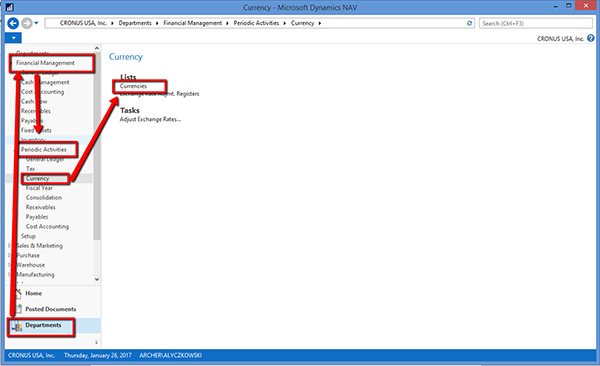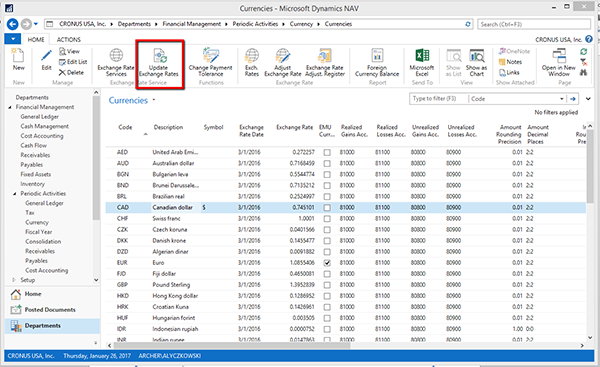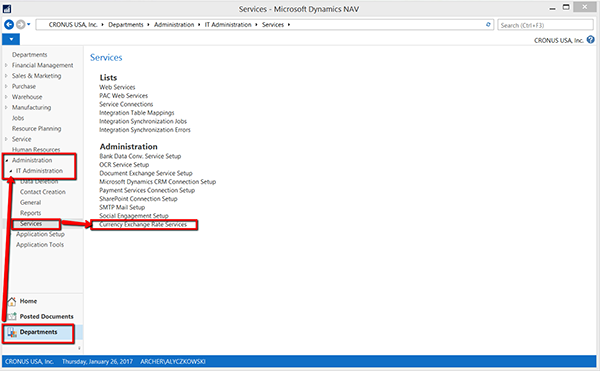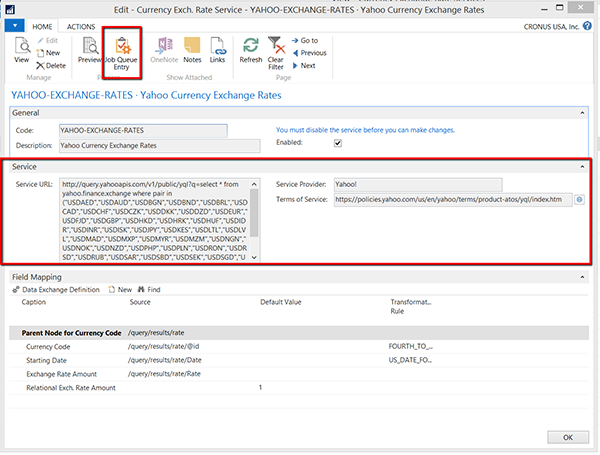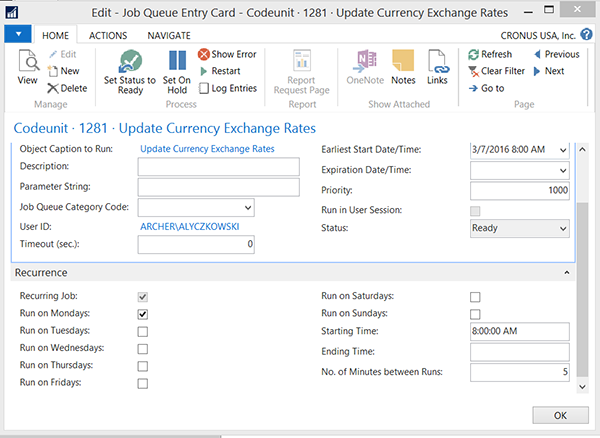Microsoft Dynamics NAV 2016 Feature - Currency Exchange Rates Updates

Microsoft Dynamics NAV 2016 has a built-in tool that helps users update currency exchange rates. This new tool will allow you to use a service to get the latest update exchange rates. This can offer considerable time savings if you need to enter multiple exchange rates, and it will also assist you in keeping your transactions valued properly.
To see how this works, open the currencies from the “CRONUS USA, Inc./Departments/Financial Management/Periodic Activities/Currency/Currencies” menu in NAV2016.
Figure 1. CRONUS USA, Inc./Departments/Financial Management/Periodic Activities/Currency/Currencies menu
On the Currencies page, you will see all of the features that we have come to know and use regularly, like the Exchange rate history (Exchange Rates) and The Adjust exchange rates feature, which adjusts your balance to match the current exchange rates. But the new feature we’re discussing in this blog is called Update Exchange Rates.
Figure 2. Update Exchange Rates feature.
The Update Exchange Rates feature will open up and automatically review your exchange Rates, compare them to the current exchange rates (using a service that you trust), and update your exchange rate to match.
This feature can also be automated using a Job Queue to automatically update your exchange rates.
Currency Exchange Rate Services
The functions for setting up the feature and setting up the Job Queue are easily accessed from the Exchange Rate Services button on the Currency page as well. You can also access the “Currency Exchange Rate Services” from the CRONUS USA, Inc./Departments/Administration/IT Administration/Services menu.
Figure 3. CRONUS USA, Inc./Departments/Administration/IT Administration/Services menu
On the Currency Exch. Rate card, you can specify the URL for the service that you will be using. In addition to the service, you can map fields from the service to the NAV fields in the Field Mapping FastTab.
To validate your setup and see the effect of it, you can click on the Preview button. NOTE: This preview will show the effects of your setup, but will not actually perform the update to your currency exchange rates.
Figure 4. Validate your setup and see the effect of it using the Preview button.
From the Currency Exch. Rate Service card, you can also set the update as a Scheduled task in your NAV Job Queue.
Figure 5. Set the update as a Scheduled task in your NAV Job Queue.
For More information about this feature and the setup requirements, contact Archerpoint……..
If you have any questions on this function or other NAV questions, contact ArcherPoint.
For more step-by-step instructions on how to perform specific tasks in Microsoft Dynamics NAV, see our collection of How-To blogs.