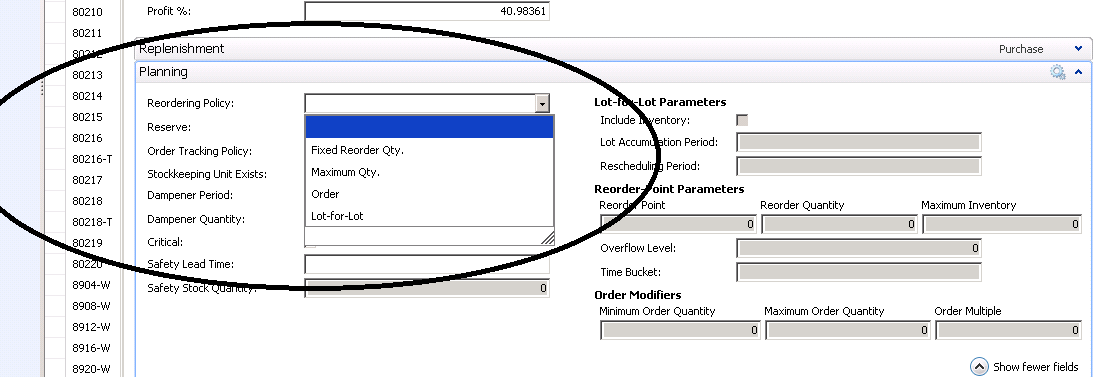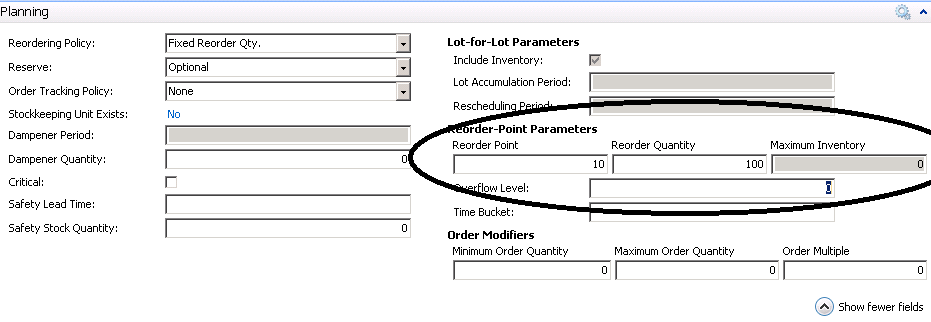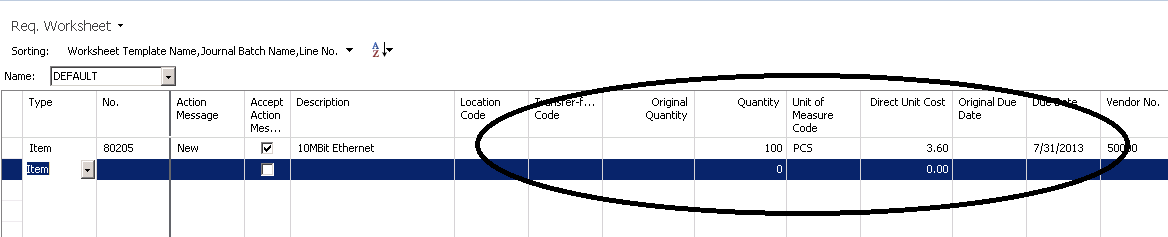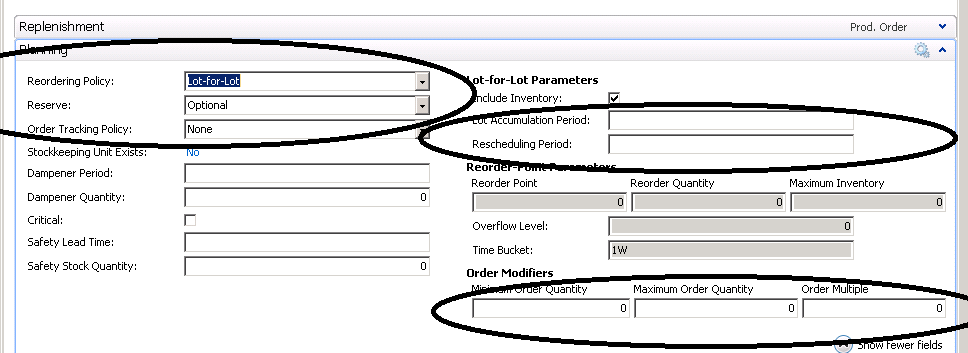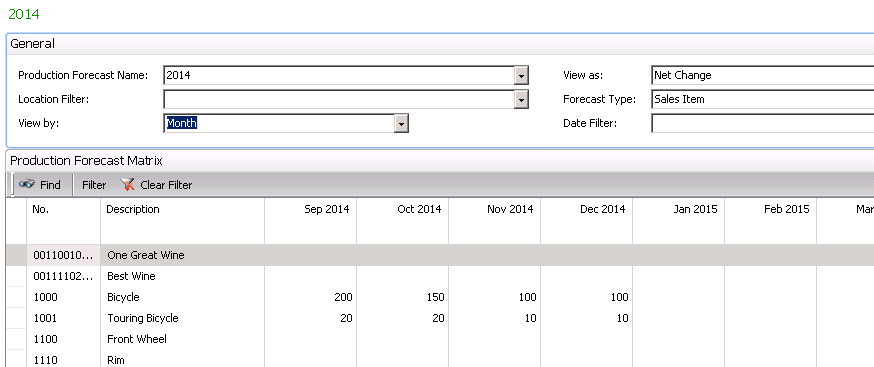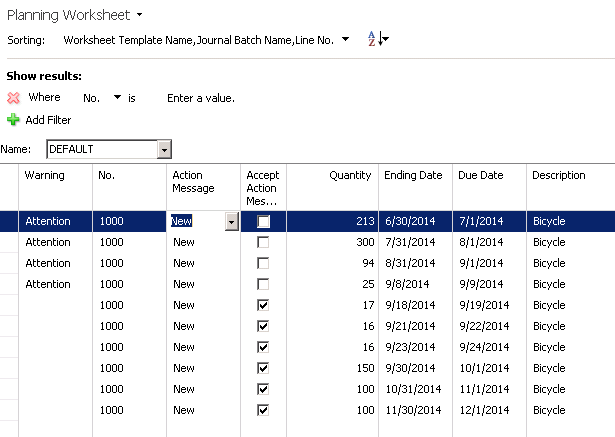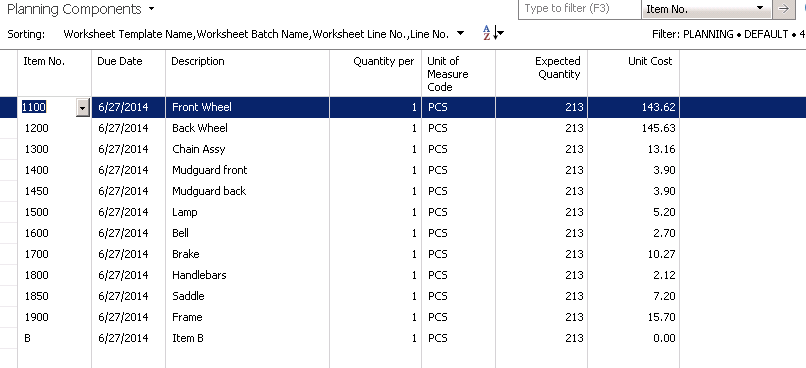Lot-for-Lot versus Reorder Point in Microsoft Dynamics NAV

When we are talking about Replenishment Planning in either a manufacturing or distribution environment, there are two fundamental replenishment planning methods:
- Reorder Point (Also known as Min/Max and sometimes incorrectly as Kan Ban)
- Materials Requirement Planning (MRP)
The Reorder Point method is typically used in a distribution environment. The Reorder Point method is ‘reactive’ in that it waits until you are low on inventory before recommending a replenishment order.
MRP is typically used in a manufacturing environment where there are multiple levels in the Production Bill of Material and the replenishment time to produce finished goods is fairly long. MRP is ‘proactive’ in that it attempts to predict when you will be low on inventory and recommends a replenishment order to arrive at the date when you will be running out of needed inventory.
In some scenarios these methods can be used for either purchased or produced items.
With Min/Max, the system waits until you have reached the ‘Reorder Point’ and then recommends that you order either a Fixed Quantity or enough to get you up to the Maximum Inventory that you have set on the Dynamics NAV Item or SKU card.
If we look at the Planning Tab of a Dynamics NAV Item Card, we see that we have the option to choose:
- Fixed Order Quantity
- Maximum Quantity
- Order
- Lot-For-Lot
For Reorder Point Planning, our choices are Fixed Order Quantity or Maximum Inventory.
Figure 1 – View of the Planning Tab of a Dynamics NAV Item Card
If we select Fixed Order Quantity, the system opens up the fields for Reorder Point and Reorder Quantity. It is then up to the user to populate the two fields with the Reorder Point and the Reorder Quantity. These quantities need to be calculated outside of Dynamics NAV and ported back into NAV.
Figure 2 – Choosing Fixed Order Quantity opens fields for Reorder Point and Reorder Quantity
Now, when we run the Requisition Worksheet, we get a recommendation to order 100 of the item because the inventory level is below 10.
Figure 3 – Requisition Worksheet gives recommendation to reorder when inventory levels fall below a predefined level
For MRP planning we set the Reordering Policy to ‘Lot-for-Lot’. If we set the Reordering Policy to Lot-For-Lot, the system then opens up fields for ‘Lot Accumulation Period’, ‘Rescheduling Period’ and ‘Order Modifiers’.
Figure 4 – For MRP planning, setting the Reordering Policy to Lot-for-Lot opens different replenishment fields
The demand for MRP will come from a combination of Sales Orders and a Production Forecast.
Figure 5 – View of Production Forecast
Now, when we calculate a plan from the Dynamics NAV Planning Worksheet, it will recommend reorder quantities and the Delivery due Date.
Figure 6 – View of the Dynamics NAV Planning Worksheet shows recommended reorder quantities and the Delivery due Date
In addition to recommending the quantities and due date for the produced item, the system will propagate the demand for the lower level components that MRP will subsequently plan for.
Please refer to our earlier blog on Low Level Codes.
Figure 7 – The system will propagate also show the demand for the lower level components that MRP will subsequently plan for
For more information on this or any other Dynamics NAV costing topic, please contact ArcherPoint.
For more step-by-step instructions on how to perform specific tasks in Microsoft Dynamics NAV, see our collection of How-To blogs.