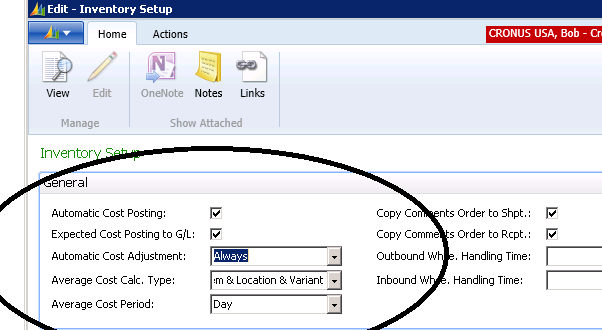Understanding Expected Cost Posting in Microsoft Dynamics NAV

There is an Inventory Setup in Dynamics NAV to select “Expected Cost Posting”.
In an earlier blog, we explained some of general Effects of Inventory Setup.
In this blog we will go deeper into Expected Cost Posting, and explain what it means and its effects.
Figure 1 – Inventory Setup contains an option to select “Expected Cost Posting”
Expected Cost Posting
The key to understanding how Expected Cost Posting to G/L works is being aware that there can be two types of Value Entries. For instance, when a purchase order is received but not invoiced, Dynamics NAV automatically enters a Value Entry with an expected cost. When that purchase is invoiced, NAV automatically enters a Value Entry that reverses the original expected entry with the expected cost and replaces it with one with the actual costs.
Purchase Order Received, but not invoiced:
- Dr Interim Inventory (Expected Amount)
- Cr Received but not invoiced Accounts Payable Accrual (Expected Amount)
When the Purchase Receipt is invoiced:
- Dr Received but not invoiced Accounts Payable Accrual (Expected Amount)
- Cr Interim Inventory (Expected Amount)
- Dr Inventory (Actual Amount)
- Cr Accounts Payable (Actual Amount)
Ship Order but not Invoiced:
- Dr COGS Interim (Unit Cost)
- Cr Interim Inventory (Unit Cost)
When the Shipment is Invoiced:
- Dr Interim Inventory (Unit Cost)
- Cr COGS Interim (Unit Cost)
- Dr COGS (Actual Cost)
- Cr Inventory (Actual Cost)
From the above you can see that we have both purchase receipts and sales shipments coming out of the same Interim Inventory Account, which may be hard to reconcile to the Inventory Sub-Ledger. There is a report in Dynamics NAV called the “Inventory to G/L Reconciliation Report”. In that report, we will find the “Received but not Invoiced” and “Shipped but not Invoiced”. The Shipped but not Invoiced on the report should tie to the COGS Interim account. If you subtract the COGS Interim amount from the Interim Inventory Account, it should tie to the Received but not Invoiced Amount on the report.
For more information on this or any other Dynamics NAV topic, please contact ArcherPoint.
For more step-by-step instructions on how to perform specific tasks in Microsoft Dynamics NAV, see our collection of How-To blogs.