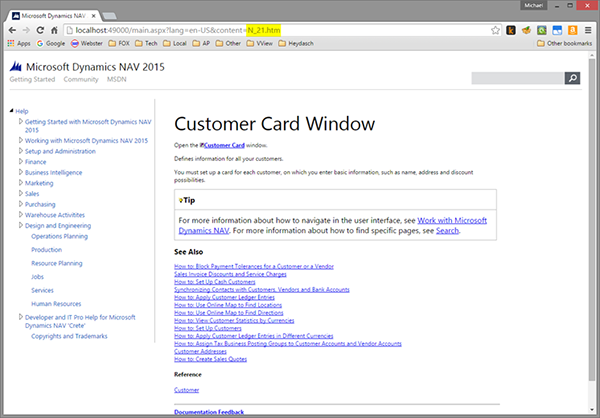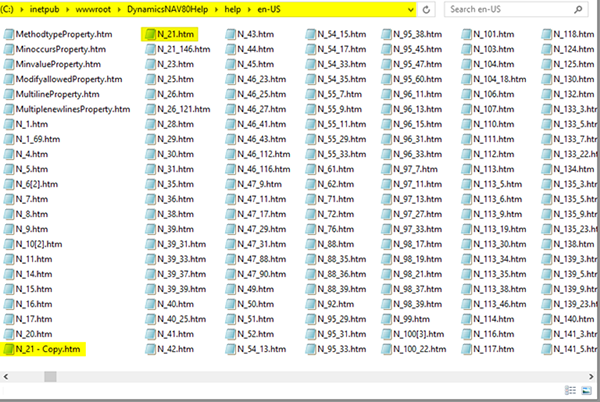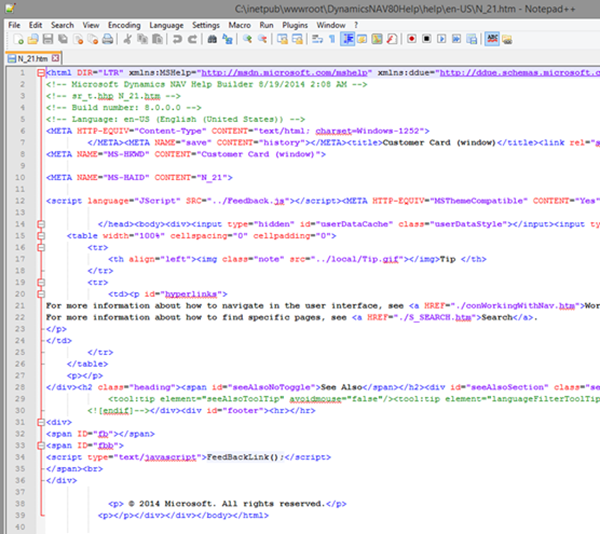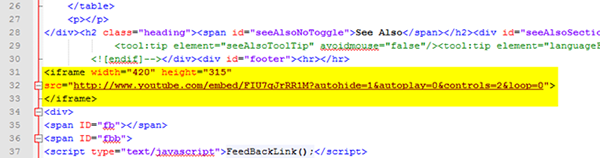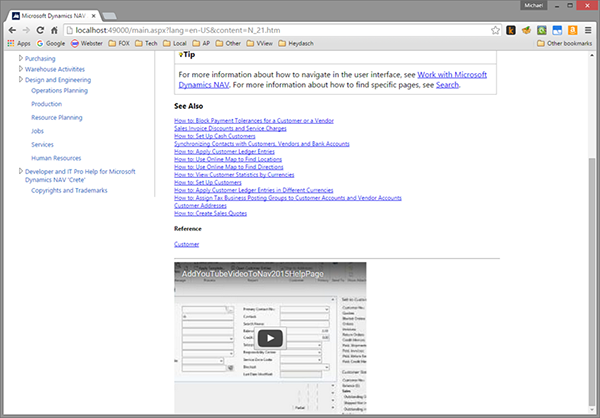How to Embed a YouTube Video in Microsoft Dynamics NAV 2015 Help

Aren’t learning videos great? They provide step-by-step instructions using the mouse and keyboard to teach end users how to accomplish difficult tasks. Wouldn’t it also be great if you could create our own YouTube videos and embed them in the web pages provided in the Microsoft Dynamics NAV 2015 help engine? Well, you can! The steps below will show you how to do this.
Step 1: Install the Microsoft Dynamics NAV 2015 Help Server
Refer to How to: Install the Web Server Components for detailed instructions.
Step 2: Open Microsoft Dynamics NAV 2015
From within the Microsoft Dynamics NAV Windows Client, press F1 to access the help engine. The default Internet web browser will open and display the web page. The image below shows the help page for the Customer Card; notice the filename “N_21.htm” has been highlighted in the Address Bar.
Figure 1. Help page for the Customer Card.
Step 3: Navigate to the help file
By default, the help files will be installed to the path:
C:inetpubwwwrootDynamicsNAV80Helphelpen-US
Notice the file “N_21.htm” was duplicated by this author so that the original file can be restored if the need arises.
Figure 2. Navigation to the HTML help files.
Step 4: Edit the help file
Edit the file in Notepad or a favorite text editor. Here is the original file as shown in Notepad++ :
Figure 3. View of Customer Card Help HTML File open in Notepad.
Choose an appropriate place to embed the YouTube link, an example of which is shown below:
Refer to HTML YouTube Videos for more information on the parameters of the hyperlink.
Save the file. NOTE: The author had to open Notepad++ in Administrator mode in order to save (overwrite) the file.
Here the file is shown with the YouTube link embedded:
Figure 4. Adding an iFrame in the HTML code.
Step 5: Reload the web page
The web page must be reloaded to show the embedded video by pressing F5. Or, close the web browser window, press F1 from within NAV 2015 and navigate to the Customer Card help file again.
Notice how the YouTube video is now embedded in the web page:
Figure 5. YouTube video embedded in web page through an iFrame.
That concludes this tutorial! Hopefully these steps will prove very useful to you.
If you have any questions about this process or other technical questions about Dynamics NAV, please contact ArcherPoint.
Read more “How To” blogs from ArcherPoint for practical advice on using Microsoft Dynamics NAV.