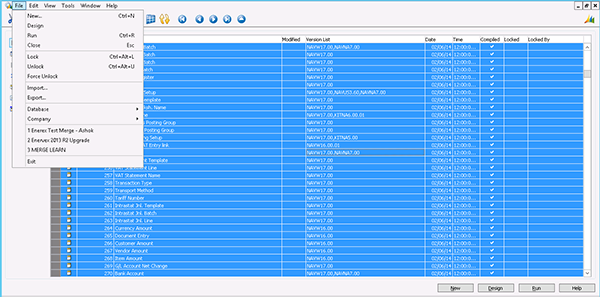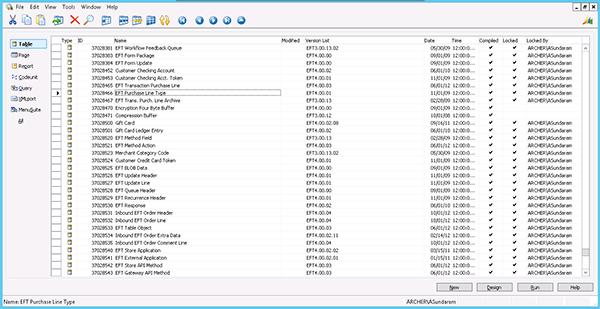Microsoft Dynamics NAV: Identify Licensed and Out of Range Objects

If you are upgrading Microsoft Dynamics NAV and want to export the objects as text files, the process can generate errors related to the license range. It would be handy to identify all the out of range objects at one time rather than handle them one at a time.
Regular Way
If you simply start exporting all the objects, the error would pop up for every instance of an object that does not fall under the license range. We would need to ignore all such objects and proceed until end.
Better Way
The following object locking feature is available if you are using Microsoft Dynamics NAV version 2009 and above.
Open Object Designer, Select all objects
Select File Menu->Lock
Figure 1 – View of the Microsoft Dynamics NAV Object Designer
Do you want to lock the selected objects?
Select Yes.
Figure 2 – Object Designer after locking the objects
The column Locked will show which object(s) are locked, and the Locked By will show the user who locked the objects. You can see in the image where several objects are not locked, since these objects do not fall under the permissible range. You can now filter [Field Filter – F7] for Locked Objects and export the text file of it in one go.
For more information on topics related to Microsoft Dynamics NAV development, read more on the ArcherPoint Developer Blog, written specifically for Dynamics NAV developers.