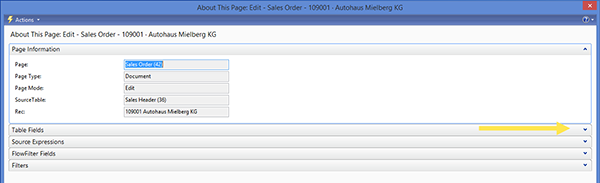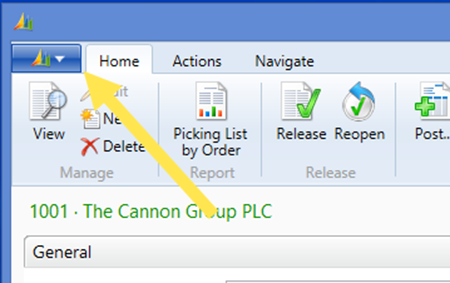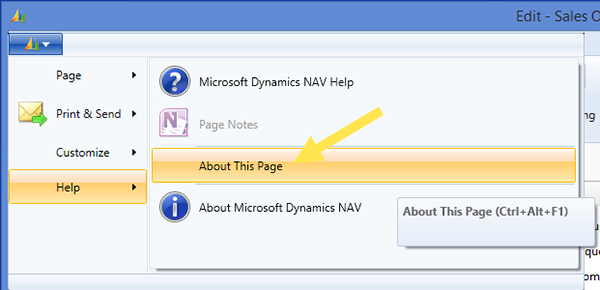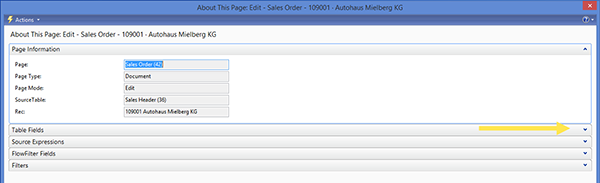Microsoft Dynamics NAV: Viewing Fields in Tables and Data in Fields

When working in Microsoft Dynamics NAV, the process for viewing the fields and the data within those fields is called “zooming the record.” This is a great tool for investigating your data. Note that when you zoom the record, however, the flowfields’ data contents are not showing. I have outlined the steps for the different versions of Dynamics NAV to zoom the record in the Classic Client and both the 2009 and 2013 RoleTailored Clients:
Classic Client
- Open a sales order and make sure the cursor is on the header of the record.
- Hold down the Ctrl key and press F8 (ctrl + F8).
- The zoom of the record will allow you to look at all the fields for this record.
An example of a field to check could be the Customer Price Group.
2009 RTC
- Open a sales order and make sure the cursor is in the header of the record.
- Select the ? button, then select “About This Page” or use the hot keys (Ctrl + Alt + F1).
Figure 1 – Select the ‘?’, then select “About This Page”
- When the “About This Page” opens, find the section for “Table Fields.” Make sure the arrow is down, as this will expand the section and show you all the fields for record.
Figure 2 – Open “Table Fields” to expand the section and view all fields in a record
An example of a field to check could be the Customer Price Group.
2013 RTC
- Open a sales order and make sure the cursor is in the header of the record.
- Select the Flag button in the top left corner and select “Help,” “About This Page” or use the hot keys (Ctrl + Alt + F1).
Figure 3 – Select the Flag button in the top left corner and select “Help”…
Figure 4 – …then select “About This Page”
- When the “About This Page” opens, find the section for “Table Fields.” Make sure the arrow is down, as this will expand the section and show you all the fields for record.
Figure 5 – Open “Table Fields” to expand the section and view all fields in a record
An example of a field to check could be the Customer Price Group.
Knowing how to zoom a record will help you evaluate your data more effectively and find the answers you are looking for faster. If you would like to learn more shortcuts or helpful hints like these, contact ArcherPoint.