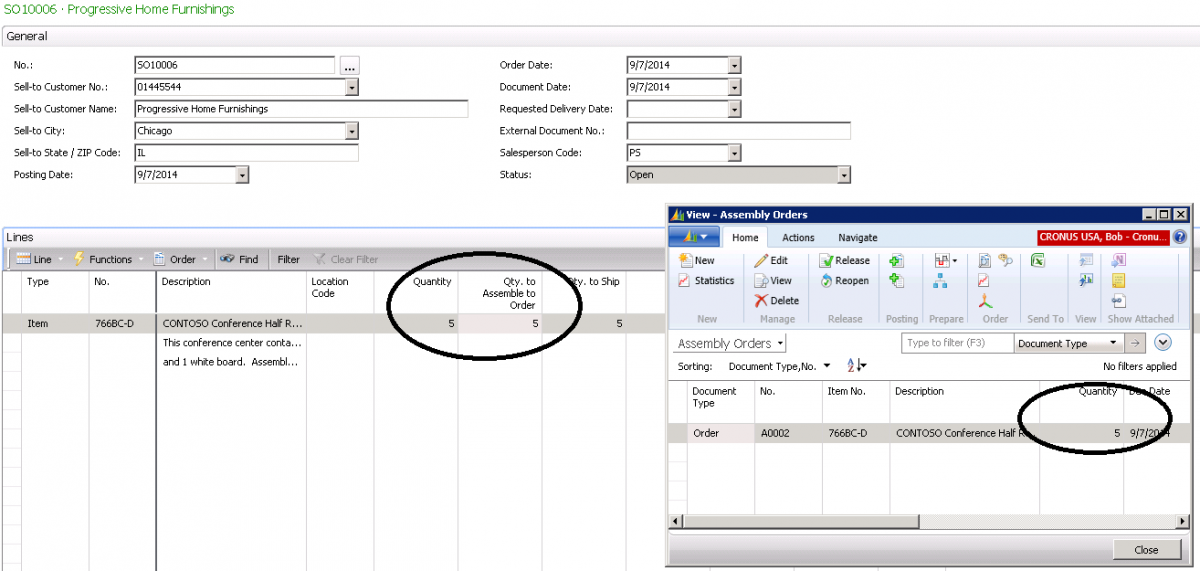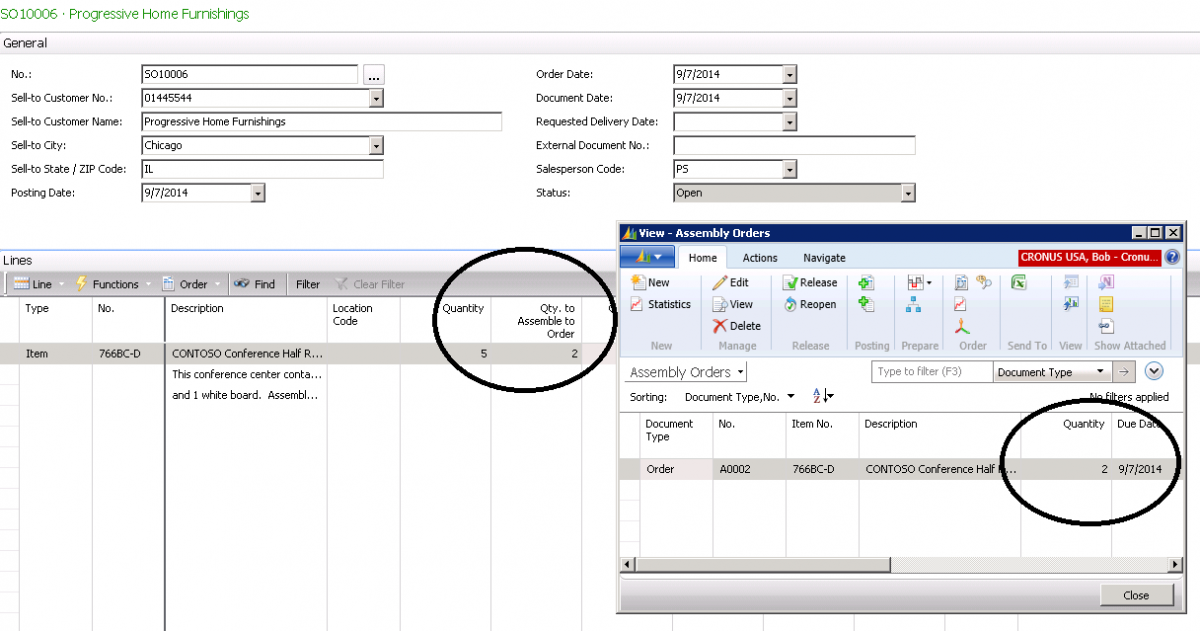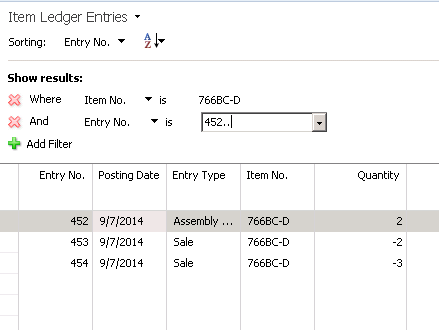Sales and Assembly Order Quantity Change in Dynamics NAV 2013

We came across a situation using Dynamics NAV 2013 Assembly Orders that, at first, we didn’t know how to handle.
The scenario:
You have set up a Dynamics NAV Item with the Replenishment System set to “Assembly Order” and the Assembly Policy set to “Assemble to Order”. For some reason, you have some of that item already in stock (perhaps the in-stock quantity came from a sales return). A new sales order comes in for the same item, and you want to use up the stock quantity of the item before assembling new ones. If you don’t do anything, the system will automatically create an Assembly Order for the total quantity on the Sales Order Line and ignore the quantity in stock that we would like to ship.
Figure 1 – Item Card Setup in NAV 2013
Suppose we have three items on hand that we want to use on the next Sales Order.
Figure 2 – Quantity on Hand shows three items in stock
When we create a Sales Order for Quantity = 5 for that item, the system automatically creates an Assembly Order for Quantity = 5.
Figure 3 – Setting the Sales Order Quantity automatically creates the same number in Assembly Orders Quantity
In order to use up the three units in stock, we change the “Quantity to Assemble to Order” on the Sales Order line to ‘2’. The system then automatically changes the Quantity to Assemble on the Assembly Order to 2.
Figure 4 – Changing the Quantity to Assemble to Order to 2 automatically changes the Quantity in the Assembly Orders view to 2
After the shipment is posted, we can see in the Item Ledger Entries that the Assembly Order was completed for Quantity = 2 and that the Sales Shipment was recorded in two lines: One line for Quantity = 2 (the assembled items) and the other for Quantity = 3 (the items already in stock).
Figure 5 – Item Ledger Entry showing that the Sales Shipment of five items consists of two items that were assembled and three items taken from current stock
If you would like more information on this subject or another Dynamics NAV subject, please contact ArcherPoint.
Read more “How To” blogs from ArcherPoint for practical advice on using Microsoft Dynamics NAV.