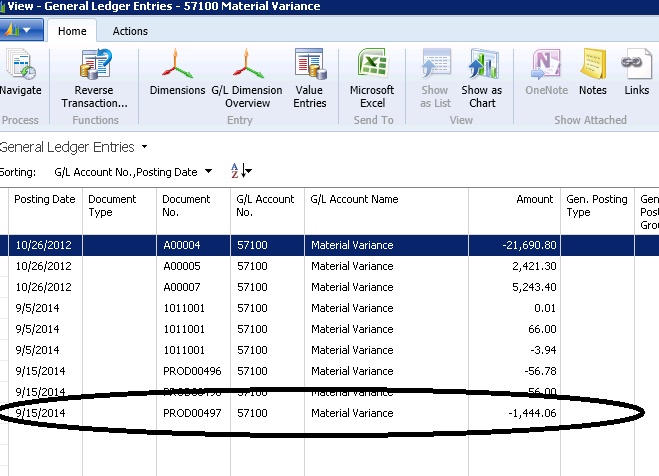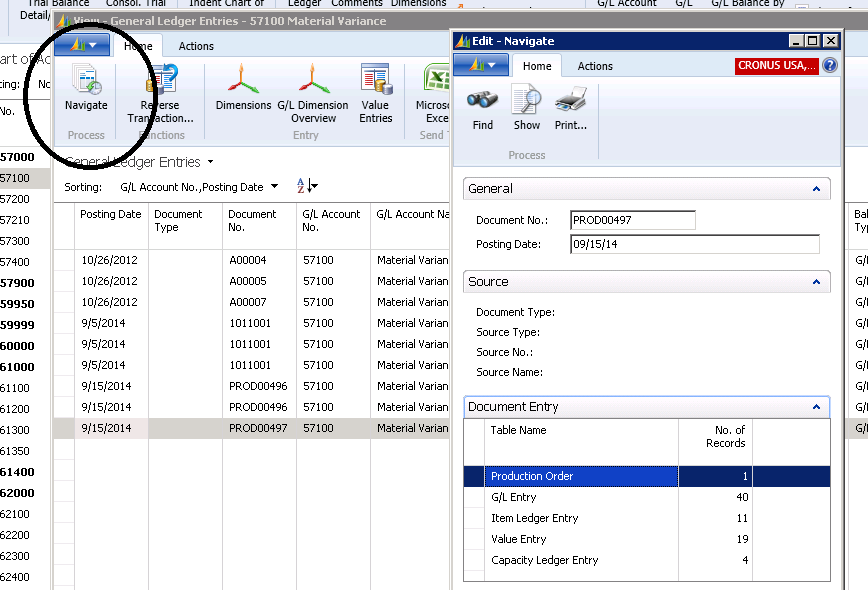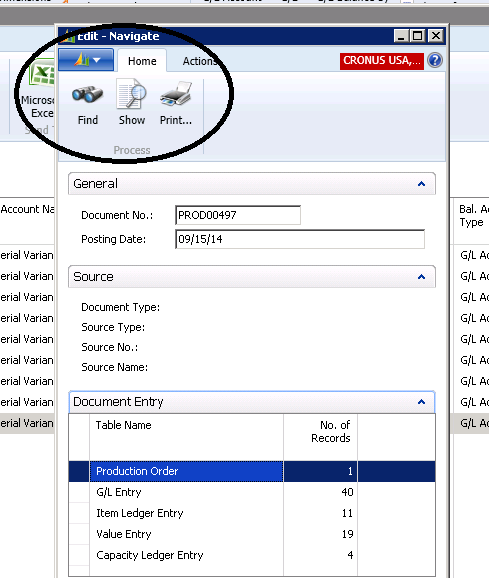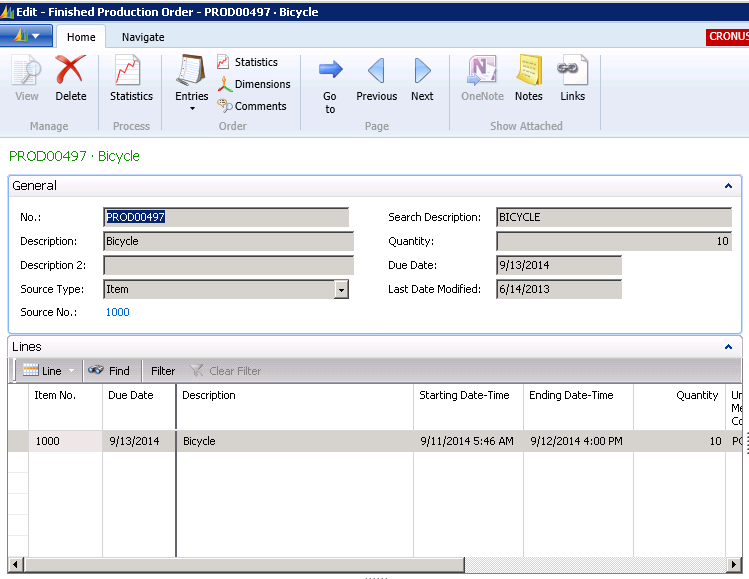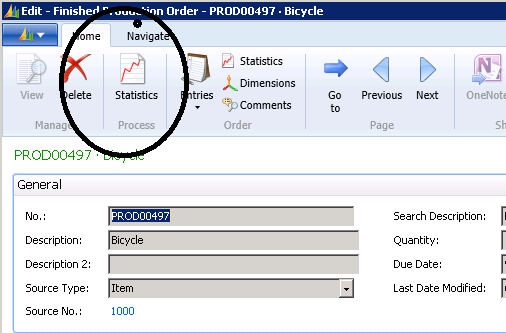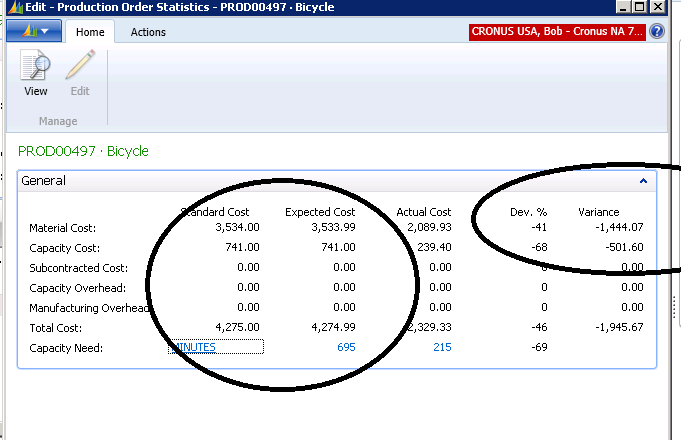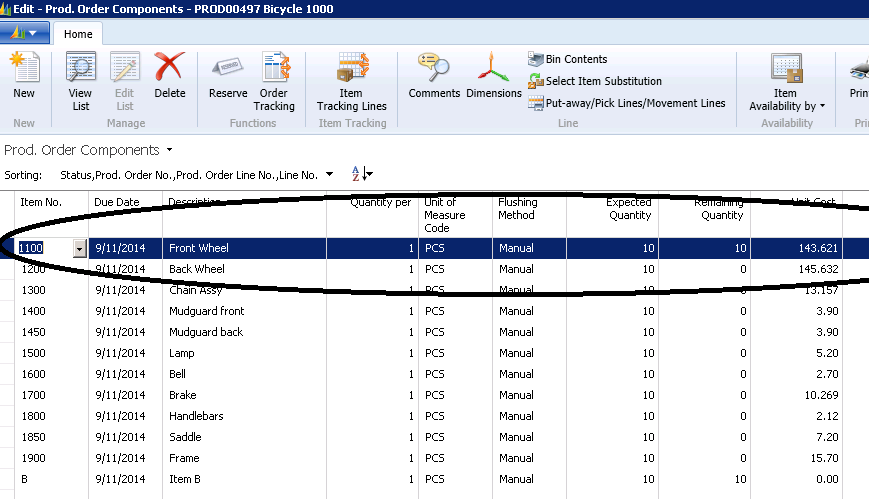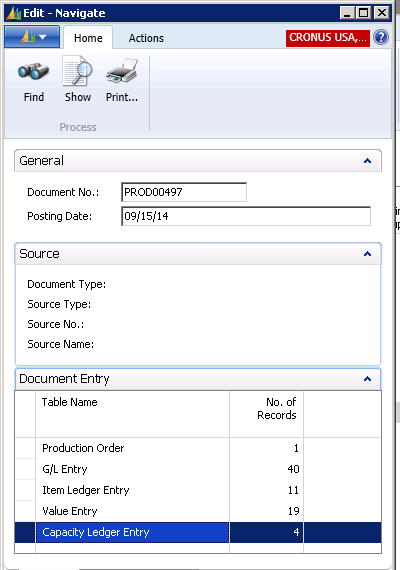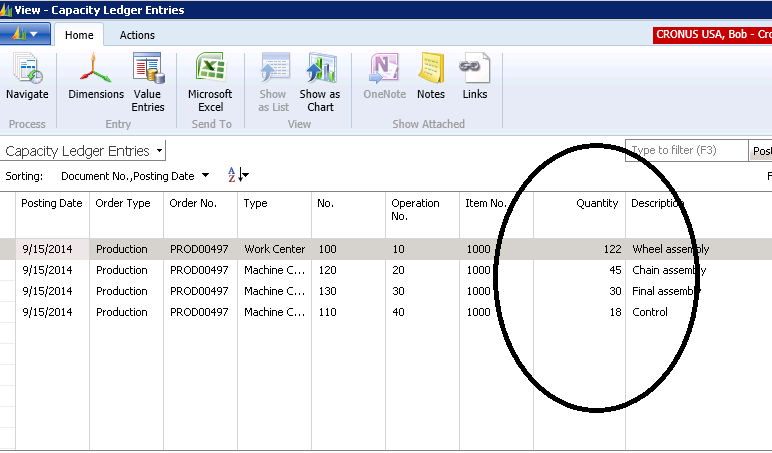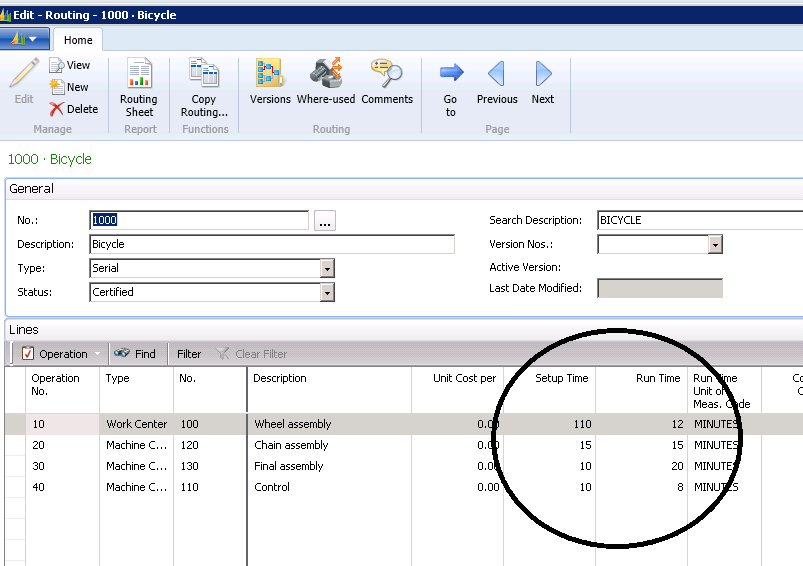Tracking Production Order Variances in Microsoft Dynamics NAV

We had a question from a client recently regarding Production Order Variances. The client was seeing Variances being posted to the General Ledger and wanted to know what was causing them.
Keep in mind that this analysis is only for those items that have a Costing Method of Standard Cost. Also keep in mind that there will be no variances calculated and posted to the General Ledger until the Production Order has been changed to status “Finished” and that the Adjust Cost-Item Entries has been run and the results are posted to the General Ledger.
The first step in the analysis, of course, is to identify a variance in the General Ledger that you want to analyze. In this case we are seeing a Material Variance of favorable 1,444.06 in Production Order PROD00497.
Figure 1 – Identify variance in the General Ledger
The next step in the analysis is to Navigate to the Production Order. Navigate will bring up a list of places where the system has found the document number (the Production Order Number in this case).
Figure 2 – Navigate to the Production Order
We will want to select the Production Order Line and then “Show”.
Figure 3 – Select the Production Order and “Show”
This will bring us to the Production Order that we want to Analyze.
Figure 4 – View of the Production Order
From here we would select “Statistics”.
Figure 5 – Select Statistics for this Production Order
By looking at the Statistics for this Production Order, we can see that the Material Variance agrees with what we are seeing in the General Ledger and perhaps more importantly that the Expected Cost is equal to the Standard Cost. If the Expected Cost and Standard Cost are not equal, it could mean:
- The Standard Cost hasn’t been rolled up correctly
- The BOM and/or Routing have been changed without doing a new Cost Rollup
- The Work Center/Machine Center Rates have been changed without doing a new Cost Rollup
- The Components have been changed on this Production Order
- The Routing has been changed on this Production Order
- If you are using Setup Times in your Routings, the Production Order Quantity is not equal to the Lot Size on the Item Card
- The Standard Cost of a Component in the BOM has changed without doing a new Cost Rollup
In this case, the Standard Cost and Expected Cost are equal so we are looking for a true Material Variance.
Figure 6 – Identify where the variance occurs
To look for a true Material Variance, select “Line/Components” to get to the Component List for this Production Order. In this case, it is clearly evident that the Front Wheel has not been issued to this Production Order. If we multiply the Unit Cost of 143.621 times 10 we get 1,436.21, which explains nearly all of the Material Variance we are seeing. The next step in the analysis would be to interview the Production Staff to see how they could build a bicycle without a Front Wheel.
Figure 7 – View of the Line Components of the Production Order
It is a bit more difficult to analyze Capacity Variances. In this case we want to Navigate to the Capacity Ledger Entries for this Production Order.
Figure 8 – Navigate to the Capacity Ledger Entries
When we look at the Capacity Ledger Entries, we can see the Actual Time that was used for Setup and Run Time.
Figure 9 – View of the Capacity Ledger Entries shows the Actual Time for Setup and Run Time
Now if we look at the Routing for this item, we can see the Standard Times. NOTE: Our Production Order was for Quantity 10.
Figure 10 – View of the Routing for the item, showing the Standard Times
This is the analysis that agrees with the 501.60 that we see in the Production Order Statistics.
| Operation No. | Standard Setup Time | Standard Run Time | Total Setup and Run Time | Actual Time Used and Entered | Variance Time | Unit Cost | Variance Amount |
| 10 | 110 | 120 | 230 | 122 | 108 | 1.20 | 129.60 |
| 20 | 15 | 150 | 165 | 45 | 120 | 1.00 | 120.00 |
| 30 | 10 | 200 | 210 | 30 | 180 | 1.00 | 180.00 |
| 40 | 10 | 80 | 90 | 18 | 72 | 1.00 | 72.00 |
| 501.60 |
Figure 11 – Table showing the source of the variances in this example
If you would like more information on this subject or another Dynamics NAV subject, please contact ArcherPoint.
Read more “How To” blogs from ArcherPoint for practical advice on using Microsoft Dynamics NAV.