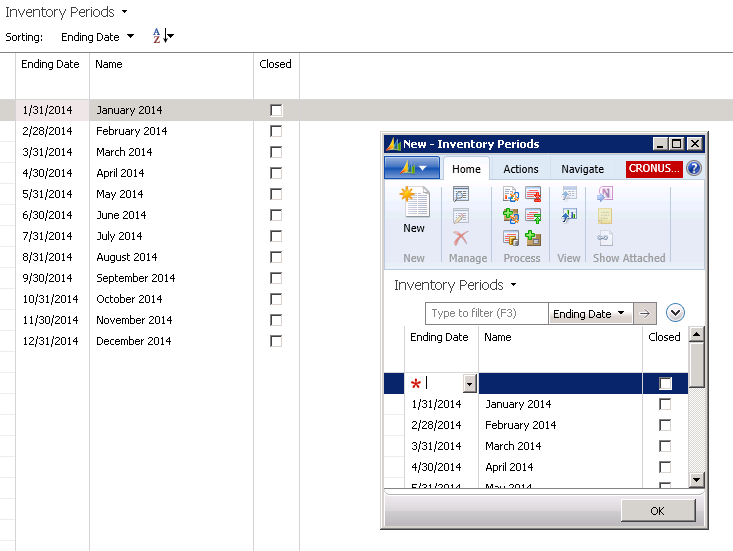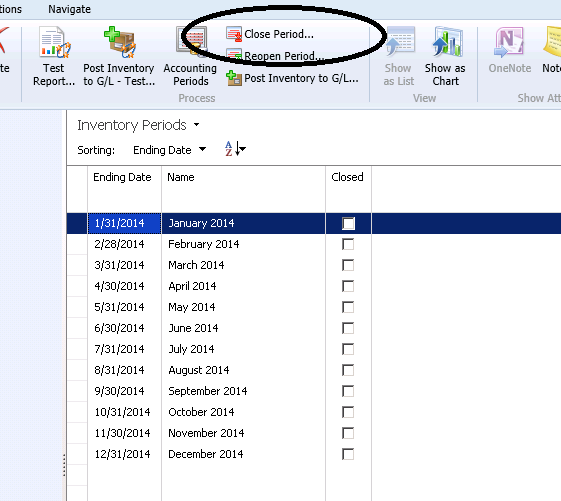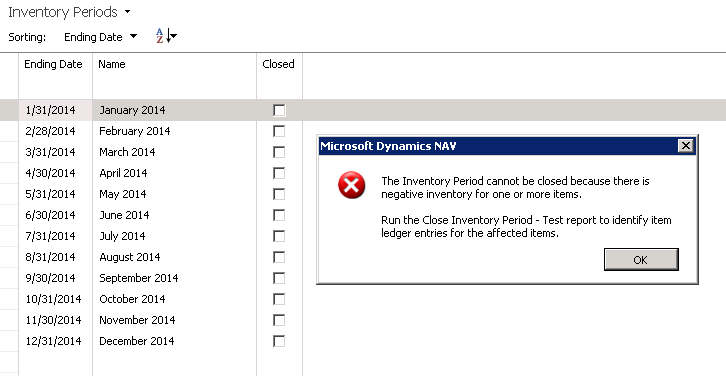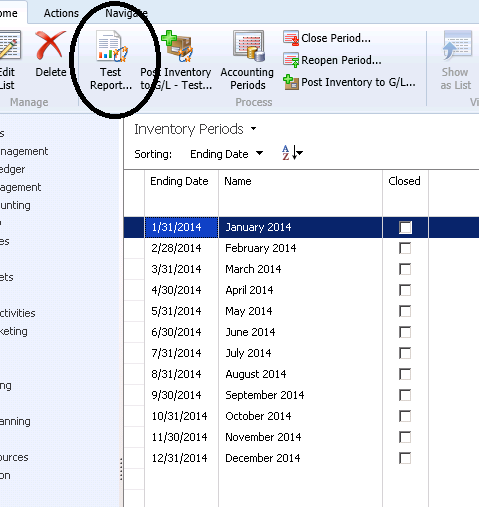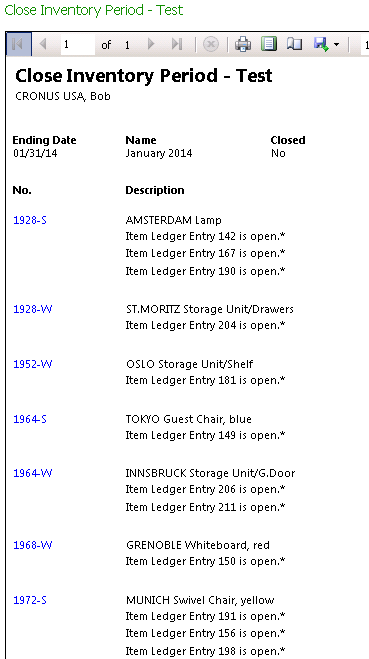Using Inventory Periods in Microsoft Dynamics NAV 2013

Inventory Periods are used in Dynamics NAV for a variety of purposes:
- They preclude inventory Value Changes in a Closed Inventory Period
- They are one factor in setting the “Allow Posting Dates” for closed period entries when running Adjust Cost-Item Entries (see Adjust Cost – Item Entries Program and Prior Period Adjustments in NAV)
- They provide for a diagnostic report when trying to close an inventory period
The online Help definition for Inventory Periods in Dynamics NAV 2013:
Specifies a period of time in which you can post changes to inventory value. An inventory period is defined by the date on which it ends, or the ending date. When you close an inventory period, you cannot post any changes to inventory value, either expected or invoiced, before this ending date, and you cannot post any new values to inventory before the ending date. If you have open item entries in the closed period, meaning positive quantities that have not yet been consumed by (applied to) outbound transactions, you can still apply outbound quantities to these entries, even if the period is closed.
Figure 1 – Screenshot of the Inventory Period Screen in Dynamics NAV 2013 also showing the form for creating new Inventory Periods
One thing to keep in mind about Inventory Periods is that when you attempt to close an Inventory Period, you might get an error saying there are “Open outbound Item Ledger Entries” that need to be resolved. If you have open outbound Item Ledger Entries, you can be sure that your Inventory Valuation for those items is not correct.
Figure 2 – Closing an Inventory Period…
Figure 3 – …Can result in an error indicating you have open outbound Item Ledger Entries
If you get this error message, you can run the test report to see what is causing the problem.
Figure 4 – Run the Test Report to find out what is causing an error
Figure 5 – Inventory Period Test Report results
After you have resolved the “open/outbound” Item Ledger Entry issues, you can close the period knowing you are not carrying forward valuation problems to the next period.
Do you have questions about other functionality in Dynamics NAV? Contact ArcherPoint; we’ll be happy to help you find the answers.
For more step-by-step instructions on how to perform specific tasks in Microsoft Dynamics NAV, see our collection of How-To blogs.