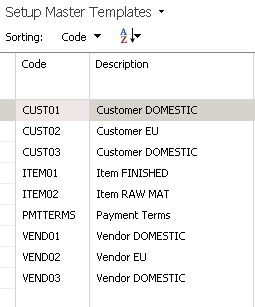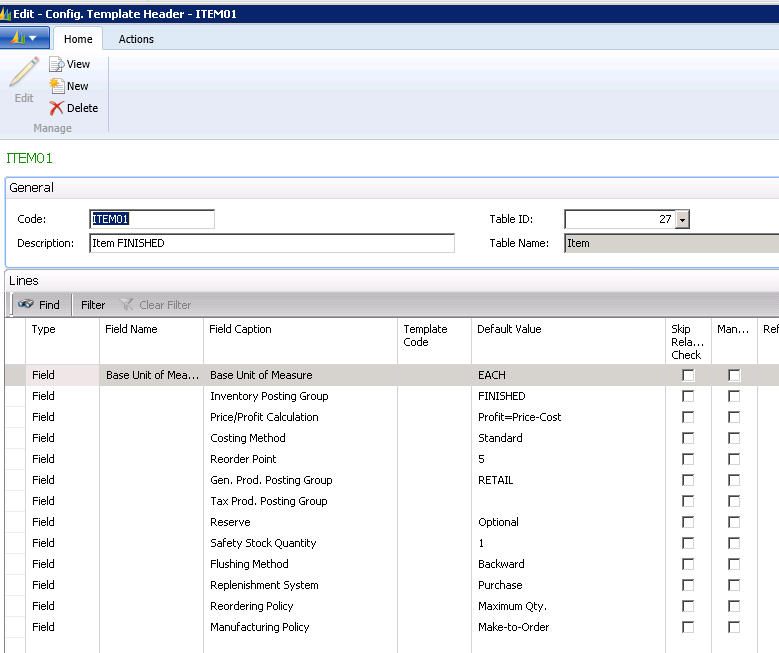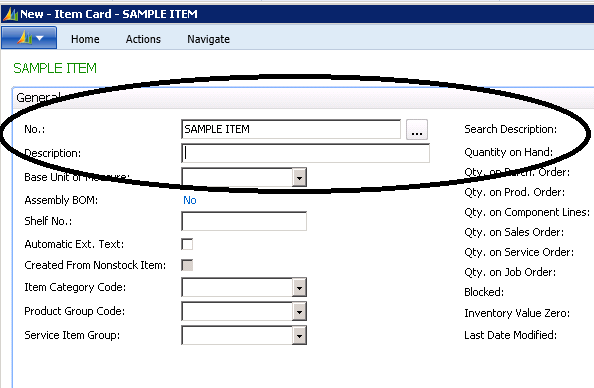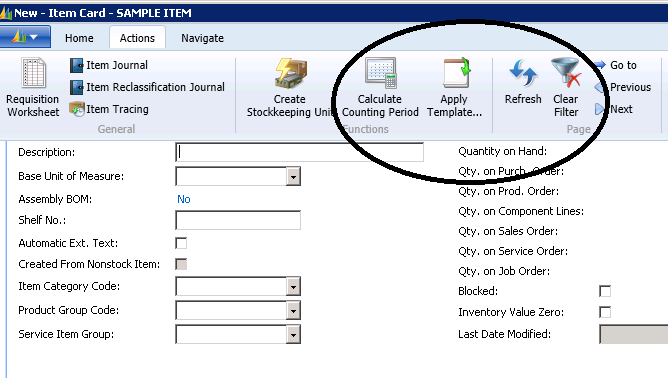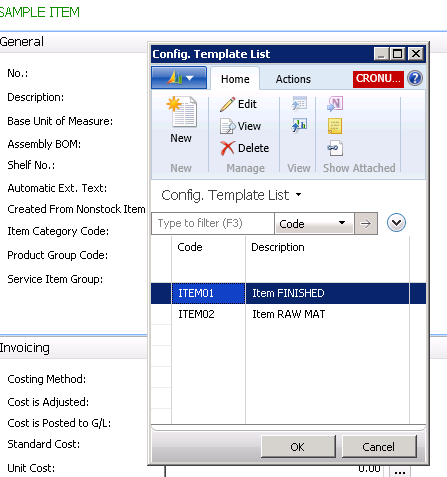Using Master Templates in Microsoft Dynamics NAV

In Dynamics NAV, you can create Master Templates that can be ‘applied’ when creating new Master Records.
These Master Records can be Items, Customers, Vendors, and so on.
In our sample database, there are already Master Templates set up.
Figure 1 – Sample Master Templates in Microsoft Dynamics NAV 2013
This is the setup for an Item Master Template:
Figure 2 – Setup for an Item Master Template
You can see that when a user is setting up new Items, for instance, the user only needs to select the type of Item they want to create.
First, you enter the new Item Number:
Figure 3 – When using Item Master Templates, begin by entering a new Item Number
Then select ‘Apply Template’:
Figure 4 – Next, select Apply Template
Then, from the list, select the type of Item you wish to create:
Figure 5 – Select the type of Item you wish to create from the list
The system then populates the Item Card with the information that was set up in the Master Template:
Figure 6 – Microsoft Dynamics NAV populates the Item Card with the information that was set up in the Master Template
Then, all that is left to do is to populate the fields with the data that is unique to the item, such as Description, Vendor Item Number, etc.
For more information on this or any other Dynamics NAV costing topic, please contact ArcherPoint.
For more step-by-step instructions on how to perform specific tasks in Microsoft Dynamics NAV, see our collection of How-To blogs.