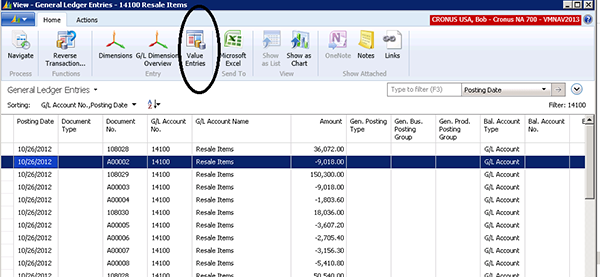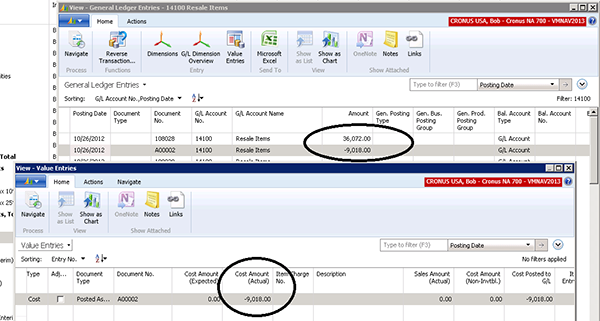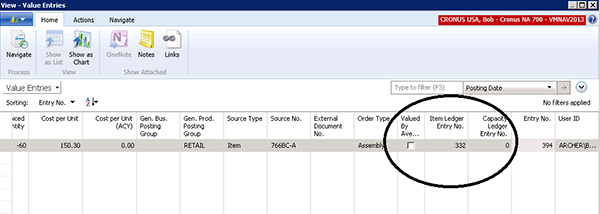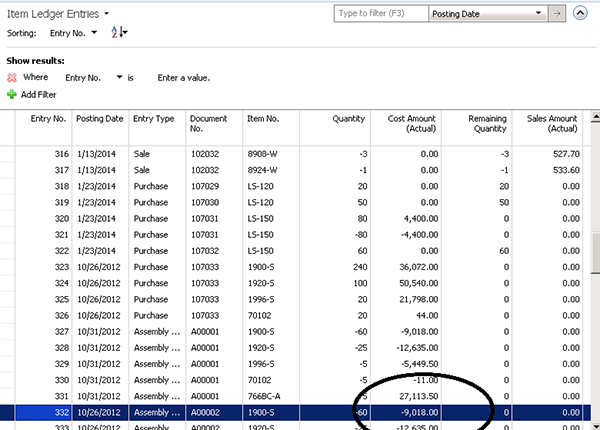Connecting GL Entries to Value Entries in Microsoft Dynamics NAV

When trying to figure out what caused a posting to the Dynamics NAV General Ledger, there is a handy tool in Dynamics NAV you can use.
If you are in the Dynamics NAV General Ledger Entries and want to know what Value Entry/Item Ledger Entry caused the posting, you could ‘Navigate’ or use the available shortcut directly to the Value entry.
When you select ‘Value Entries’, the system takes you to the Value Entry that created the General Ledger Posting you have selected.
Figure 1: Screenshot showing the ‘Value Entries’ option on the General Ledger Entries screen
Figure 2: Screenshot showing the Value Entries displayed after selecting ‘Value Entries’ on the General Ledger screen.
Now, if you would like to see the Associated Item Ledger Entry, select ‘Advanced Look Up’ from the Item Ledger Entry No., and the system will take you to the Associated Entry.
Figure 3: Screenshot showing an Item Ledger Entry Number on the Value Entries screen.
Figure 4: Screenshot showing the Associated Entries when you select the Item Ledger Entry from the Valued Entries screen.
For more information on this or any other Dynamics NAV topic, please contact ArcherPoint.
For more step-by-step instructions on how to perform specific tasks in Microsoft Dynamics NAV, see our collection of How-To blogs.