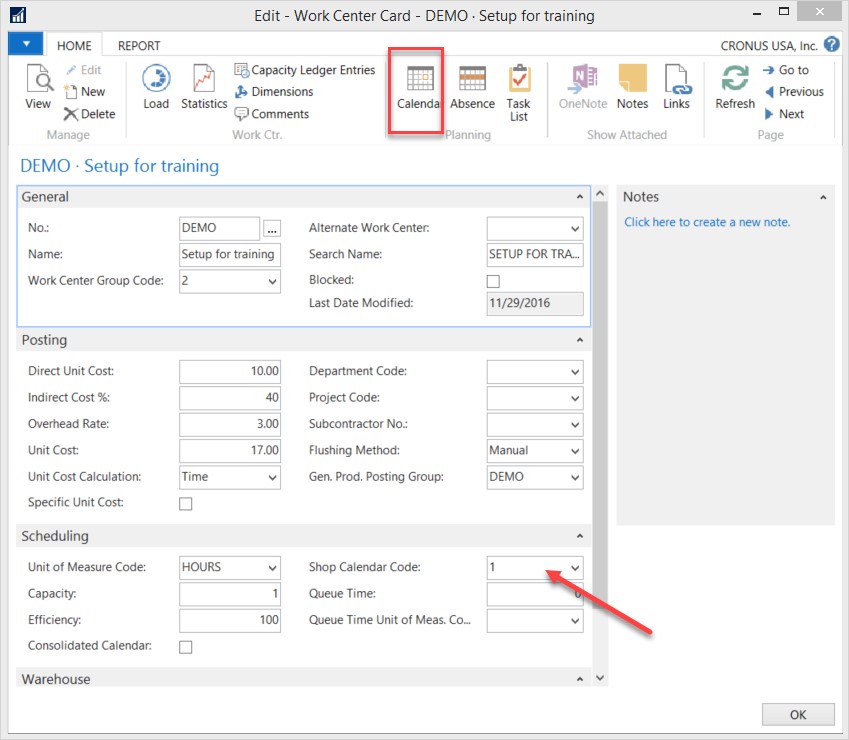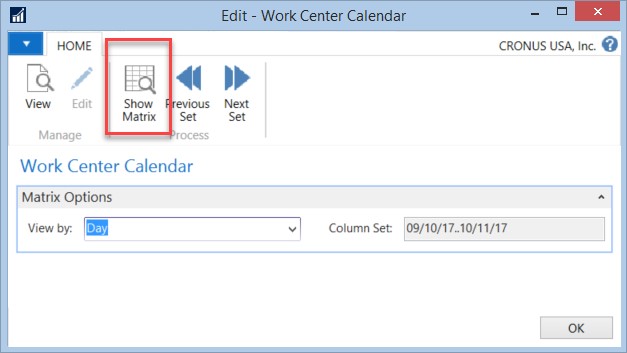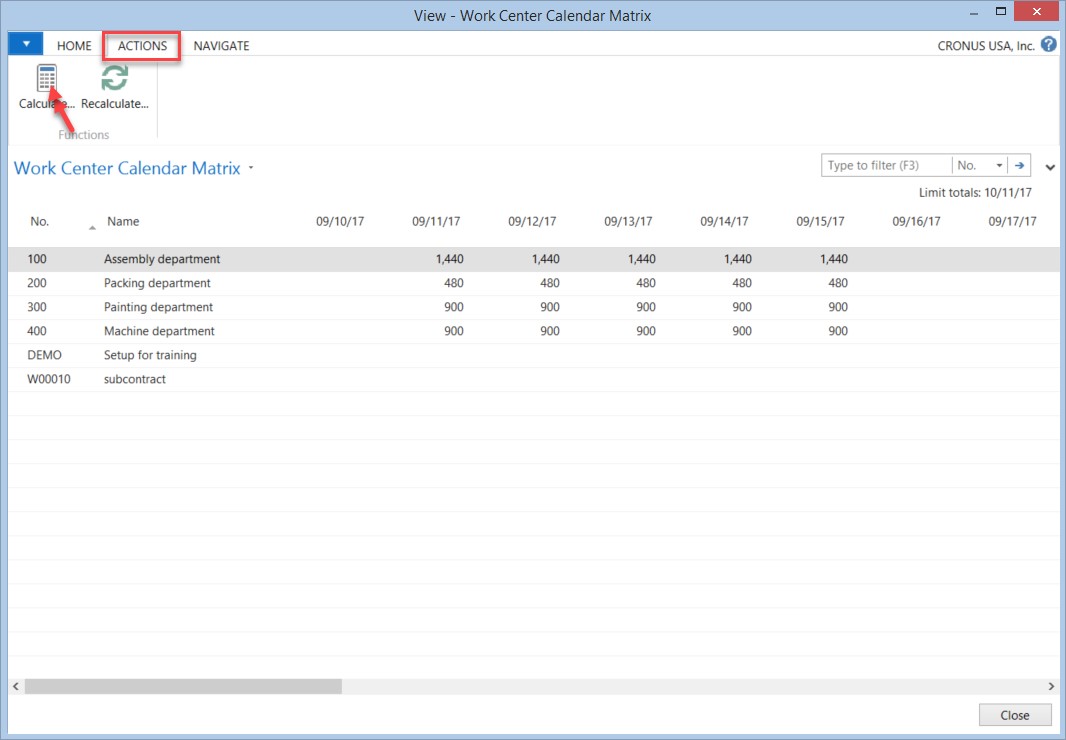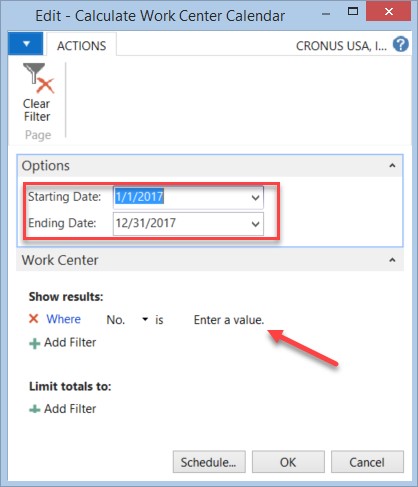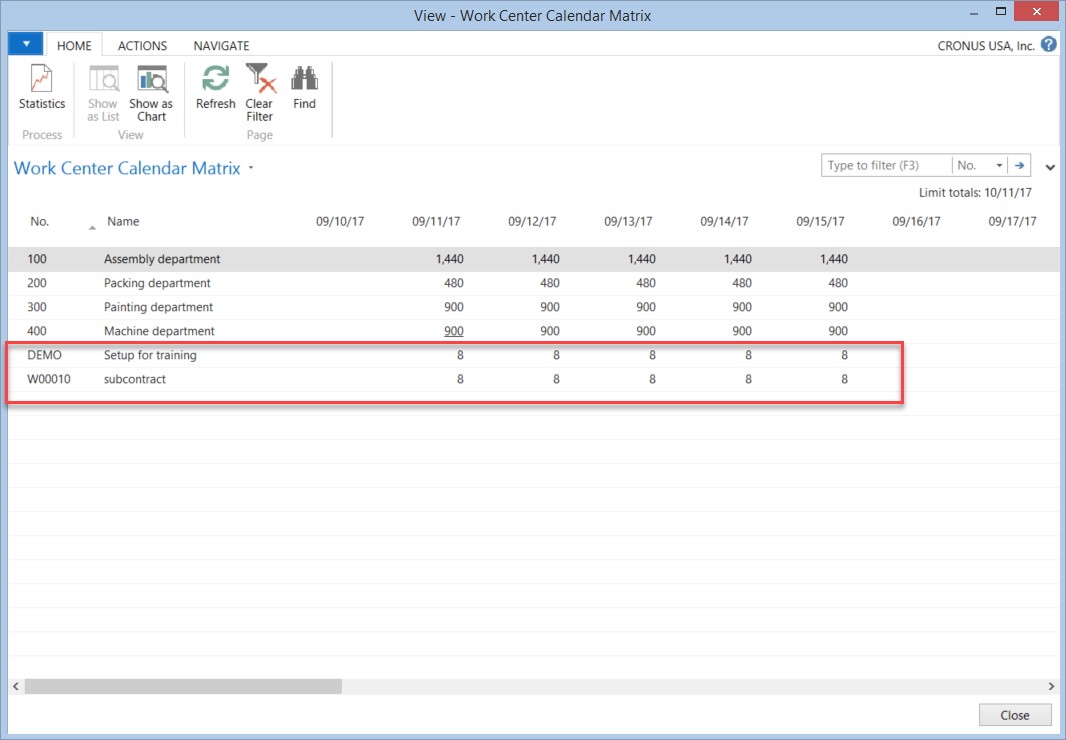Creating or Extending Shop Calendar in Dynamics NAV

One of the most frequent requests we receive is with regard to the error message that is received when trying to create a Production Order. The error message looks similar to the error message below:
Figure 1 – Error Message
The message is communicating that it is trying to calculate the start date for the order, but could not find a shop calendar (also known as capacity calendar) going back far enough to know what capacity is available in the work center. If the order has been backward scheduled, then the error message will say “When calculating Backward.” If the error happened as a result of using forward scheduling, then the message will say “When calculating forward.”
The fix to this message is to calculate the capacity for the work center so that the system can calculate the number of days required to produce the production order. The information below walks you through the process of creating/extending the shop calendar for a work center.
To create or extend the shop calendar:
- Go to the Work Center card for the work center involved.
Figure 2 – Work Center Card in Dynamics NAV - Confirm that the “Shop Calendar Code” field has a value (field is identified with the arrow in the figure above).
- Select the Calendar Icon on the ribbon (identified by red rectangle in the figure above).
Figure 3 – Work Center Calendar - The page above displays. This page allows you to set the options to view the “Shop Calendar” or capacity calendar for the work centers.
- Select the Show Matrix icon on the ribbon (highlighted by the red rectangle in the figure above).
- The page below displays showing the capacity information that has been calculated at this point.
Figure 4 – Dynamics NAV Work Center Calendar Matrix - Select the ACTIONS tab as highlighted by the red rectangle in the figure above.
- Select the Calculate Icon on the ribbon of the ACTIONS tab (highlighted by red arrow in the figure above).
Figure 5 – Calculate Work Center Calendar - The above options box displays allowing you to apply any filters and set the date range to use to calculate capacity for the selected work centers.
- Enter the Starting and Ending dates.
- Select the work center you want to calculate the shop calendar for (Leave the No. filter field blank to calculate the capacity/shop calendar for all work centers).
- Click the OK button to start the calculation.
- Refresh the screen to see the capacity that has been calculated for your work center.
Figure 6 – Shop Calendar Error Fixed - You have now corrected the Shop Calendar error you had received.
For more information on Microsoft Dynamics NAV and production order calendars, please visit our Resource Center. And, be sure to subscribe to our blog so you’ll never miss another NAV-related update.
Trending Posts
Stay Informed
Choose Your Preferences
"*required" indicates required fields