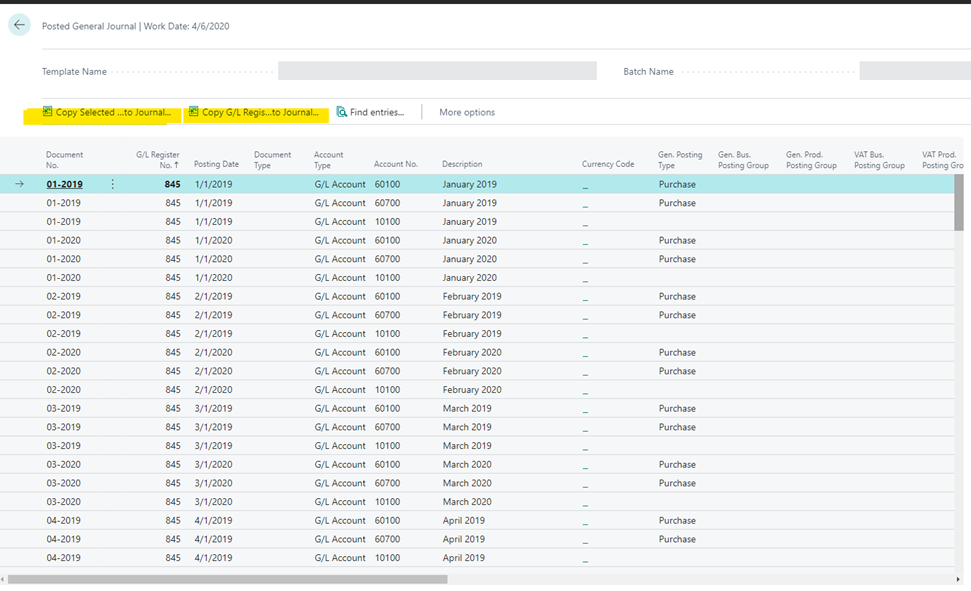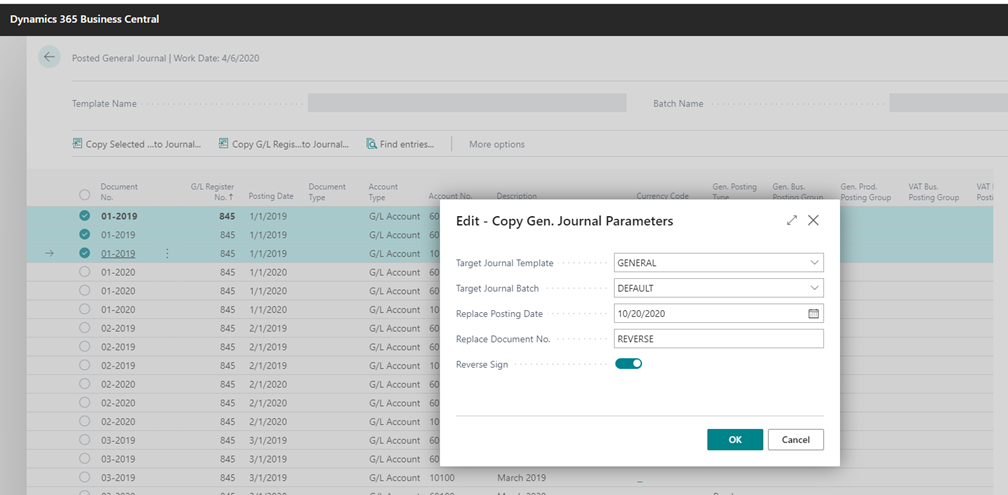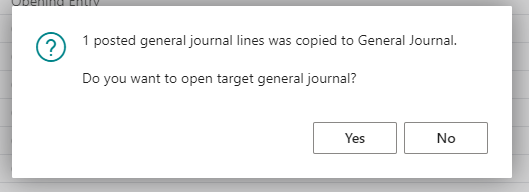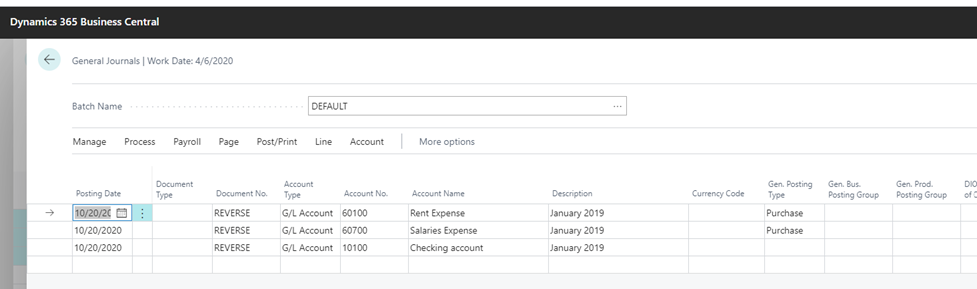D365BC 17 Copy a GL Register or Journal Entry Lines to a New General Journal

There’s a cool new function in Microsoft Dynamics 365 Business Central version 17 (BC 17) that allows the user to copy either an entire GL Register or a couple of lines from a journal entry to a new General Journal. If you use it to reverse an entry, unlike the standard Reverse function, you can choose a specific date to reverse on just in case the month of the original entry is closed and you need to post the correction to the next month. Here’s how to use this function:
Type Posted General Journal into the Search. There are two functions in the ribbon – Copy Selected Lines to Journal and Copy G/L Register to Journal
Figure 1 – New Page, Posted General Journal in Microsoft Dynamics 365 Business Central version 17
- Select the line with the G/L Register you want to copy, then click Copy G/L Register to Journal to copy the entire register, OR select the lines to copy, then click Copy Selected Lines to Journal.
- When the Parameters page opens:
- Choose the Template and Batch for the new journal entry.
- Replace Posting Date – Enter if you want to use a new Posting Date; otherwise, leave blank to use original.
- Replace Document No. – Enter to use a new Document No.; otherwise, leave blank to use original.
- Reverse Sign – Turn the flag on to reverse the original entry.
- Click OK
Figure 2 – Copying a Line from the General Journal in Microsoft Dynamics 365 Business Central version 17
- Yes, the grammar in this message bugs me, but we must carry on. Click Yes.
Figure 3 – Confirm Copying Lines and Opening General Journal in Microsoft Dynamics 365 Business Central version 17
Review and Post the Journal
Figure 4 – Reviewing a Posted General Journal in Microsoft Dynamics 365 Business Central version 17
There is a setup for this function that allows users to decide whether to allow copying of a particular batch.
- Set “Copy to Posted Jnl. Lines” on the Journal Batch:
Figure 4 – Setting “Copy to Posted Jnl. Lines” on a Journal Batch in Microsoft Dynamics 365 Business Central version 17
If this is not set, the journal will not be copied to the Posted General Journal upon posting and will not be available to copy.
Read more about our favorite things in the Microsoft Dynamics 365 Business Central 17 (2020 Wave 2) release.
Read more “How To” blogs from ArcherPoint for practical advice on using Microsoft Dynamics 365 Business Central or Dynamics NAV.
If you are interested in NAV/Business Central development, check out our collection of NAV/BC Development blogs.