Upgrading from Dynamics NAV to Business Central: A Guide for Seamless Upgrades
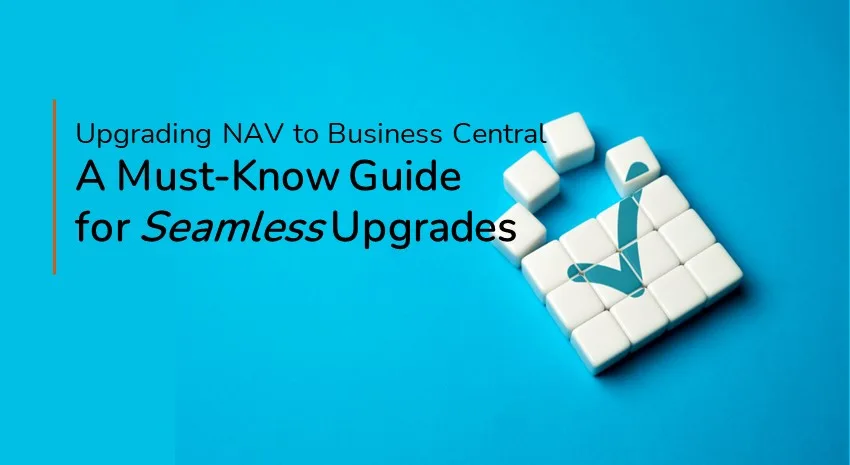
Considering an upgrade from Microsoft Dynamics NAV to Dynamics 365 Business Central?
Many things have changed, but there is a way to make the transition as seamless as possible.
This blog covers some of the “gotcha’s” to upgrading and how to resolve them.
Customizations have changed
C/AL code has been replaced by AL and Events. The intent is to make future upgrades a painless process. But first, all Dynamics NAV customizations in the base code or fields must be rewritten in AL.
Before you rewrite your C/AL code, though, be sure to check out the new features available in Business Central…you might find you don’t need some of those customizations after all because they have been incorporated into the base product.
One issue you might encounter is a situation where Microsoft or the ISV does not provide an event that lets you replace the C/AL code with AL code. In that case, we need to rewrite the code logic or consider changing a workflow or process.
Product Groups were changed to Item Categories
Product Groups changed to Item Categories in NAV 2017. Instead of one hierarchy of Item Category – Product Groups, Product Groups are converted to Item Categories, providing for multiple hierarchies. However, the Product Group tables were still available until Business Central 15, so some customers are still using the Product Groups when they start their BC upgrade.
If that’s the case, reports will need to be updated to use the new tables, as well as any customizations around Product Groups. Duplicate Product Groups are renamed during migration.
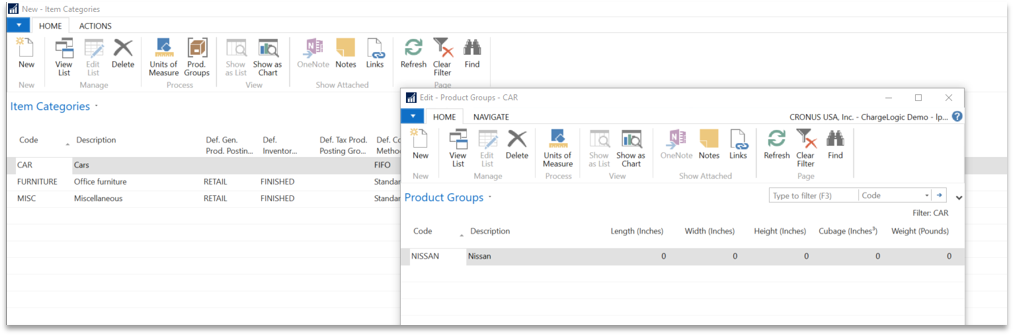
Jet Reports
Business Central introduces a new database name, new table, and field names, and updated report definitions. After the upgrade, Jet Reports usually runs without any issues. However, some formulas in Jet require specific table or database references, so in those cases, the report would need to be updated.
User Groups and Permissions
Custom permission sets don’t translate well from Dynamics NAV to Business Central. Expect some tweaking to permission sets during User Acceptance Test (UAT). Due to table changes, we often need to add the Business Central permissions to the custom permission sets for them to function properly.
User Groups will be replaced by Security Groups in Q4 2024. Security Groups are based on Microsoft Entra (SaaS) or Windows Active Directory (OnPrem) Security Groups. They will be visible in Business Central, and Permission Sets can be assigned to them.
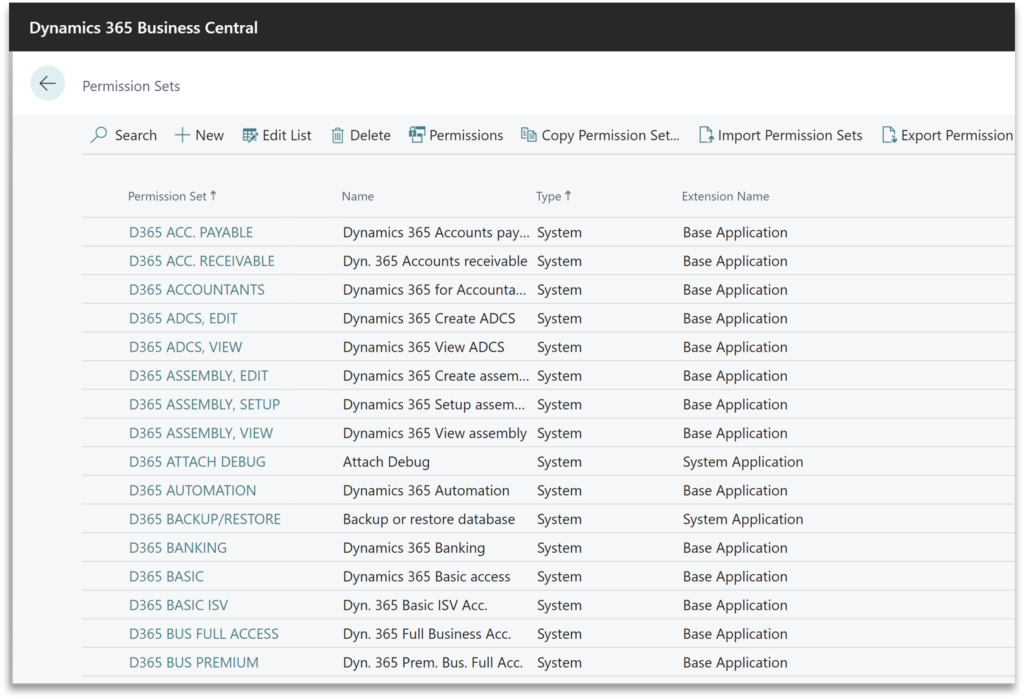
Document Attachments vs. Record Links
Document Attachments are stored in the Business Central database. Record Links, however, are links to files stored on a file server. Since the Business Central Web Client is unable to read files from network drives, linked documents must be stored using an online storage location. When linking documents, users must copy and paste the link into Business Central.
User Settings and User Setup
User Settings is where administrators set up Roles and Profiles for users (formerly called User Personalization in Dynamics NAV). Administrators also select the default company for the user. If no company is selected, it opens up to the first company, which is usually Cronus.
The user IDs in User Setup are old and not valid for SaaS. They need to be changed manually.
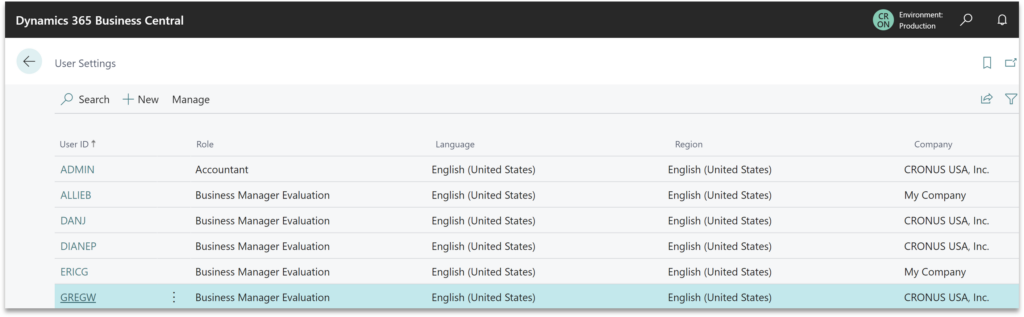
Personalization/Views
Personalization/Views set up by users can’t be brought over from NAV to the Business Central TEST environment, or from the BC TEST environment to BC Production. Customized Profiles can be brought from BC TEST to BC Production. They will come over to BC TEST in the migration but do not work properly, so it’s better to recreate them in BC TEST.
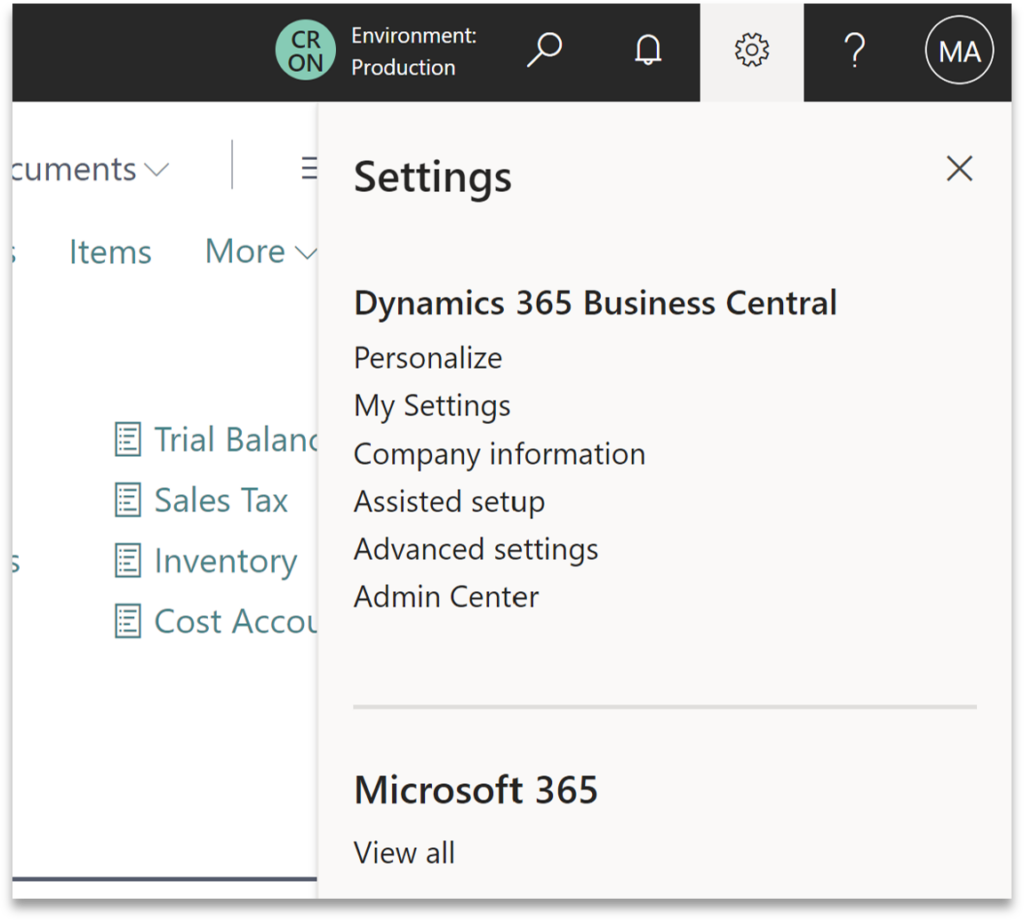
Integration issues
Business Central cannot read files from/to network drives. Integrations that access network or local drives need to be rewritten for both SaaS and on-premises.
The .Net dilemma—These types of integrations often use “.NET” code. For customers who want to use .Net, there is a “cloud not optimized” granule that can be added to the user license, but Microsoft is penalizing customers by charging more and more each year for this “perk.”
SQL Views
Business Central has introduced a new Database name and new Table and Field names.
Custom table extensions with SQL Views have new table names in Business Central and must be rewritten. If custom fields are in a table, they are now in an extension that has its own “table.” If using SQL View, you now need to create a join for the base and custom table extensions to use the custom fields.
ACH
If you are upgrading from a version older than Dynamics NAV 2018, you are probably using the “old” ACH which is mostly handled through code. For Business Central, ACH must be redone using the Data Exchange Definition (non-code).
Customers are often surprised to find that the vendor remittance is emailed before the bank file is generated.
Where’s “Navigate”?
Navigate is now called Find Entries.
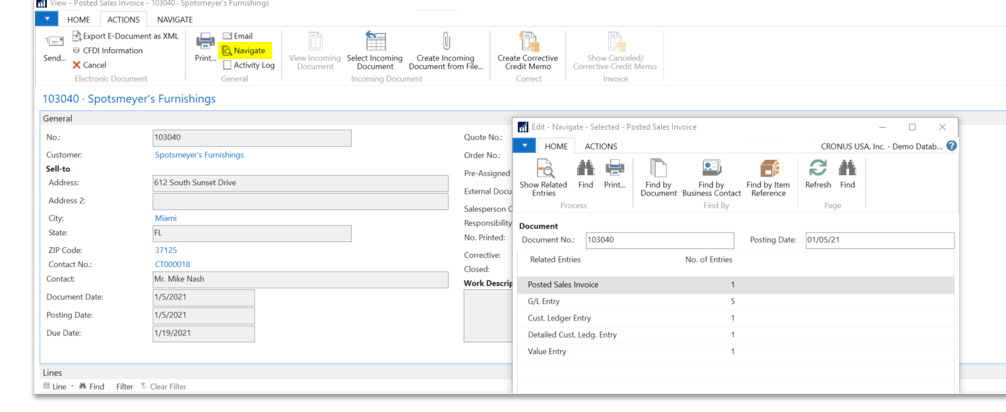
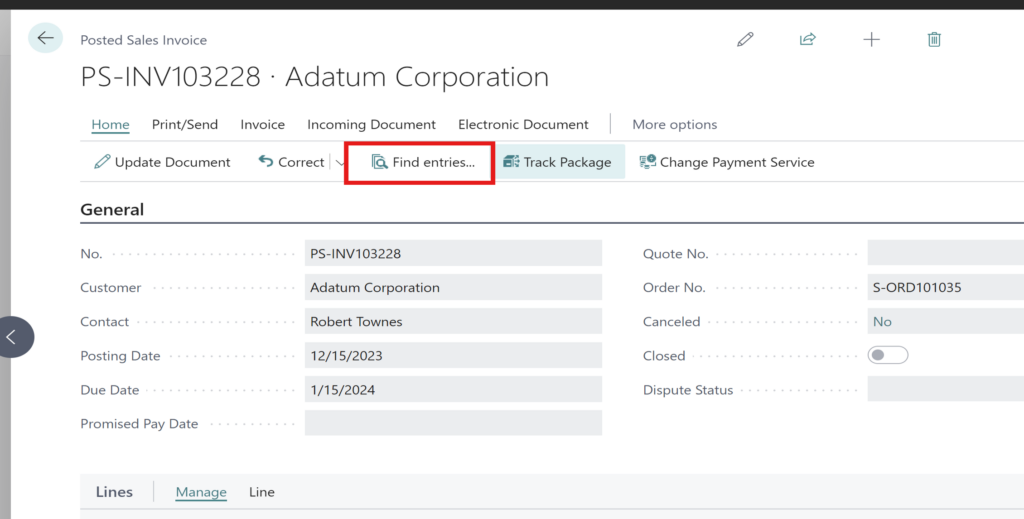
Where’s Post and Print?
The Post and Print option is no longer available on some pages. Instead, most pages have changed to Post and Send. Depending on the setting, reports can be “sent” to the printer or sent via Email.
Note, however, that “sending” to the printer is not done automatically in Business Central. Reports print to PDF first, either to the screen or downloaded to the user’s Downloads folder. Sending reports directly to a printer requires an email-compatible printer or an add-on that facilitates printer setups and typically charges an additional fee.
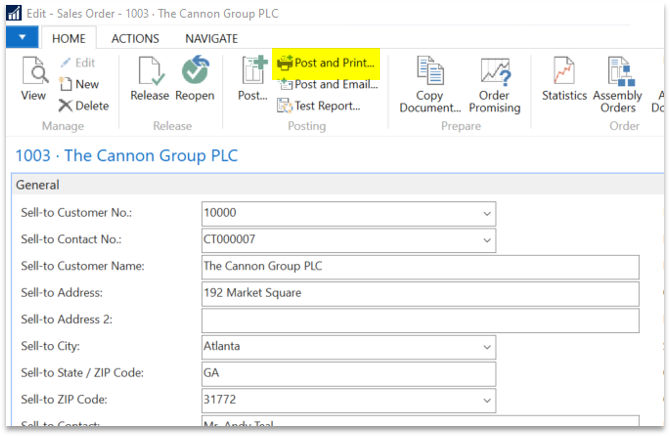
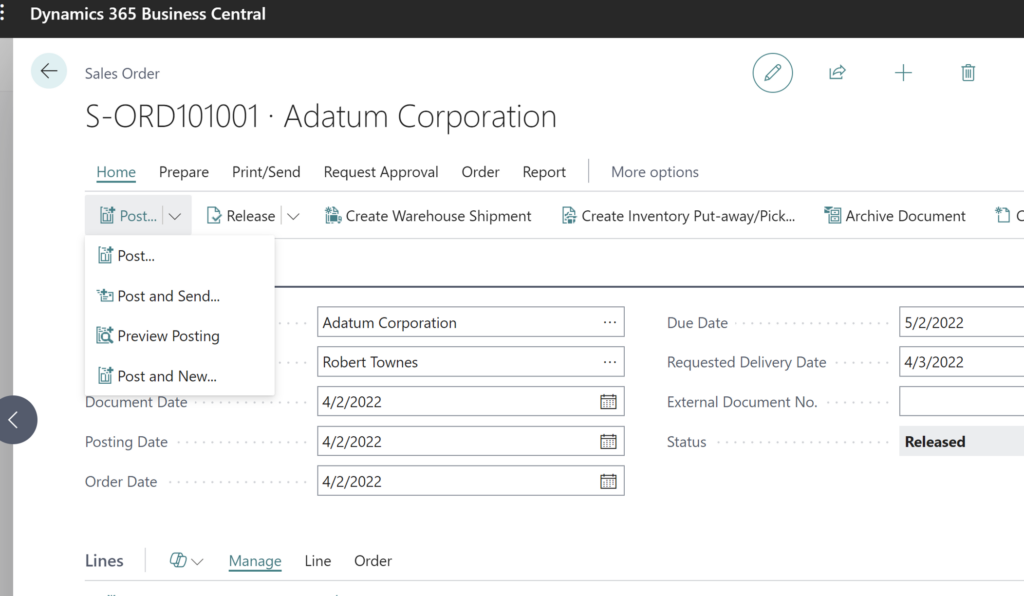
Deprecated functions
Print to Page and Object Designer have been deprecated and are no longer available.
Instead of Object Designer, users can view data in a table using Table Information.
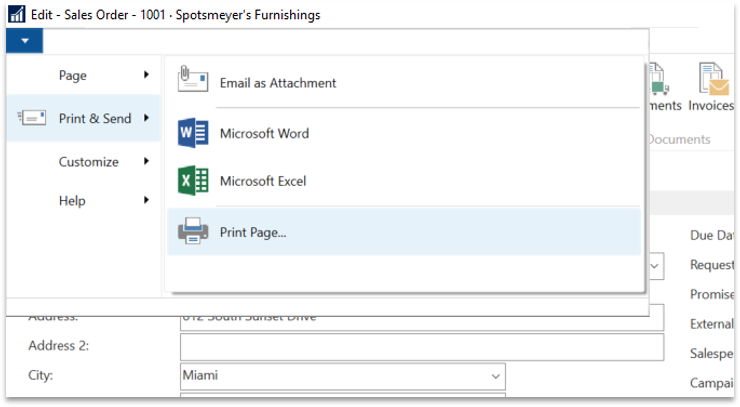
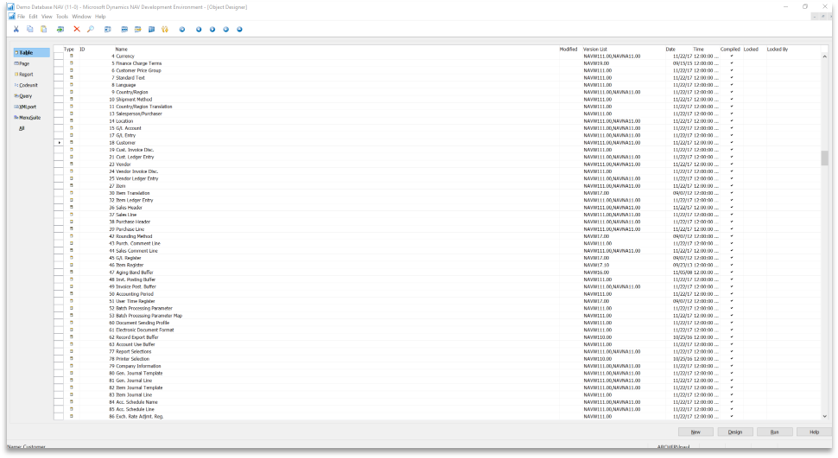
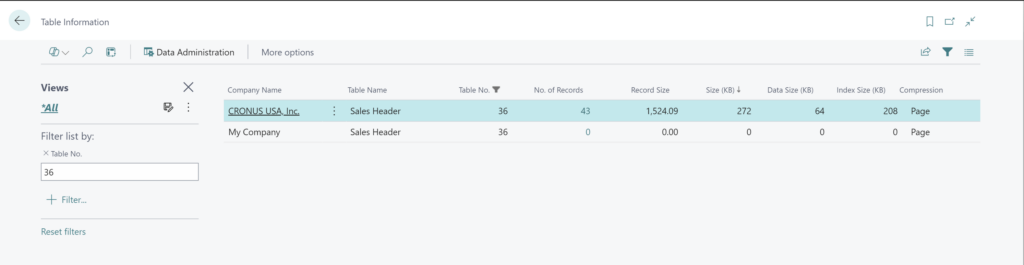
Testing, testing, TESTING!
There will be issues when migrating from Dynamics NAV to Business Central. You must test your deployment thoroughly to ensure that you catch all the potential problems.
Remember, your test database is a TEST! Expect problems. If you’re not finding any, try harder to break it. The number of issues found after Go Live is directly related to the amount of testing done: the more testing you do, the less you have to fix in production.
Critical areas to test include:
- Functions used to pay people
- Functions used to get paid
- Shipping
- Receiving
- Integrations – fully test all elements
- Workflows
- All customer-facing reports
- User roles and permissions – these issues should be found while testing processes
Be sure to contact ArcherPoint to learn more about upgrading from NAV to Business Central.
Trending Posts
Stay Informed
Choose Your Preferences
"*required" indicates required fields
