How to Add Latency to Your Power Automate for Bulk Notifications
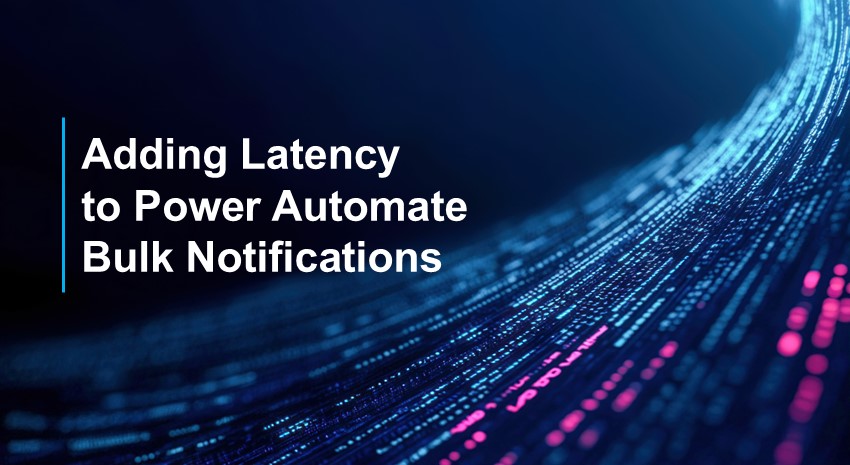
Recently, I was asked how to introduce latency into a Power Automate flow designed to handle bulk notifications. This problem can occur in a variety of scenarios:
- I want to update a table with values from 5000 entries
- I want to send bulk email notifications to all my clients
- I want to create a file in SharePoint and immediately request information from that file
- Multiple users are updating tables in the same database simultaneously
The problem with bulk actions
The common problem here is that, particularly when interfacing with external devices, there can be a delay between the time your system sends the request and the target system executes that request.
For example, suppose you send a request to insert a new record into a database. If you immediately send a subsequent request for that data before the database has had a chance to update, there is a possibility for a race condition, which will result in an error. Following that request with a barrage of subsequent requests will result in multiple errors, which can cause performance issues on the target system.
Additionally, some APIs for applications such as SharePoint and Dynamics 365 limit the number of requests that can be sent within a specified timeframe, which can cause bulk transactions to fail due to excessive requests.
Introducing latency (delays) into your workflows
Power Automate allows you to add delays to control the processing speed of your requests and minimize the burden on your systems. Delays can help improve system performance and the user experience, particularly when multiple users access the same system simultaneously.
Power Automate provides three different types of delay actions: Delay, Delay Until, and Configure Run After.
- Delay – will pause execution of the flow for a specified number of units. Units are given in seconds, minutes, hours, or days.
- Delay Until – will pause execution until a specific date and time, then continue to the next step.
- Configure Run After – lets you control when a specific action should run based on the outcome of the previous action(s). This action can be applied in situations where the previous action was successful, failed, or timed out. It is particularly useful for error handling (for example, “Send an email if this process fails”).
Power Automate vs. Azure Logic Apps
As I pointed out in a previous blog, Logic Apps vs. Power Automate: Choosing the Right Automation Tool for Dynamics 365 Business Central, much of this logic can be accomplished using Azure Logic Apps. Both Power Automate and Logic Apps are simply tools that can achieve similar results for different types of users.
Optimizing your workflows
The goal of introducing delays is to throttle Power Automate workflows so they don’t overwhelm system resources. The judicious use of the various types of delays available in Power Automate can help increase system performance and enhance the user experience.
Contact ArcherPoint by Cherry Bekaert to learn more about using Power Automate more effectively in your business.
Trending Posts
Stay Informed
Choose Your Preferences
"*required" indicates required fields
