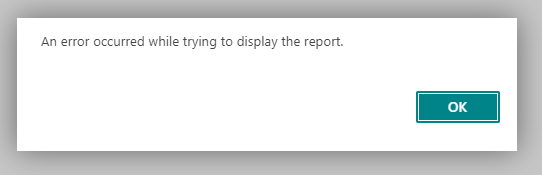ArcherPoint Dynamics NAV Developer Digest - vol 277
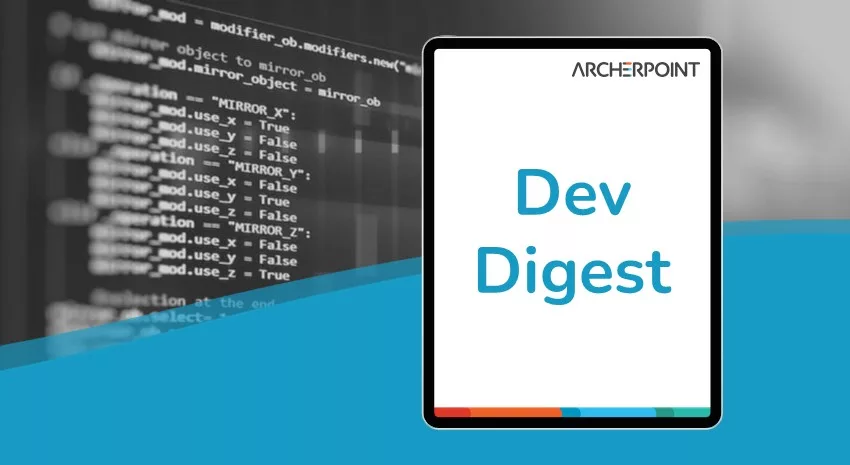
The NAV community, including the ArcherPoint technical staff, is made up of developers, project managers, and consultants who are constantly communicating, with the common goal of sharing helpful information with one another to help customers be more successful.
As they run into issues and questions, find the answers, and make new discoveries, they post them on blogs, forums, social media…so everyone can benefit. We in Marketing watch these interactions and never cease to be amazed by the creativity, dedication, and brainpower we’re so fortunate to have in this community—so we thought, wouldn’t it be great to share this great information with everyone who might not have the time to check out the multitude of resources out there? So, the ArcherPoint Microsoft Dynamics NAV Developer Digest was born. Each week, we present a collection of thoughts and findings from NAV experts and devotees around the world. We hope these insights will benefit you, too.
AppSourceCop Not Warning if 50,000 to 99,999 Field ID is Used
Bill W says: “Microsoft fixed an issue we noticed during AppSource development. New Marketplace AL extension version: 4.0.199169 addresses issue number 5230. Consequently, if you have both the PerTenantExtensionCop AND AppSourceCop turned on in your settings.json, you’ll need to pick one and remove the other. You’ll get weird errors that don’t make sense if you have both turned on:”
“${PerTenantExtensionCop}”,
OR
“${AppSourceCop}”,
{ “al.enableCodeAnalysis“: true, “al.codeAnalyzers“: [ “${PerTenantExtensionCop}”, “${CodeCop}”, “${UICop}” ], }
How to Look at RDLC Errors in MSD365BC
Tom Hunt says: “Here’s my rough explanation about how to look at RDLC errors in BC15. In prior versions of BC, you can (and honestly should) use the dedicated client to find RDLC layout issues, but BC15 removes that option. These steps are for a local development environment.
The short version goes like this:
- Trigger your error.
- Go to a PowerShell prompt on your host.
- Run the Get-NavContainerEventLog command to export the container event logs into your host machine’s event viewer application.
- Find the error and troubleshoot it from there.
For an on-premises or hosted Business Central installation, you should be able to go to the Event Log on the BC server directly, rather than exporting the log in steps 2 and 3.”
Bill W adds: “Some errors don’t get logged. There is one other way that basically involves running it in code first. I am going to look into building it out or utilizing some of the test components to run a report and capture any errors. Report development in BC15 has become a truly awful experience.”
Jon L replies: “You mean awfuller?“
Kyle is wishful: “I think we need to stop doing reports. Ever. As a company policy.”
Bill W quips: “You’re only one small change away from this…”
Figure 1 – Ambiguous Report Error
Tom responds: “If there’s a way to just get the error instead of seeing the ‘error occurred while trying to display the report’ message, I’ll gladly take it.”
Len adds: “FYI, I had this happen a lot in RPM after the cut over to BC. Every single time, I got ‘An error occurred…’ message was simply because the names of my variables had changed in AL where they were not renamed in the dataset in the RDL report.”
If you are interested in Dynamics NAV and Business Central development, be sure to see our collection of NAV/BC Development Blogs.
Read the “How To” blogs from ArcherPoint for practical advice on using Microsoft Dynamics NAV and Dynamics 365 Business Central.