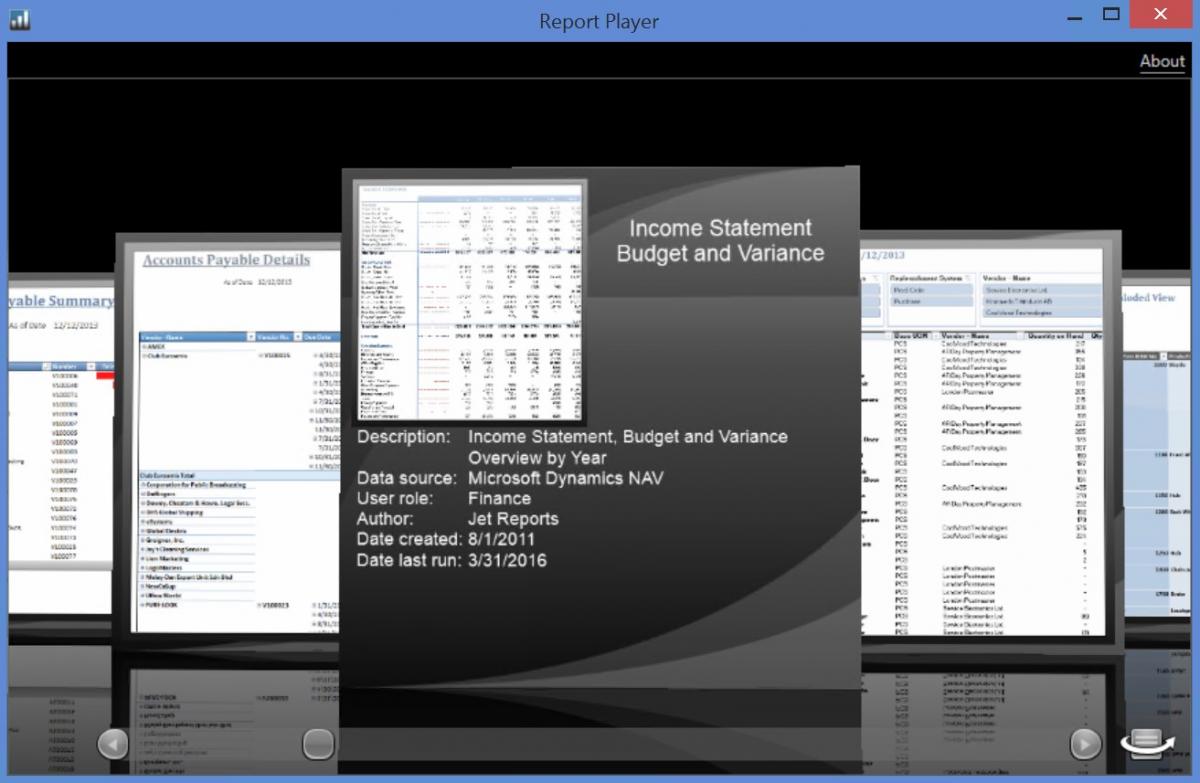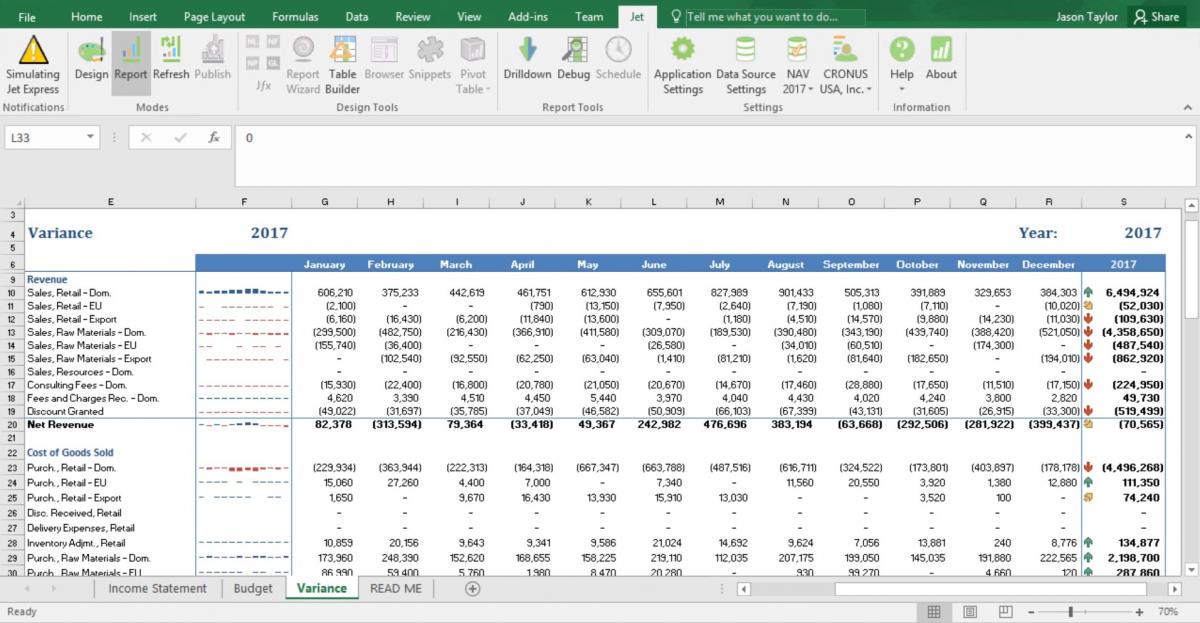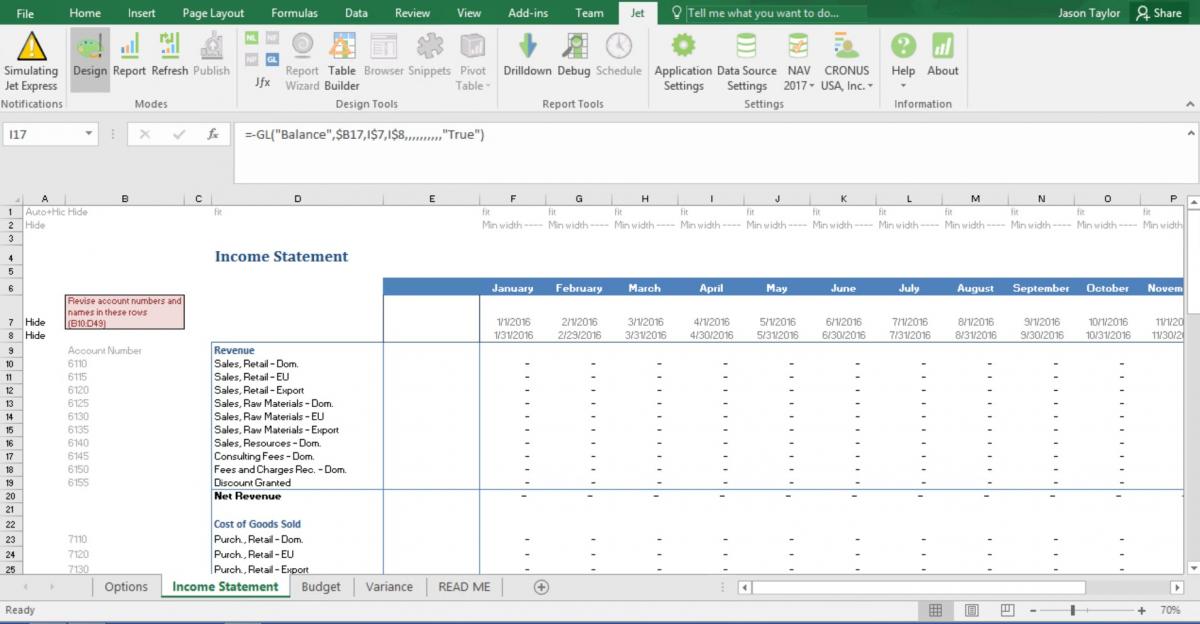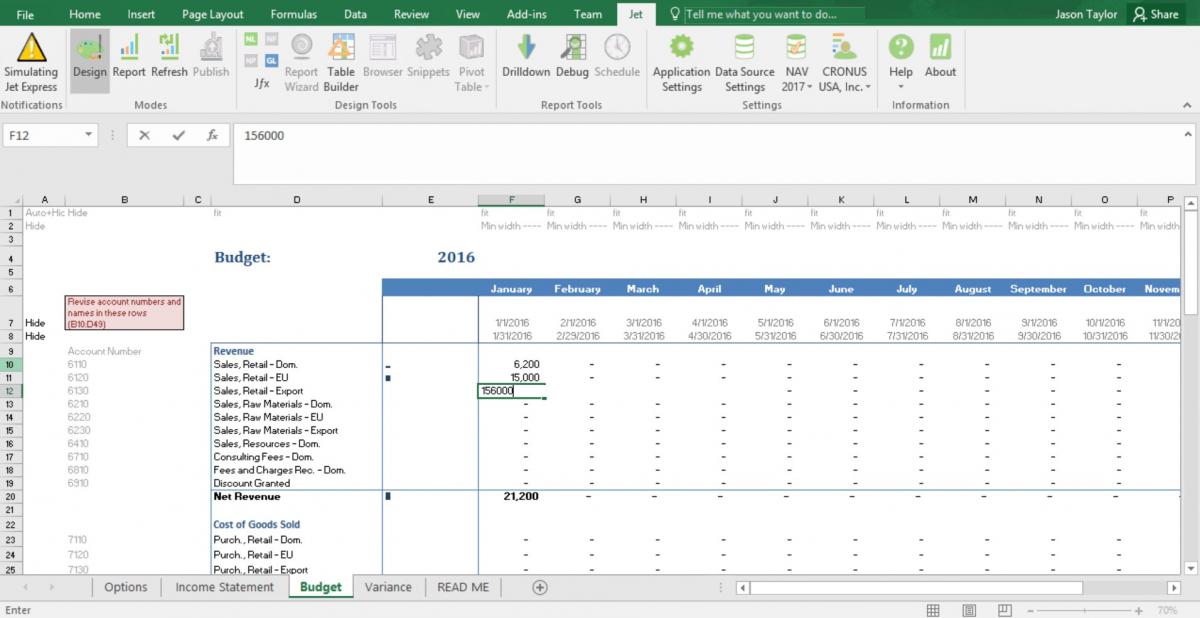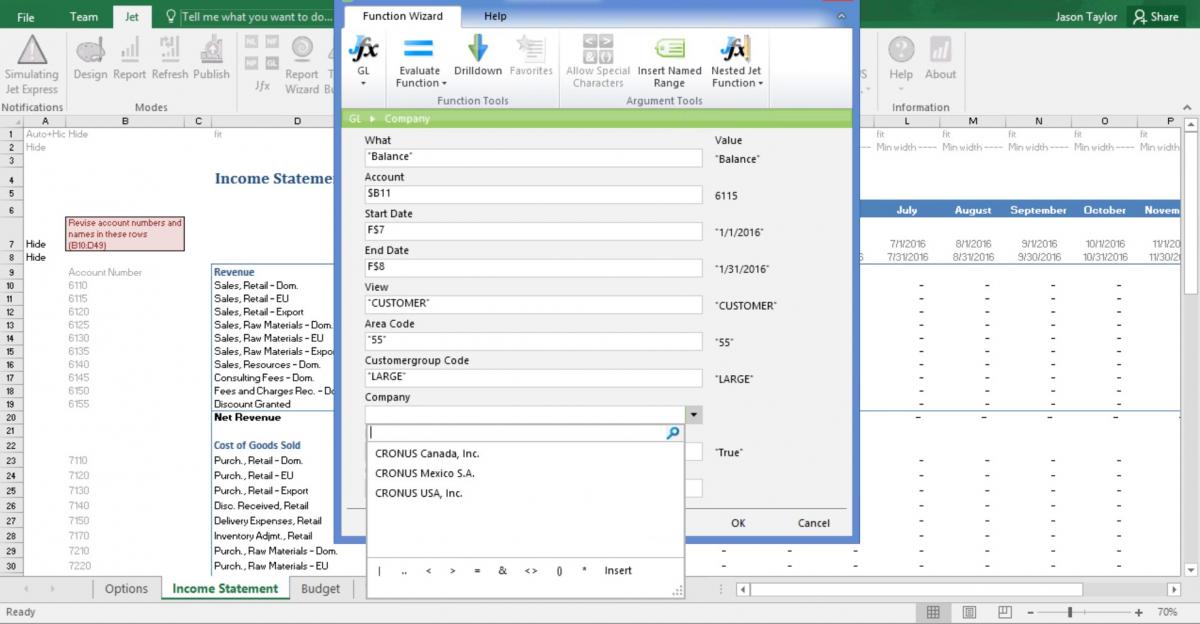Getting started with Jet Reports and Dynamics NAV
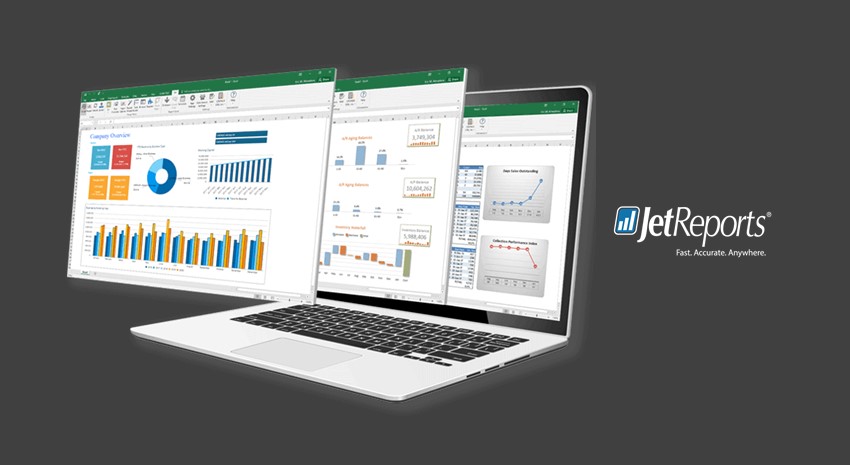
Jet Reports makes doing budgets simple. With real-time automated metrics and a familiar interface, it is easy (and free) to get started with Jet Reports. Just download Jet Express to get started.
For Jet to connect to your NAV system, you first need to give it the address. You can do this by clicking Data Source Settings in the Jet Ribbon or by following these instructions on Setting up a Dynamics NAV data source.
To use the pre-built reports and get started immediately you will just need to download the NAV Report Player. The report player displays the different demo reports available. Double clicking on one will open the file and clicking on the notepad at the bottom right will display details. (Note: if the title of the report begins with Professional or Enterprise, then the report will not refresh without a licensed version of those products.)
Figure 1 – Jet Reports for Dynamics NAV Report Player
Double clicking on the above report will open the file for editing. Here I double click on the Income Statement Budget and Variance report and it opens in Excel for editing.
Figure 2 – Income Statement Budget and Variance Report
These preconfigured reports will work out of the box with a few customizations. Each file includes a “read me” that you will need to follow. For this report, the Read Me tab instructs the user to enter Design Mode and update the account codes and descriptions. Below is an image of the report in Design Mode. To customize this for your business you would update the account codes and descriptions in column B and D.
Figure 3 – Design Mode
On the budget, you can do the same updates you did on the income statement to pull the budget information from NAV, or if you prefer the ease of Excel over NAV, then you can simply type in the monthly budget amounts over in the budget cells.
Figure 4 – Budget Sheet
Save your work and run your newly customized report by switching to Report Mode. The report should now pull in your metrics for those account codes and groups as you outlined.
Additionally, you can use this report and save different versions for different department or companies. In the below screen I am editing one of the Jet Functions and you can see that Jet is able to see the different dimensions and companies associated with your business. This means you can specify filters and easily use this functionality for consolidated company, dimension, or other types of financials.
Figure 5 – Editing Jet Report Functions
Jet Express is a limited version of Jet Professional with only the GL and table function available. The GL function returns general ledger entries or budget amounts. The table function allows reporting on any table in your Dynamics NAV system, which is highly effective at creating pivot tables and charts.
If you would like more information on what Jet Reports can do you for your business, please contact us to speak to one of our Jet Reports experts. And for more informational blogs on Dynamics NAV, please visit our resource center and be sure to subscribe to our blog so you won’t miss another update.
Trending Posts
Stay Informed
Choose Your Preferences
"*required" indicates required fields