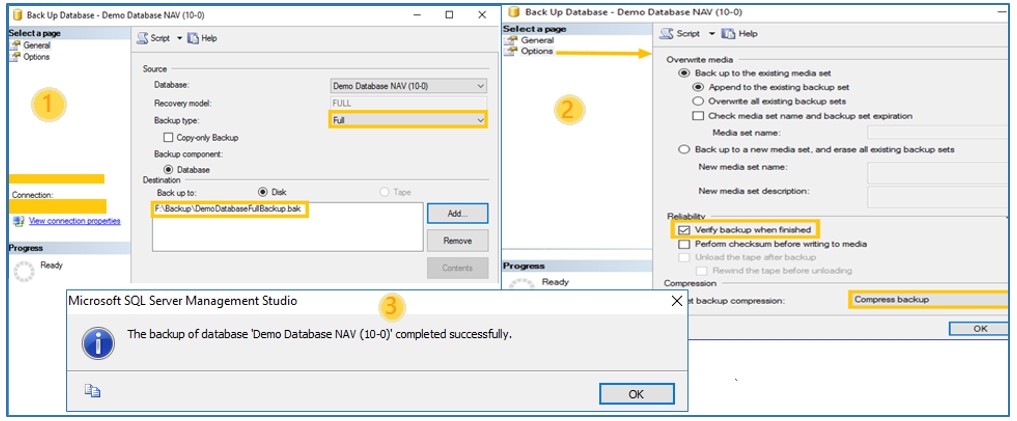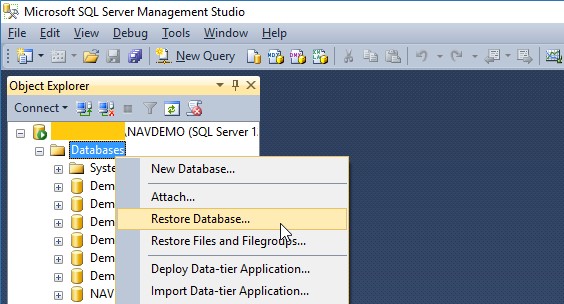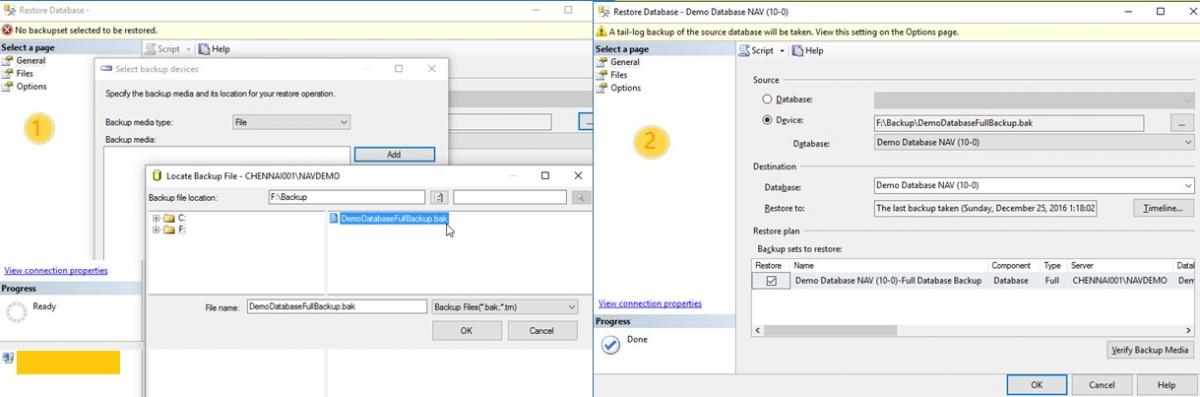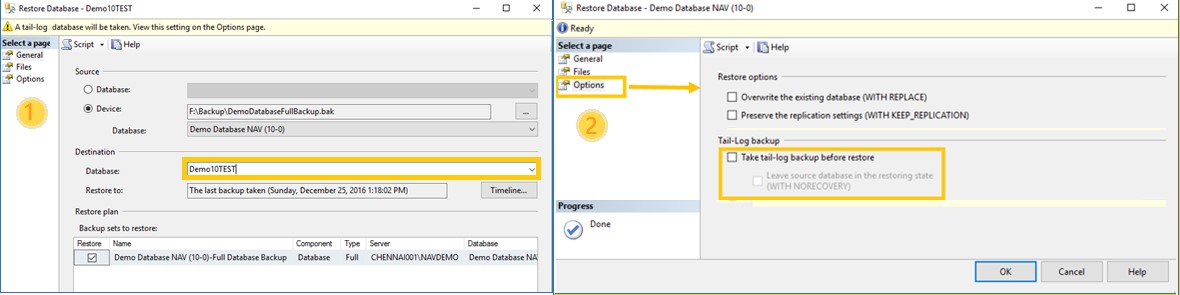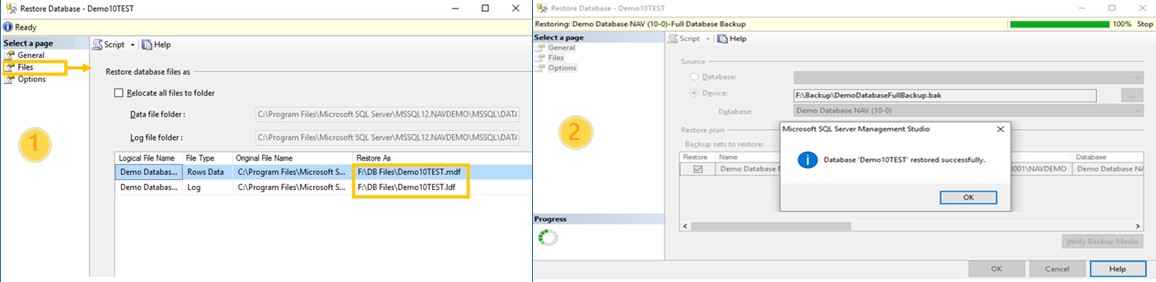How to Backup and Restore NAV Database from SQL Server Management Studio

Data is one of the most valuable assets of any company. To ensure you keep your data safe, database backups are essential.
After the release of NAV 2013 R2, Microsoft discontinued the NAV Database backup (.fbk) feature. An additional option was added to allow for import/export of data in NAV 2013 R2, but doing a backup using the Import/Export Data feature is time consuming. For a complete Database backup, SQL Backup is the best and fastest option.
Creating a Full Backup From SQL Server Management Studio
- Open SQL Server Management Studio from the menu
- Navigate to Database for which you want to create backup
Right click the Database. Select Tasks → Backup
Figure 1 – Select Backup from SQL Server Management Studio
- To create a full backup, select ‘Full’ in Backup type
- Choose where to save the backup file using ‘Add’ button under Destination
- Under Options select ‘Verify backup when finished’ to ensure that all the files in the backup are readable and can be restored
- Click ‘Ok’. Backup File will be generated in the specified location
Figure 2 – Options in the SQL Server Backup Window
Restoring the Dynamics NAV Database
To restore a full database backup, which we created through previous steps:
Right click the Databases → Restore Database
Figure 3 – Restore Database Options
- Select ‘Device’ and click Assist Edit button.
- Click ‘Add’ and navigate to destination where backup file is stored
- Select .bak file and click ‘OK’
- Click ‘OK’ in ‘Select backup devices’ window
Figure 4 – Select the Backup File to Restore
- Fill in the name of new database
- Navigate to ‘Options’ and uncheck the check boxes under Tail-log backup
Figure 5 – Rename the Database and the Option Restore Window
- Navigate to ‘Files’ and update the data file and log file as shown below
- Click ‘OK’
- Database is restored
Figure 6 – Rename File Window for Database
Best Practices for Dynamics NAV Database Backup and Restore
- A Complete SQL Backup of Production database should be taken weekly (over the weekend)
- The SQL Backup process can be automated using a SQL Server Agent
If you have any questions about this function or other Dynamics NAV questions for any version, contact ArcherPoint.
Read more “How To” blogs from ArcherPoint for practical advice on using Microsoft Dynamics NAV.
If you are interested in NAV development, check out our collection of NAV Development Blogs.
Trending Posts
Stay Informed
Choose Your Preferences
"*required" indicates required fields