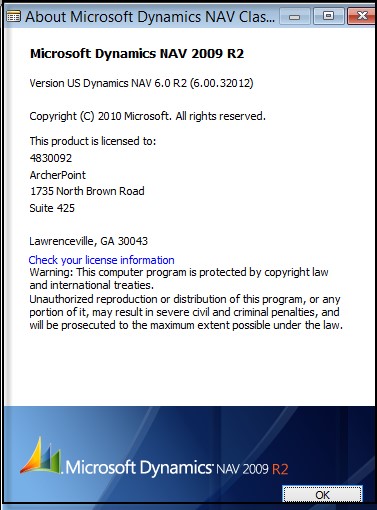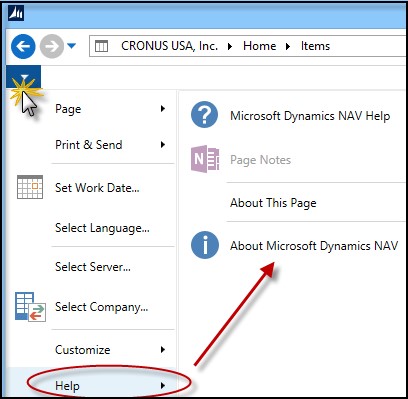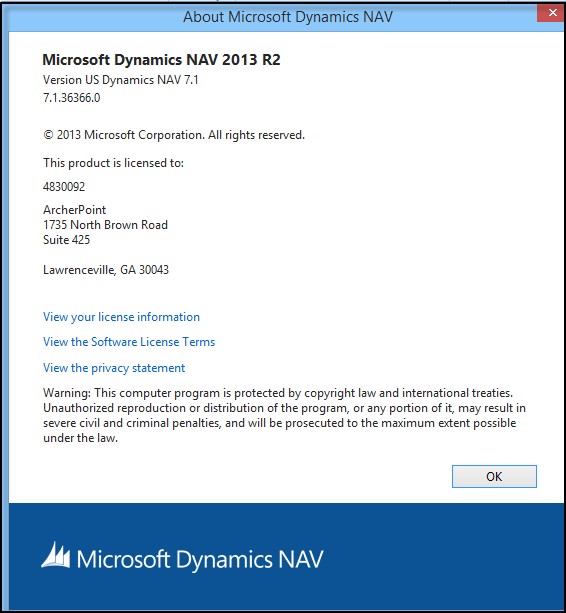How to Find Which Version of Dynamics NAV You Are Using

With imminent updates coming to credit card payment processing per the PCI Security Standards Council, the ArcherPoint team would like to share how you can find out what version of Dynamics NAV you are running. This information is important for your NAV partner to know when determining what the next steps are to ensure you will be able to continue processing credit card payments.
How to Find Your Version Number in Dynamics NAV 2009 or Lower Versions
Navigate to Help from any screen in the Dynamics NAV Classic Client and select the “About Microsoft Dynamics NAV Classic” option from the menu.
Figure 1: Selecting About Microsoft Dynamics NAV Classic from the Help menu
Once selected, you will see the version of Dynamics NAV you are running. In the screen below, it is NAV 6.0 R2 (6.00.32012). This is the information your partner is looking for if you are asked “What version of NAV are you on?”
Figure 2: Version information screen in Dynamics NAV Classic Client
How to Find Your Version Number in Dynamics NAV 2013 or Higher
Navigate to the Application menu as seen below:
Figure 3: Navigating to Dynamics NAV version information in the Role Tailored Client
Once selected, you will see the version of Dynamics NAV you are running:
Figure 4: Dynamics NAV version information screen in the Role Tailored Client
When you work every day in Dynamics NAV, you may forget (or not even realize) what version you are working in. But this information is very important to your partner when working to troubleshoot, give an upgrade estimate, or order new users for you. Please bookmark this blog for future reference.
Trending Posts
Stay Informed
Choose Your Preferences
"*required" indicates required fields