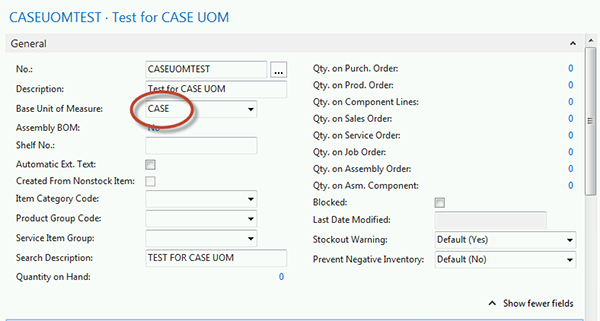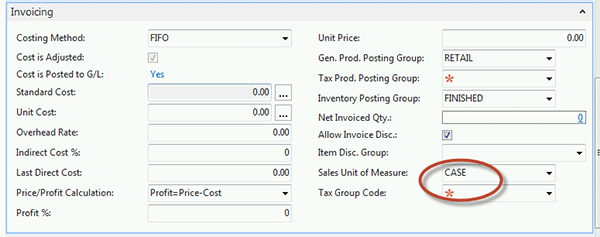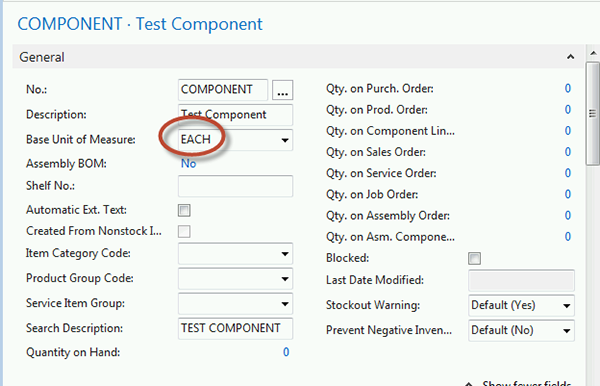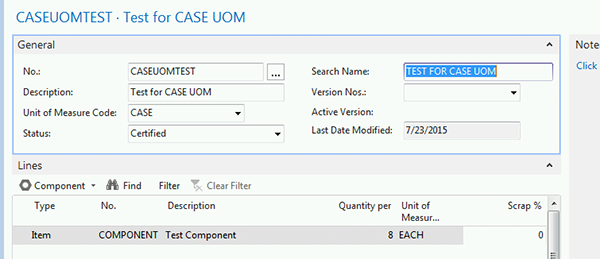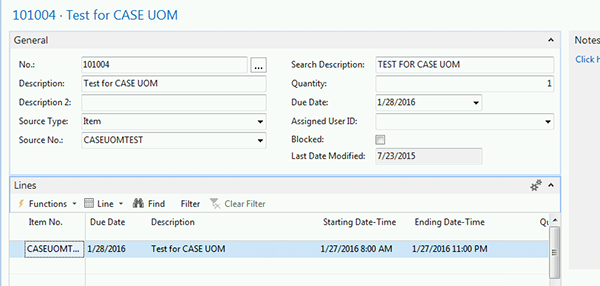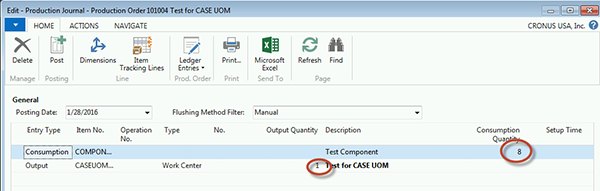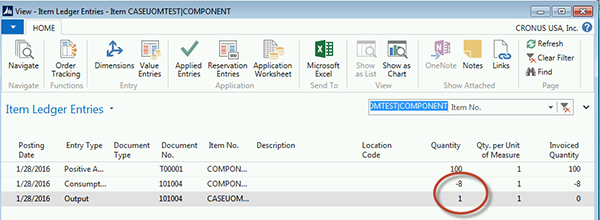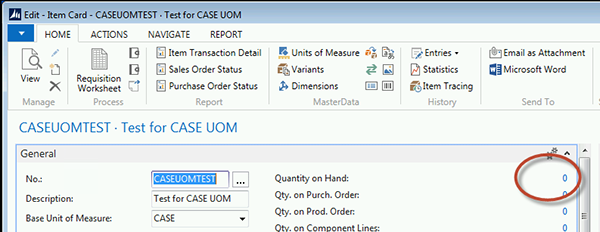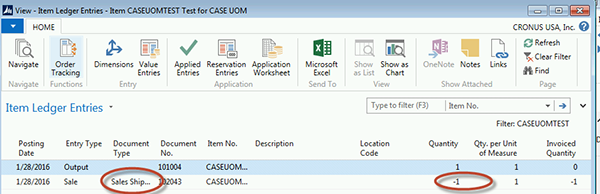How to Use CASE as the UOM in the Item Card in Dynamics NAV 2015

As a standard function in Microsoft Dynamics NAV 2015, the Selling Unit of Measure on the Item Card will determine the quantity of the individual component items produced and included in that UOM sold on the Sales Order Line. In some applications, the use of CASE as the UOM throughout the process is all that is required for production output, when the component items are all consumed in that CASE output. Here is a simple example of the process.
Set up an Item Card with the UOM of CASE, selling UOM of CASE also:
Figure 1. Item Card set up with the Base UOM of CASE.
Figure 2. Item Card set up with the Sales UOM of CASE.
Next, set up an Item Card for the component (could be a raw material):
Figure 3. Item Card set up for a component.
Set up a BOM and attach it to the CASEUOMTEST Item Card. Don’t forget that we will be producing in CASE quantities.
Figure 4. BOM, attached to the CASEUOMTEST Item Card.
Generate a Production Order. Don’t forget that we can only produce the item in a CASE UOM.
Figure 5. Production Order.
The production Journal will reflect the quantity of eight (8) components (raw materials) that are required (from the BOM).
Figure 6. Production Journal reflecting quantity of components required.
Post and finish the Production Order, change the Status to Finished, then look at the ILE (Inventory Ledger Entry) for the entries. The CASEUOMTEST has an output quantity of 1, the raw material is consumed, 1X8 for a total of quantity. Note that it is the same Production Document No. It was shipped so the Sales Shipment No. shows, with a
Figure 7. Item Ledger Entries.
Create a Sales Order and ship the CASEOUMTEST Item as an Item on Sales line.
Figure 8. Sales Order set up to ship the CASEOUMTEST Item as an Item on Sales line.
Check the Item Card and see the correct UOM and Quantity have been posted.
Figure 9. Item Card showing correct quantity on hand has been posted.
Figure 10. Item Ledger Entries showing correct UOM and quantity have been posted.
For more information on this function or questions about Microsoft Dynamics NAV, contact ArcherPoint.
For more step-by-step instructions on how to perform specific tasks in Microsoft Dynamics NAV, see our collection of How-To blogs.
Trending Posts
Stay Informed
Choose Your Preferences
"*required" indicates required fields