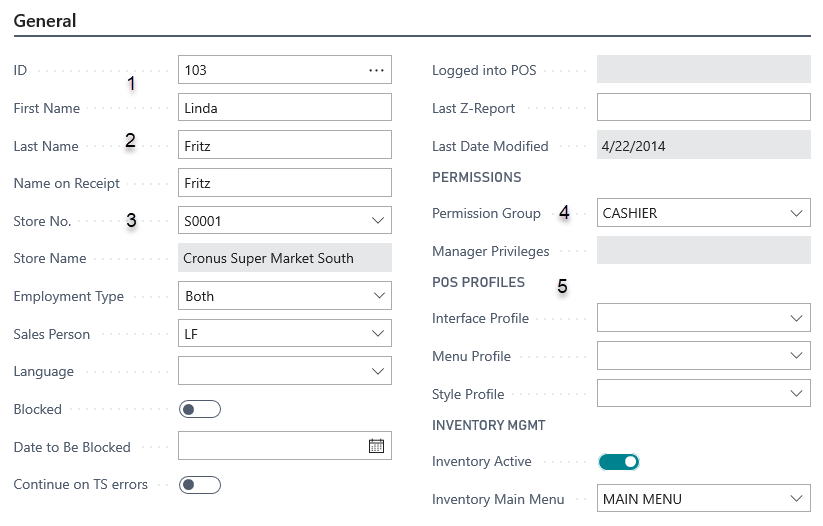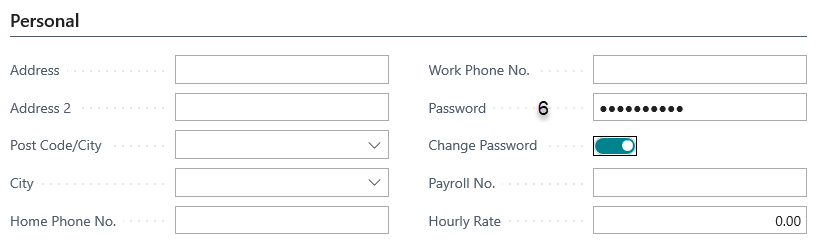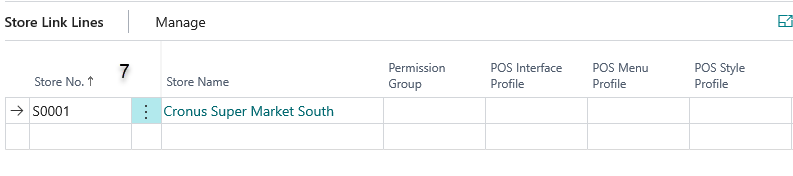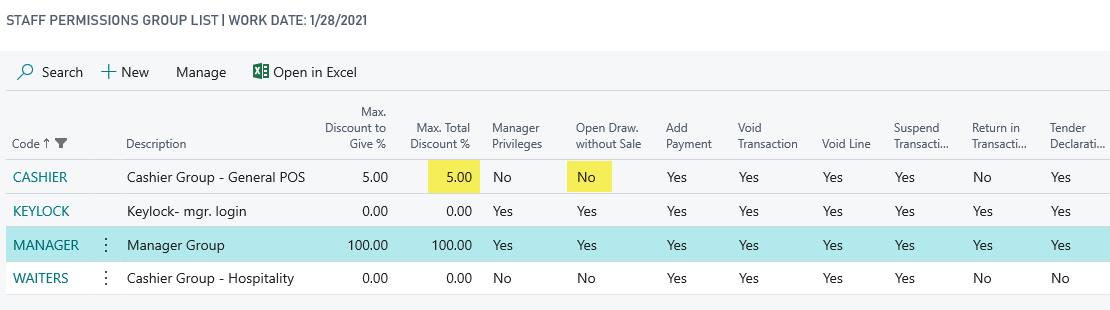LS Retail Staff Card and Staff Permissions Setup
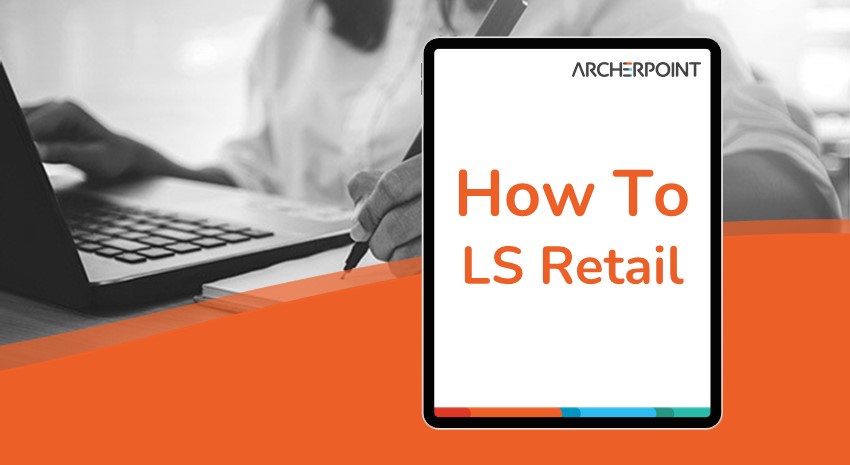
Security is important at all levels in retail. Your staff needs the ability to log into your POS (point of sale) with a unique ID or an ID and a password, below are instructions on how set it up in LS Retail:
The LS Retail Staff Card contains important information that should be defined, including the following, which are identified in Figures 1-3 below:
- User ID
- Name fields
- Store No.
- LS Permission Group (different from LS NAV-BC Permission Sets)
- POS profiles optional (use if different from the defaults defined on Store or Terminal)
- Password
- Store Links – some staff members work in more than one store
Figure 1 – LS Staff Card with key fields highlighted
Figure 2 – LS Staff Card with Password field highlighted
Figure 3 – LS Staff Card with Store Link Lines
NOTE: If a staff member is no longer working or is seasonal, you can select “Blocked” on the Staff card to disable POS log-in ability.
The LS Staff Permission Group set-up can be modified for your Retail locations with LS permission differences between a staff member defined as “cashier”, “manager” or “key holder.”
Figure 4 is a screen shot that shows some LS Permission differences. In this example, the cashier can give a 5% maximum discount and cannot open the drawer without a sale.
Figure 4 – LS Staff Permission Group
For additional assistance with any LS Retail functionality or the LS Staff or Permission Group set-up, contact ArcherPoint Retail support.
Trending Posts
Stay Informed
Choose Your Preferences
"*required" indicates required fields