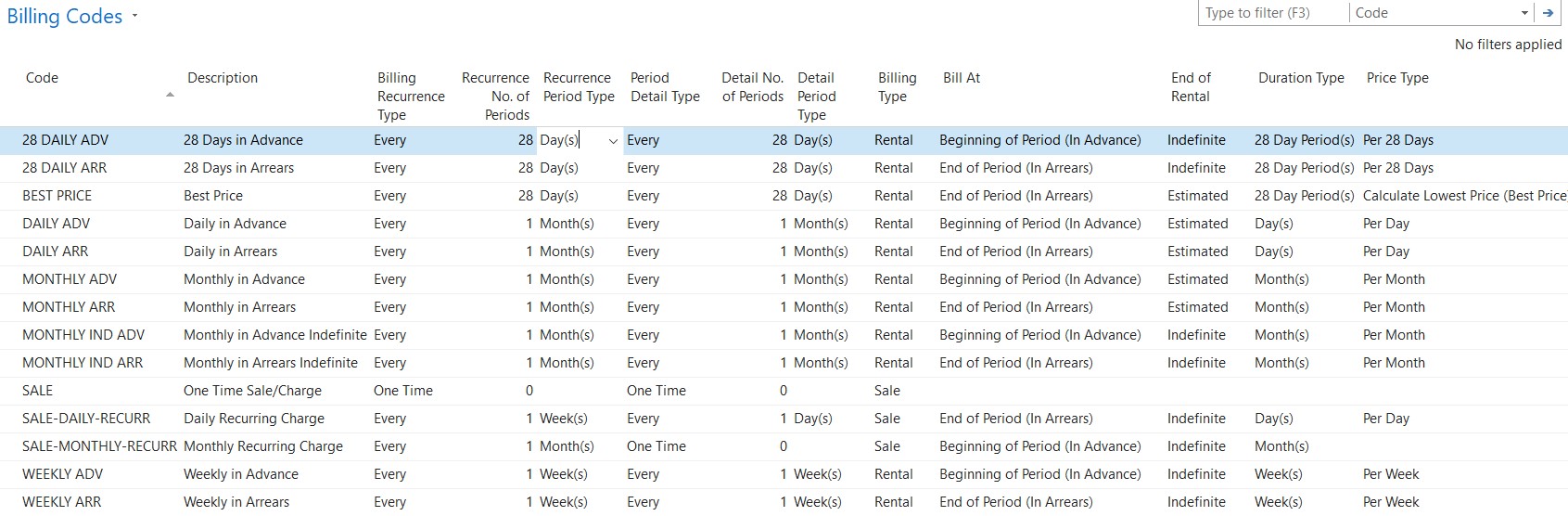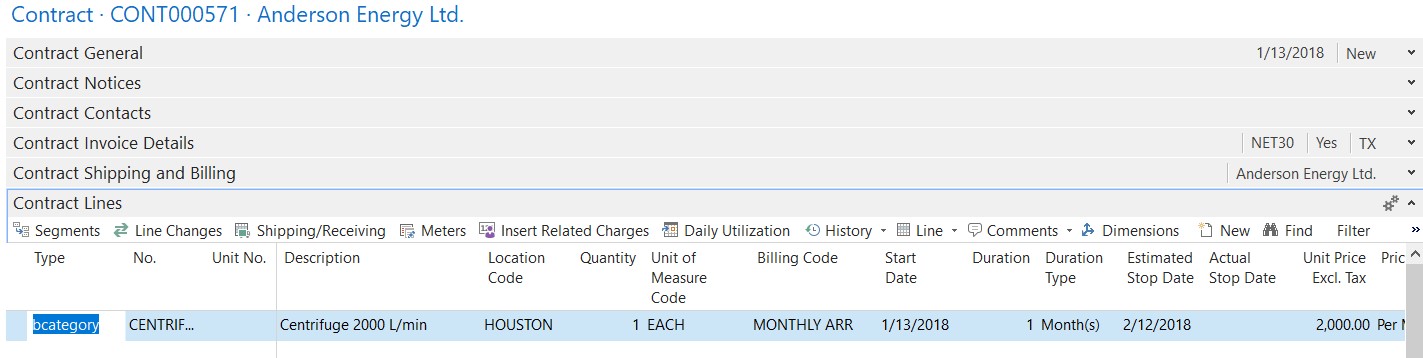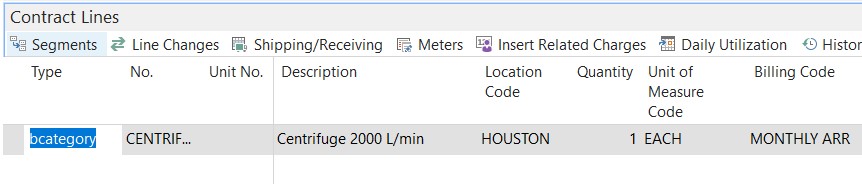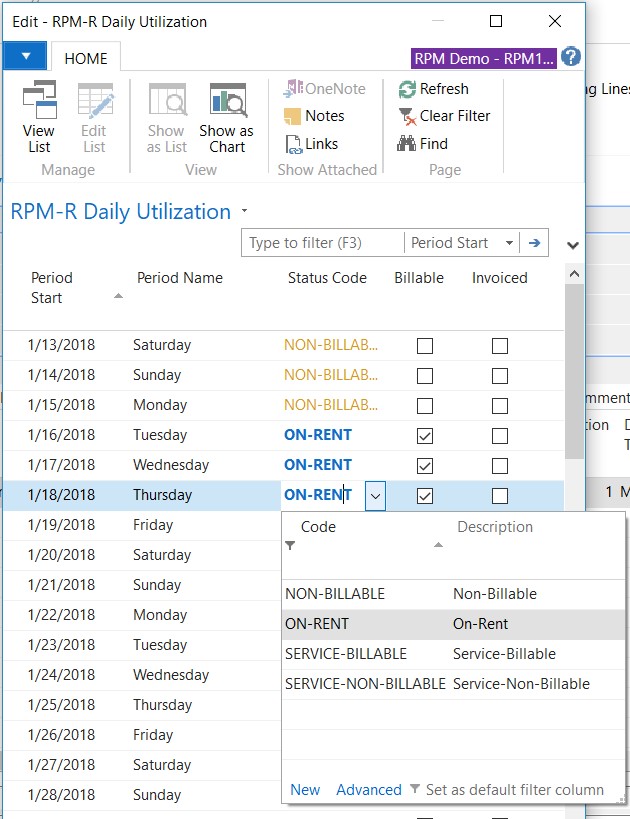Manage Rental Billing with SuiteEngine RPM Software

One of the most interesting aspects of the equipment rental industry is the plethora of ways in which equipment rental companies calculate and bill their clients for the rental of their equipment. Options include everything from daily utilization billing, to monthly rentals with excess usage charges, to giving a customer the best price possible based on daily, weekly, and monthly prices. Depending on the billing model your company uses, if your rental software solution falls short in automating the billing, it can cause inefficiencies in your business and create additional work for your staff. Let’s look at how SuiteEngine RPM can improve your business with its advanced billing functionality to help manage your rental billing.
RPM Billing Codes
To give you an idea of the billing flexibility, let us look first at the RPM Billing Codes functionality, field by field.
Figure 1 – Billing Codes Page
Code: This field contains the unique Billing Code. We suggest you use a meaningful code to describe the type of billing. For example, “MONTHLY ARR” indicates you would be billing the customer every month in arrears.
Description: This field allows you to enter a description for the type of billing. For example “Monthly in Arrears.”
Billing Recurrence Type: This field tells the system how you want the billing recurrence to occur. There are three choices for this field: One Time, Every, and Specific Day of the Month. For our example, we would choose “Every.” This field works in conjunction with the Recurrence No. of Periods field and the Recurrence Period Type described next.
Recurrence No of Periods: This field contains the amount of periods for the Billing Recurrence Type specified. Building on our Monthly in Arrears example, the billing recurrence type is “Every” so you would enter 1 in this field because we want to bill every 1 month at a time.
Recurrence Period Type: This field has three options: Day(s), Week(s) and Month(s). Select the option that applies to the type of billing code you are creating. In our example we would choose Month(s).
Period Detail Type: This field defines how the period is calculated which can be different from the billing recurrence. It can be set to either One Time or Every. If you choose Every, you must choose a Detail No. of Periods and Detail Period Type described next. In our example, we want the period detail type to be “Every.”
Detail No. of Periods: This field contains the amount of periods if the Period Detail Type is set to Every. For our example, you would enter 1 in this field.
Detail Period Type: This field tells the system how often you want the period to occur. There are three choices for this field, Day(s), Weeks(s), and Month(s).
Billing Type: This field has two options, Rental or Sale. Since RPM allows you to both rent and sell goods and services on each rental contract, you need to define the billing type for each code.
Bill At: If the Billing Type is set to Sale, this field is blank. If Billing Type is set to Rental, you have two options:
- Beginning of Period (In Advance) – Select this option if you always want the invoice to be generated on the first day of the period.
- End of Period (In Arrears) – Select this option if you always want the invoice to be generated on the last day of the period.
End of Rental: This field is used to define how RPM calculates the end of the rental. Your choices are Indefinite, Estimated or Actual. Indefinite means we do not know when the end date is. Estimated allows you to choose an estimated end date but the system will continue to process the rental beyond that date. Actual means you know the actual end date and RPM will not continue to process the rental after that date.
Duration Type: The duration type defines how the system treats each duration. The choices in this field dynamically change based on the Detail No. of Periods and Detail Type chosen. For instance if your Detail No. of Periods was 28 and your Detail Type was Day(s), then you can select either Day(s) or 28 Days(s). However if your Detail No. of Periods was 1 and your Detail Type was Day(s), then you can only select Day(s).
Price Type: This field allows you to select how you want to calculate the price for this billing code. The choices in this field dynamically change based on the Detail No. of Periods and Detail Type. For instance if your Detail No. of Periods was 28 and your Detail Type was Day(s), then you can select either Per Day, Per 28 Days or Calculate Lowest Price (Best Price).
We recognize this is a lot of detail; however, it was important to show you because it lays the groundwork for just how powerful and flexible the RPM billing codes functionality is out of the box. These codes provide you with the power to bill monthly, weekly, daily, every 28 days, every 30 days, in arrears, in advance, indefinitely, or even by calculating the best price for the customer. However, it does not stop there.
RPM and Utilization-Based Billing
RPM also provides you with the ability to define utilization-based billing. This is a common billing model in the oil and gas rental industry. Often, large oil and gas companies negotiate equipment rentals that allow them to be billed based solely on the utilization of the equipment on a daily basis. Using any of the billing codes defined above, you can set each day of the rental to be billable or not and have RPM automatically calculate the proper price for the invoice. To demonstrate, looking at a rental contract, you can see that we are renting a centrifuge billing monthly in arrears at a price of $2,000 per month.
Figure 2 – Rental Contract
Clicking on the Segments button in the Contract Lines FastTab, we can see that the segment is calculating the full amount of $2,000 to be billed.
Figure 3 – Rental Line Segments
Expanding on the example, let’s assume the customer has advised that there were specific days of the rental that they didn’t use the centrifuge and you want to set those days to be non-billable. From the Contract lines FastTab, press the Daily Utilization button.
Figure 4 – RPM Contract Lines Fast Tab in Dynamics NAV
In the Daily Utilization page that is displayed, simply change the Status Code of each day that you do not want to bill to be NON-BILLABLE as demonstrated below.
Figure 5 – Daily Utilization Options in RPM for Dynamics NAV
Looking back at the Line Segments again, you can now see that RPM has re-calculated the amount to take into account the four NON-BILLABLE days that we entered.
Figure 6 – Line Segments in RPM
RPM Billing Code functionality provides your company with the flexibility it needs to handle almost any conceivable billing scenario. This helps your company gain efficiencies it might otherwise not have and gives you peace of mind that your clients are being billed accurately, thus reducing your accounts receivable workload.
To see a demonstration of some of the features described above, please contact ArcherPoint.
You may also download our white paper, ERP Software and the Equipment Rental Industry.
Trending Posts
Stay Informed
Choose Your Preferences
"*required" indicates required fields