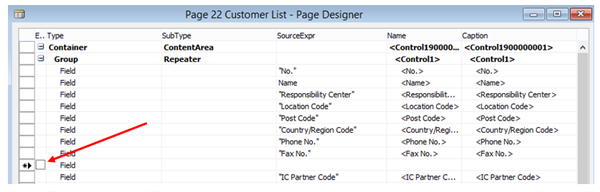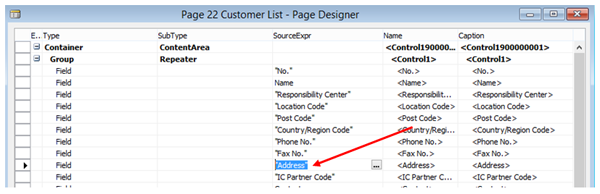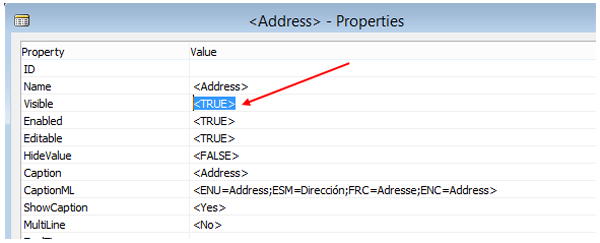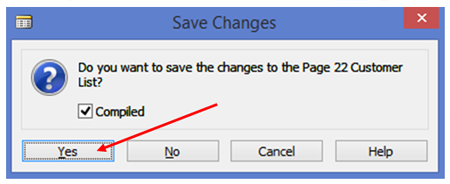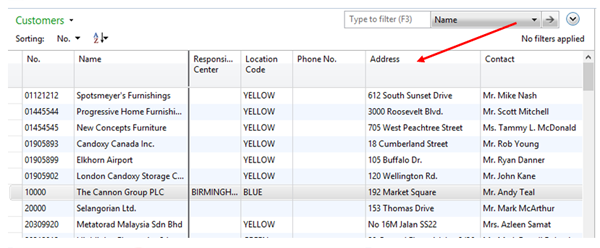Microsoft Dynamics NAV 2013: A guide to (very) minor editing of pages

The first time I learned how to add a field to a form in Navision, I was astounded at how easy it was to do. It was the first time I had worked with an ERP database and found that the simple act of dragging and dropping fields where you wanted them on the form was akin to smiling at a beautiful woman as she strode through your existence… easy to do, pleasant, and very desireable. But then the evil software gods decided to bestow their wrath upon those of us loving life and the form was thrown into a black hole at the end of the universe never to be seen again, replaced by a foreigner from a parallel universe…a page. A page? Are we reading books now? I haven’t read a book in years! I want the beautiful woman back! OK, so tantrum aside, imagine that? The once happy, not so technical, NAV consultant is forced to learn something new!
Being the quintessential slacker that I am (or maybe the sheer genius that I am), instead of trying to figure out how to work with pages on my own, I tapped into the fantastic plethora of resources available to me at ArcherPoint, and found the solution to my problem from my seasoned Microsoft Dynamics NAV developer friend, Tom Hunt, who, I might add, has far better technical skills than myself, is an excellent blogger (click here to read Tom Hunt’s blogs), and is someone I would never challenge in a game of Street Fighter! So, in the interest of sharing some “very basic” page editing skills I have learned, I am going to show you how to add the “Address” field from the customer table to the Customer List Page so it can be shown as a column. Sounds pretty basic right? Well, that’s because it is…
First, lets take a look at the existing Customer List view. Note that the Address field is not present:
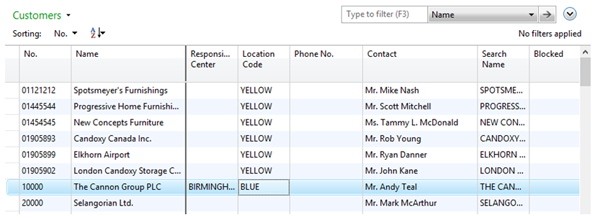
Figure 1 – Customer List Page prior to adding field
Next, open the NAV 2013 Development Environment. In Object Designer, find the Page you want to edit and press the Design button. In my example we will be editing the Customer List Page 22:
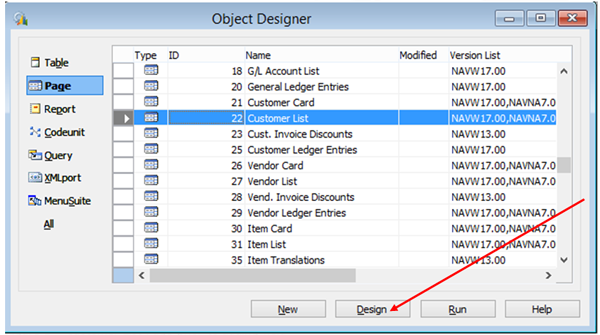
Figure 2 – Object Designer Window
In the Page Designer window, right mouse click on the row where you want to insert the field and choose “New”. This will insert a blank row as shown below.
Figure 3 – Page Designer window
In the SourceExpr field, enter the name of the field that you want to insert. For my example I have entered “Address” which then fills in the Name and Caption fields accordingly.
Figure 4 – Page Designer window with values
Next, you can optionally tell NAV to show or hide this column by default in the Page. Simply press the View Menu and select Properties (or press Shift + F4) to open the Properties for that field (column). Set the “Visible” property to
Figure 5 – Properties Window
Lastly, close the Page Designer Window and answer Yes to compile the page.
Figure 6 – Save Changes Window
Let’s now take a look at the newly added field in the Customer List Page. Low and behold the column now exists!
Figure 7 – Customer List Page with newly added field
So it really wasn’t that hard to add a new field to a Page, was it? I think I made it out to be way worse than it actually is. But hey, it makes me feel whole again knowing that I am not lost in a labrynth of source code I cannot work with. It actually makes me feel like gold…more specifically Spanish Gold! Wait, I am confusing myself with one of the best new bands I have heard in a long time. Shame on me! These guys are way better than me! Check out some of their gems here, and be sure to download the entire South of Nowhere album. To coin a friend’s term, it’s fantastical!
Trending Posts
Stay Informed
Choose Your Preferences
"*required" indicates required fields