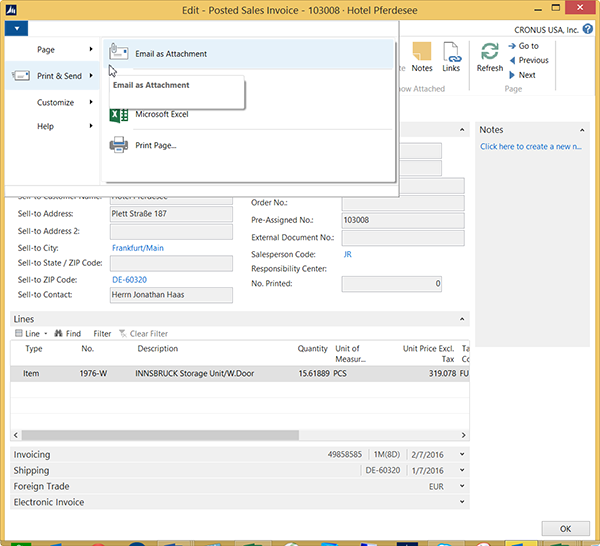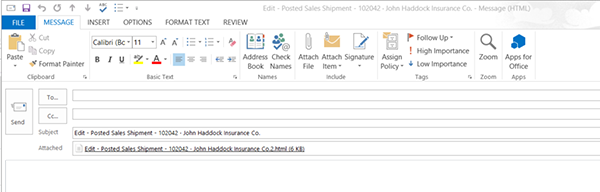Microsoft Dynamics NAV 2015: Simplified Email with a Report Attachment

Microsoft Dynamics NAV 2015 has simplified emailing documents with a report attachment feature. You can now open a Posted Sales Invoice Document and then select Print and Send to Email as an Attachment and it will automatically create an outgoing Microsoft Outlook Email with a copy of the Posted Sales Invoice as an attachment and will also populate the Subject line with the Sales Invoice Number and Sell-to Customer Name.
- Open Microsoft Outlook
- Open Microsoft Dynamics NAV and then Go to Departments > Departments > Sales & Marketing > Archive > History > Posted Sales Invoices
- Select the Posted Sales Invoice you would like to email
- Select in drop down arrow in the upper left side of screen
- Move curser over Print and Send and then select Email as Attachment
Figure 1 – Choose Print and Send; then select Email as Attachment
- NAV will open a new email with the following:
- Subject line as – ‘Edit – Posted Sales Invoice – XXXXXX – Customer Name’. You can remove the Edit and make any changes as needed.
- Attached – it will attach a copy of the Posted Sales Invoice as an html formatted file. This file can be Opened, Printed, or Saved to a File
- Select or Enter the email address
- Enter any additional email information in the body (Signature) and then select ‘Send’
Example:
Figure 2 – Example Email
If you have any questions regarding this process, please contact ArcherPoint.
Read more “How To” blogs from ArcherPoint for practical advice on using Microsoft Dynamics NAV.