The Ultimate Guide to Migrating From QuickBooks to Business Central

When running a business, you want to use all the tools available to simplify tasks, improve your workflow, and ultimately help you succeed. One tool that many companies use — or have used — is QuickBooks.
However, despite its popularity, many businesses soon find that it doesn’t quite meet their needs and decide to switch to Business Central instead.
Why do businesses find that QuickBooks falls short, and why do they turn to Business Central? Let’s take a look and go through the migration process for companies considering the switch.
Why migrate from QuickBooks to Business Central?
Switching from QuickBooks to Business Central takes time and resources. Here are some reasons businesses migrate.
Comprehensive platform
While QuickBooks is a platform designed to assist with accounting, Business Central’s platform facilitates accounting, inventory management, supply chain management, sales, and more. Having all of this on one platform makes it much easier to collaborate seamlessly across different areas of the business.
Advanced functionality
QuickBooks’ focus on accounting also means it only offers limited, if any, functionality in other areas.
Business Central has been designed with a much broader scope, offering advanced functionality in areas beyond accounting. It also provides more robust functions within accounting by supporting business transactions, global taxation, and multi-entity accounting.
Data security
One of QuickBooks’s main issues is its lack of transparency. Since data can easily be modified without a trail, this compromises the data’s integrity, meaning it can’t be totally relied on. Additionally, QuickBooks lacks stringent security measures, further putting any data at risk. To get around these issues, many businesses use third-party tools.
Business Central benefits from Microsoft’s industry-leading security systems. Because it is based on the cloud, it’s easy to see what changes are made on Business Central and by whom.
Scalability
QuickBooks plan levels are very simple, and there is little freedom to customize users’ individual access.
Business Central gives businesses more control over user access, allowing them to pick and choose which users have what permissions. While this may not be crucial for small businesses, it’s hugely beneficial to large or growing businesses. As the business scales, you can easily adjust how your team uses Business Central.
How to switch from QuickBooks to Business Central
The migration process is straightforward for the most part, but having a clear roadmap can make it even easier. Here’s how you can migrate from QuickBooks to Business Central.
1. Assess if your business would benefit from migrating
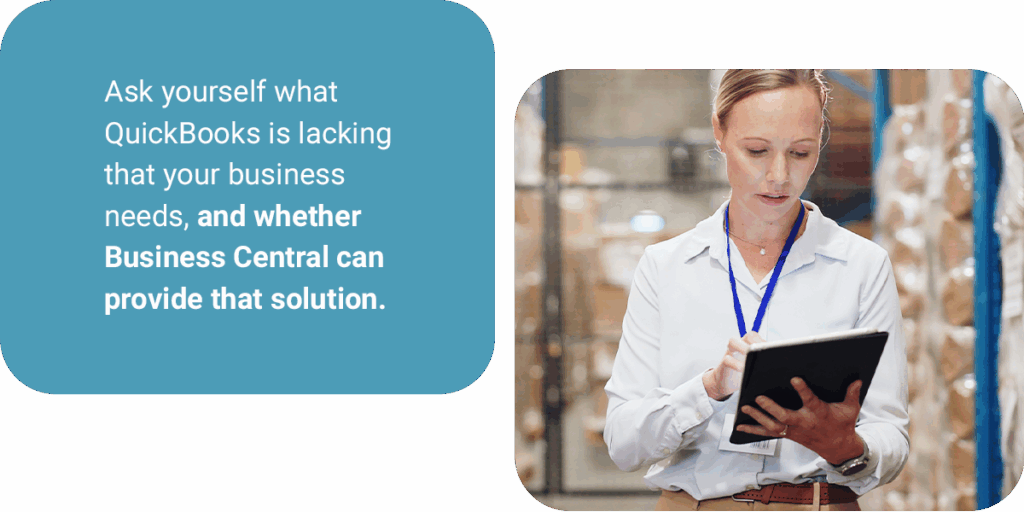
While Business Central offers many perks that QuickBooks can’t, that doesn’t necessarily mean it’s the right choice for your business. Before making the switch, assess whether it’s necessary in the first place. Ask yourself what QuickBooks is lacking that your business needs, and whether Business Central can provide that solution.
2. Back up your data
To ensure you don’t lose any vital information during the migration, back up all your QuickBooks data. From custom reports you use daily to customer information, you want to minimize how much information you’ll need to enter manually. Your ERP partner should be able to outline a data migration plan.
3. Clean your data
Avoid migrating customer data from QuickBooks to Business Central that is old, duplicated, or otherwise unusable by cleaning your data before the migration. This step will speed up the migration process and result in a much cleaner, more efficient system once the migration is complete.
4. Migrate and map your data
There are several ways you can migrate your data from QuickBooks to Business Central. These include:
- QuickBooks Data Migration Extension: You can use the QuickBooks Data Migration Extension, but this does come with restrictions and common problems. For example, any purchase or sales orders that haven’t been paid in full won’t be migrated. Additionally, the exporter only works with QuickBooks 2017 and 2018.
- Data Migration Wizard: Business Central provides a guide to take you through the migration, which you can access through the assisted setup. However, users have reported issues such as timeouts during the setup, replication errors, and table migration failures.
- Manual migration: A manual migration involves exporting and importing all of the data yourself, before mapping the data fields. This method requires much more time and effort, and mistakes are easy to make.
- Use a third-party: Hire an expert to do the migration for you. They’ll show you how to migrate inventory data from QuickBooks to Business Central, take care of any troubleshooting, and more. By finding a partner for Business Central migration from QuickBooks, you can focus on other tasks and enjoy a Business Central that has been migrated effectively.
If you want to know what to do if migration to Business Central fails, a good first step is always to check the data mapping.
5. Test the new system
It’s much easier to fix problems before you go live, so testing the new system is important. Check workflows, ensure users have the correct access level, and verify the integrations were successful.
6. Train your team and go live
Allow your team to learn the new system so they can take advantage of all its features. Training also allows you to find any issues your team may experience once they become familiar with the system and begin using it daily.
Once your team is confident in their abilities and has fixed any problems, go live with Business Central.
Common mistakes when switching from QuickBooks to Business Central
Several mistakes are common when migrating to Business Central from QuickBooks. While they’re not always preventable, some mistakes are easily avoidable:
- Relying on automation tools: While QuickBooks to Business Central migration tools can simplify aspects of the switch, your migration is unlikely to be perfect. You’ll have to troubleshoot and repair any issues that inevitably occur when you rely solely on automation tools.
- Failing to replicate custom reports: Your team likely has custom reports in QuickBooks that provide the exact information they need and aid their workflow. Failure to replicate or eliminate the need for these reports in Business Central can slow your team down and frustrate them.
- Ineffective data cleaning: Failure to remove unneeded data can slow down the migration process. Plus, your new system will be cluttered from the start. All this can lead to a substandard system and a waste of resources trying to rectify the problem.
- Ignoring training and testing: The period immediately preceding going live is crucial. Without adequate training or testing, your team is more likely to become frustrated with the new system and fail to use it to its full capabilities. They may also experience problems while trying to work, which you could have easily avoided.
- Not using a consultant: Migrating from QuickBooks to Business Central is easiest when you use a consultant. The mistakes you avoid and the seamless transition make the cost of hiring a consultant for Business Central migration well worth it.
Effortlessly switch from QuickBooks to Business Central
Migrating from QuickBooks to Business Central can be frustrating, but it doesn’t have to be. From assisting with migrating financial data from QuickBooks to Business Central to ensuring all your data is mapped correctly, a professional migration consultant can help you with every aspect of the switch.
With ArcherPoint, you’ll benefit from an expert team with experience making the migration. We’ll help you assess whether switching to Business Central is right for your business, help with the migration, and provide any necessary post-migration support. Our services enable you to enjoy a seamless transition, avoid common pitfalls, and get up and running with your new system quickly.
To learn how we can assist with our QuickBooks to Business Central migration services, contact one of our experts today.
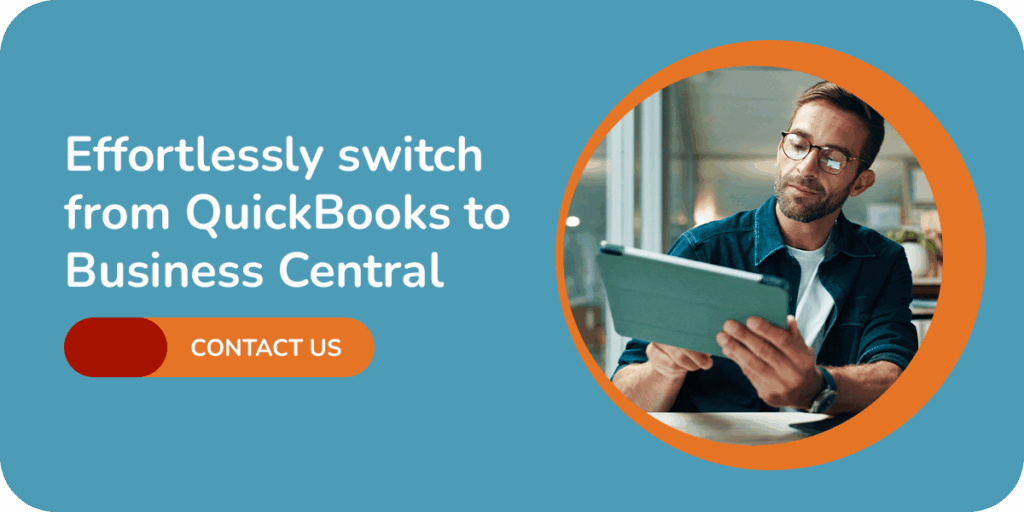
Trending Posts
Stay Informed
Choose Your Preferences
"*required" indicates required fields
