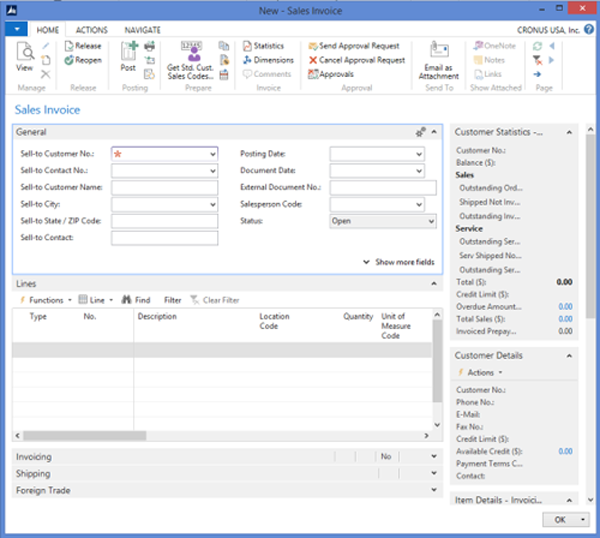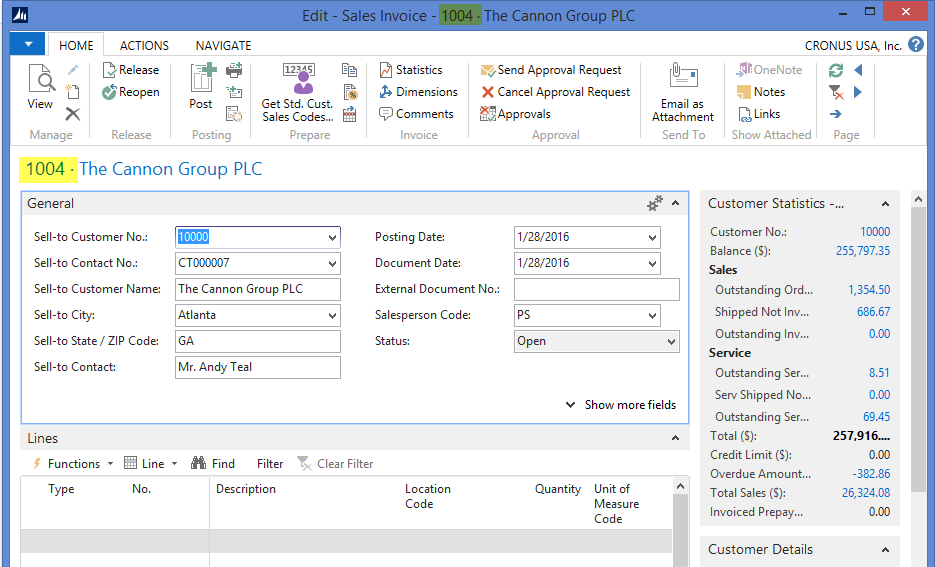No. Field not showing on Documents in NAV 2015

In this blog, we will go over the change in the No field not showing if there is only one No. Series setup for the document. This blog covers Microsoft Dynamics NAV 2015. If you would like instructions for another version of NAV, please contact ArcherPoint.
In NAV version 2013 and before, you need to enter a No. on the documents. In NAV 2015, the next number is taken automatically unless you have multiple no. series for the document.
If you take a look below at the Sales Invoice being entered, you will notice that there is no No. Field. All you need to do is enter the Sell-to Customer No., and the document no. will automatically be entered.
Figure 1 – Sales Invoice in NAV 2015
Once you enter the Sell-To Customer No., the Document No. is filled in. Notice there is not a field showing the field No. You can see the fields in yellow; this is where the document No. is displayed.
Figure 2 – Sales invoice with document No. fields highlighted
Below is the list of documents where the No. field is hidden from data entry:
- Sales Quote
- Sales Order
- Sales Invoice
- Sales Credit Memo
- Sales Return Order
- Blank Sales Order
- Purchase Quote
- Purchase Order
- Purchase Invoice
- Purchase Credit Memo
- Purchase Return Order
- Blank Purchase Order
- Reminder
- Finance Charge Memo
Knowing about the changes regarding the No. not showing should help improve efficiency on your data entry. If you would like to learn more about other features in NAV, contact ArcherPoint.
Read more “How To” blogs from ArcherPoint for practical advice on using Microsoft Dynamics NAV.
Trending Posts
Stay Informed
Choose Your Preferences
"*required" indicates required fields