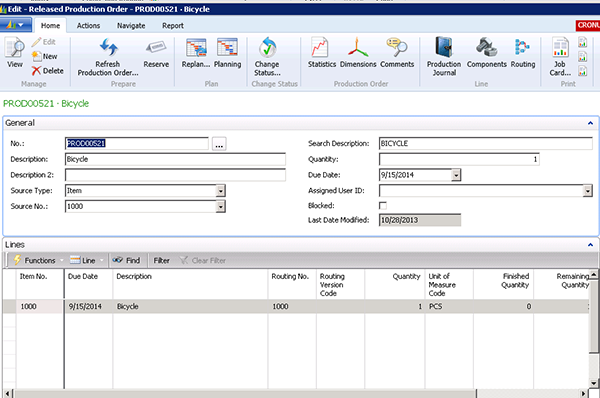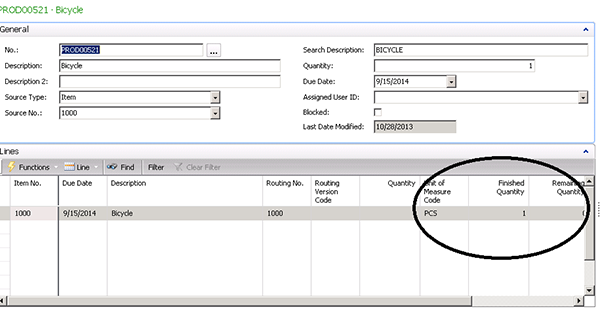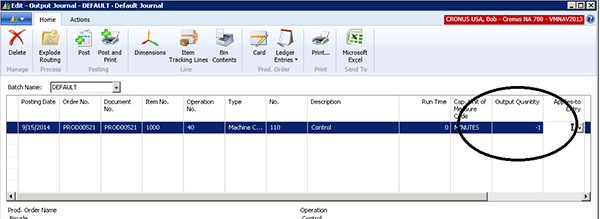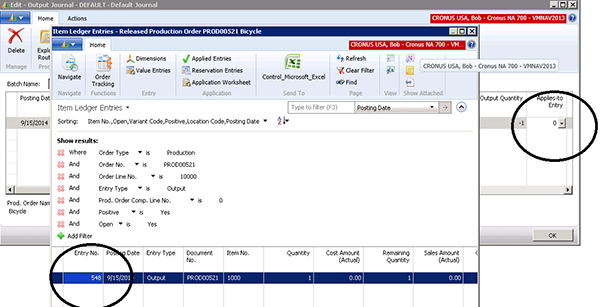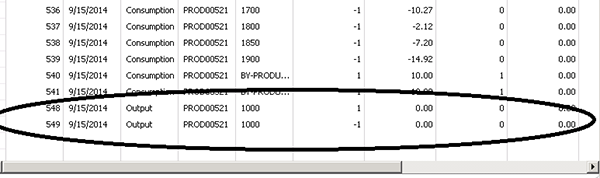Reversing the Output of a Dynamics NAV Released Production Order

We are asked from time to time how to reverse the output of a Dynamics NAV-released Production Order.
The need to do this probably was caused by a mistake made when posting the original output.
To illustrate the issue, we created a Dynamics NAV-released Production Order:
Figure 1 – Screenshot of a NAV-released Production Order
Then, using the Dynamics NAV Production Journal or Output Journal, we posted the output of a quantity of 1 to Inventory:
Figure 2 – Screenshot showing a quantity of 1 posted to Inventory
To reverse the output, we use the Dynamics NAV Output Journal.
We enter the Released Production Order number, the Item Number, the Last Operation Number in the Routing, and the quantity as a negative number:
Figure 3 – Screenshot reversing the output using the Output Journal
Then we must select the ‘Applies to Entry’ that was created when we posted the original output:
Figure 4 – Screenshot showing that ‘Applies to Entry’ was selected after being created when the original output was posted
After posting the Output Journal and looking at the Item Ledger Entries for this Dynamics NAV Released Production Order, we see that the original output has been reversed.
Figure 5 – Screenshot showing that the original output has been reversed in the Item Ledger Entries
For more information on this or any other Dynamics NAV topic, please contact ArcherPoint.
For more step-by-step instructions on how to perform specific tasks in Microsoft Dynamics NAV, see our collection of How-To blogs.
Trending Posts
Stay Informed
Choose Your Preferences
"*required" indicates required fields