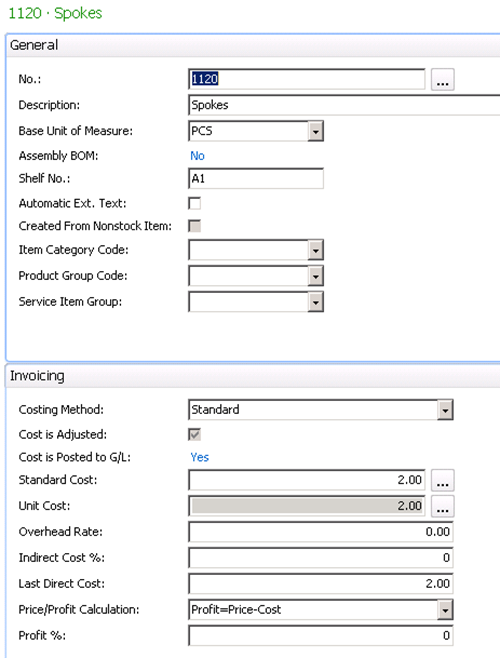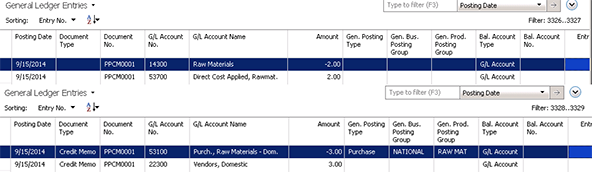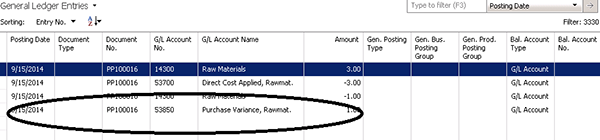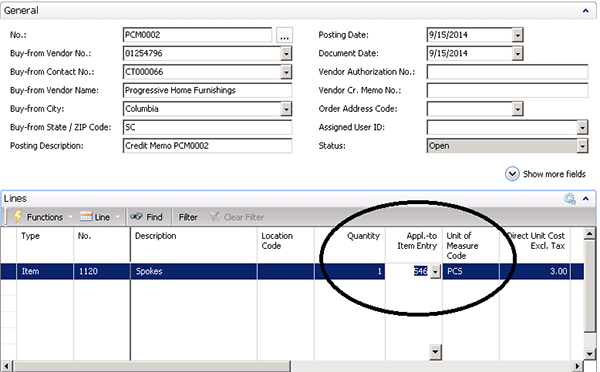Reversing a PPV for a Purchase Return Credit Memo in Dynamics NAV

The item was later returned and a Purchase Credit Memo was issued and posted, but the PPV was not reversed.
We have set up the following example to illustrate:
Figure 1 – Screenshot showing an example of a standard cost item of $2.00
We created and posted a purchase order with the cost of $3.00. This resulted in a Purchase Price Variance of $1.00:
Figure 2 – Screenshot of a posted purchase order with the cost of $3.00, resulting in a Purchase Price Variance of $1.00
We then created and posted a Purchase Credit Memo, which created the following General Ledger entries:
Figure 3 – Screenshot of General Ledger entries created after posting a Purchase Credit Memo
You can see that the Purchase Price Variance has not been reversed and that it has left the Purchases Account and Direct Cost Applied Accounts with a different balance.
For more information on this setup, please see our previous Blog on Exact Cost Reversing.
We again created a posted a Purchase Order to get the same Purchase Price Variance of $1.00.
Figure 4 – Screenshot of a posted a Purchase Order, resulting in the same Purchase Price Variance of $1.00
To reverse the Purchase Price Variance in a Purchase Credit Memo, you must select the ‘Applies to Item Ledger Entry’ that created the original Purchase Price Variance.
Figure 5 – Select the ‘Applies to Item Ledger Entry’ to reverse the Purchase Price Variance in a Purchase Credit Memo
Now when the Credit Memo is posted, the Purchase Price Variance is reversed.
Figure 6 – Screenshot showing that the PPV is reversed when the Credit Memo is posted
For more information on this or any other Dynamics NAV topic, please contact ArcherPoint.
For more step-by-step instructions on how to perform specific tasks in Microsoft Dynamics NAV, see our collection of How-To blogs.
Trending Posts
Stay Informed
Choose Your Preferences
"*required" indicates required fields