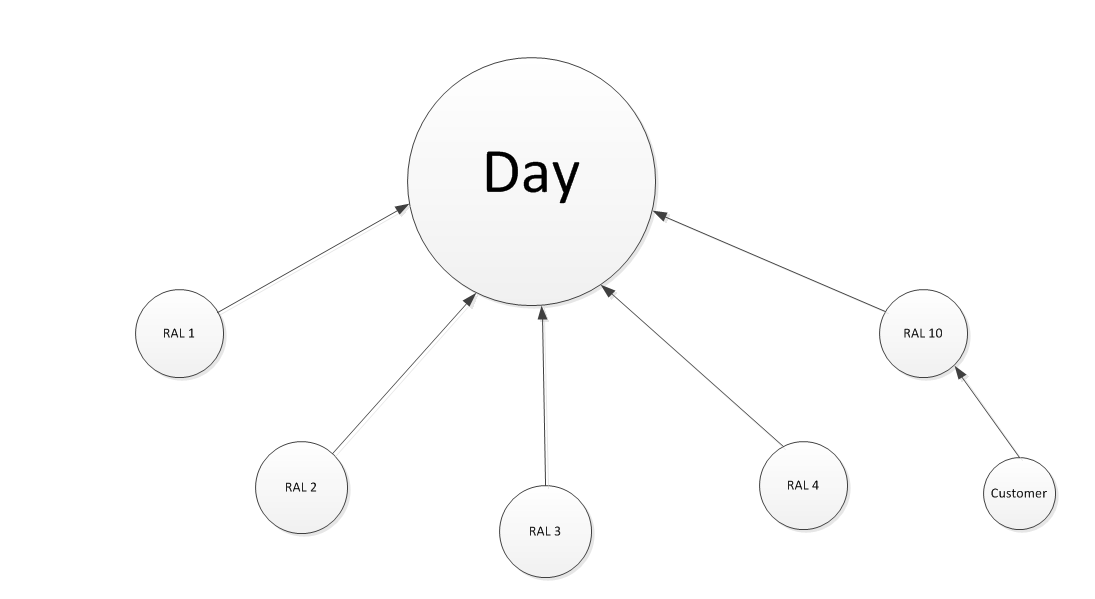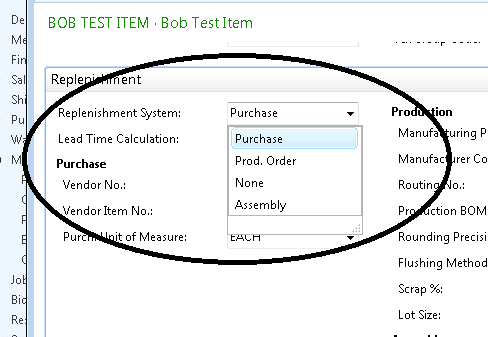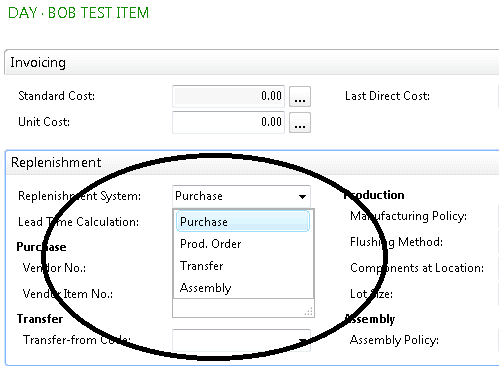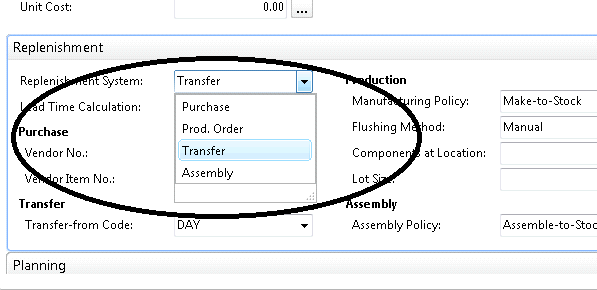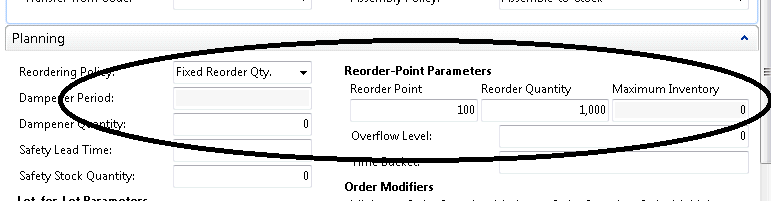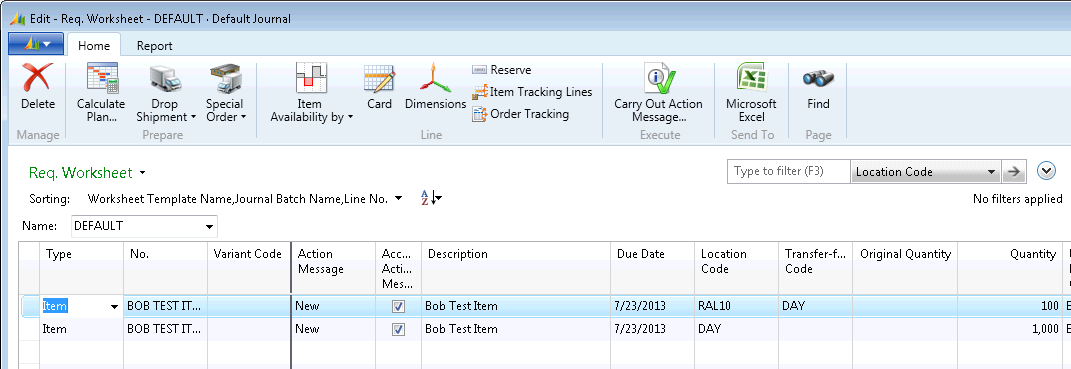Stockkeeping Units (SKUs) in Microsoft Dynamics NAV

We often get the question, “What are Stockkeeping Units (SKU’s) in Dynamics NAV and what are they used for?”
First, we need to define what a Stockkeeping Unit is. Many people think the term Stockkeeping Unit was equivalent to the term “Item”. But if we look in the APICS dictionary, we find the following definition:
- An inventory item. For example, a shirt in six colors and five sizes would represent 30 different SKUs.
- In a distribution system, an item at a particular geographic location. For example, one product stocked at the plant and at six different distribution centers would represent seven SKUs.
We will now use the definition: “A Stockkeeping Unit is a location specific Item Card.”
The main use for SKU’s in Dynamics NAV is to set up a planning replenishment path in a distribution environment.
In Dynamics NAV, we are able to create SKU Cards for Item/Location; Item/Variant; or Item/Location-Variant.
Figure 1 – Item Card allows creation of SKU variants
If we look at the diagram below, we see that the DAY location is the “Hub” of a distribution scheme and that the remote locations are RAL 1 through RAL 10. If we have customer demand on RAL 10 and RAL 10 doesn’t have adequate inventory on hand to cover the demand, then RAL 10 will need to be replenished from the DAY Location.
Figure 2 – Distribution scheme with hub (DAY) and remote locations (RAL 1-10)
If we look at the Item Card setup for Replenishment System we see that we have the choices of Purchase, Prod. Order, None, and Assembly.
Figure 3 – Choices for Replenishment System on the Item Card
If we look at a SKU Card for Location DAY we see that the replenishment System choices have been changed to include Transfer. For the DAY location, we have selected Purchase.
Figure 4 – SKU Card for Location DAY showing the Replenishment System choices
If we look at the SKU Card for Location RAL 10, we see the same Replenishment System choices. But, in this case, we chose Transfer. And, looking further down, we have selected Transfer-from Code to be DAY.
Figure 5 – SKU Card for Location RAL 10 showing the same Replenishment System choices
We have set up the Reordering Policy on the DAY SKU as Fixed Order Quantity with a Reorder Point of 100 and a Reorder quantity of 1000.
Figure 6 – Setting up the Reordering Policy on the DAY SKU
Now when we Calculate the Plan in the Purchasing Requisition Worksheet we can see that we need to transfer 100 to RAL 10 from DAY, and because the DAY Location is below its Reorder Point the system is recommending that 1000 be purchased into the DAY Location.
Figure 7 – From the Purchasing Requisition Worksheet, choose Calculate Plan to show how many items to transfer to RAL 10 and how many to purchase for the DAY location
For more information on this or any other Dynamics NAV costing topic, please contact ArcherPoint.
Read more “How To” blogs from ArcherPoint for practical advice on using Microsoft Dynamics NAV.
Trending Posts
Stay Informed
Choose Your Preferences
"*required" indicates required fields