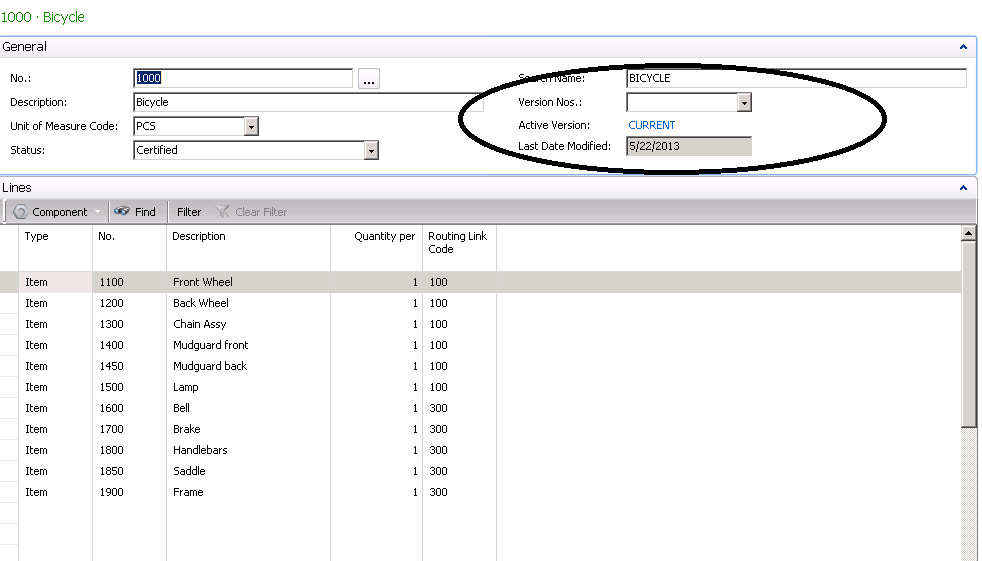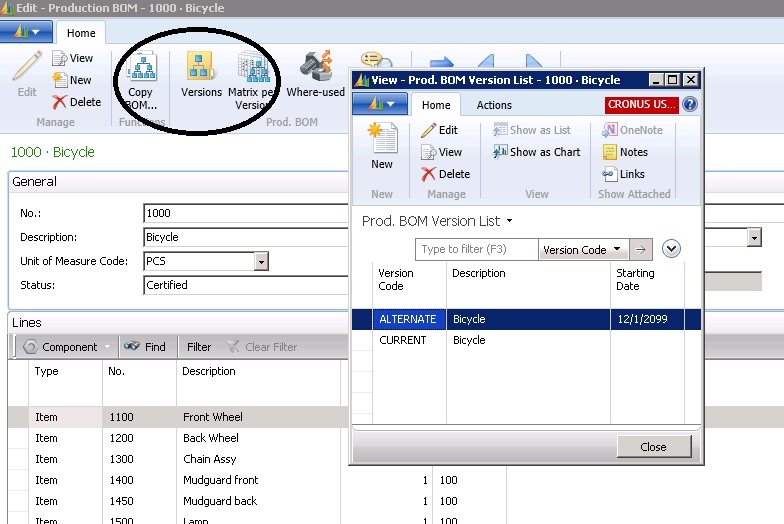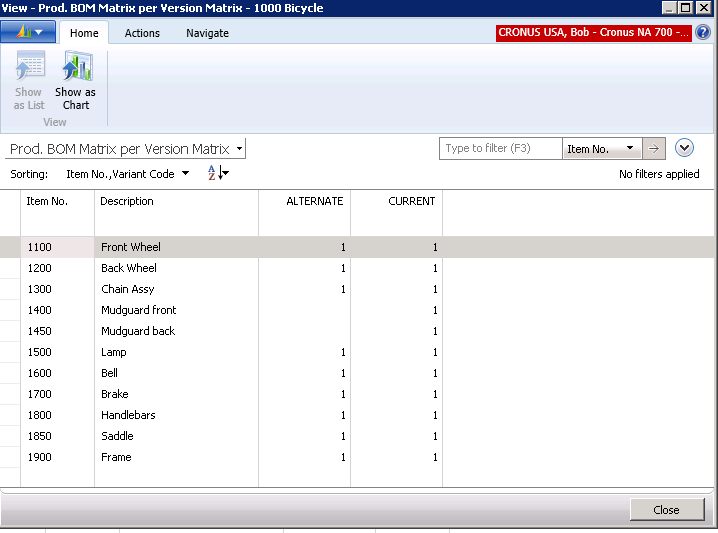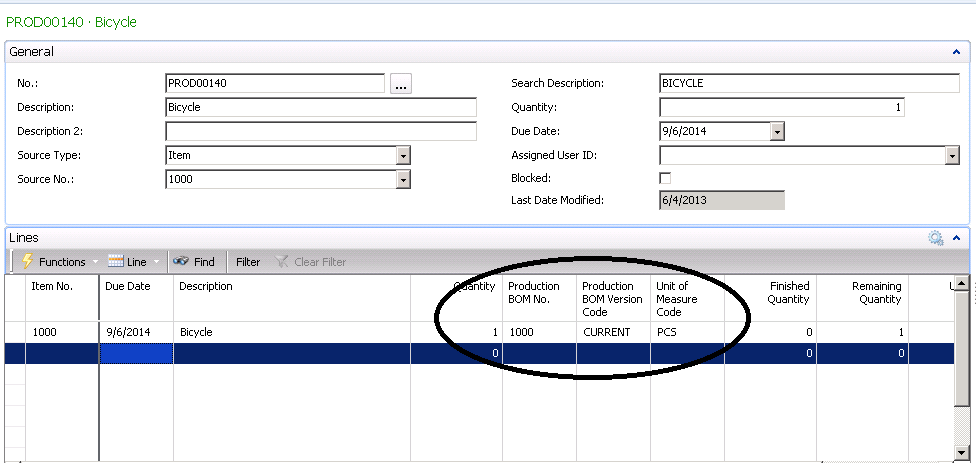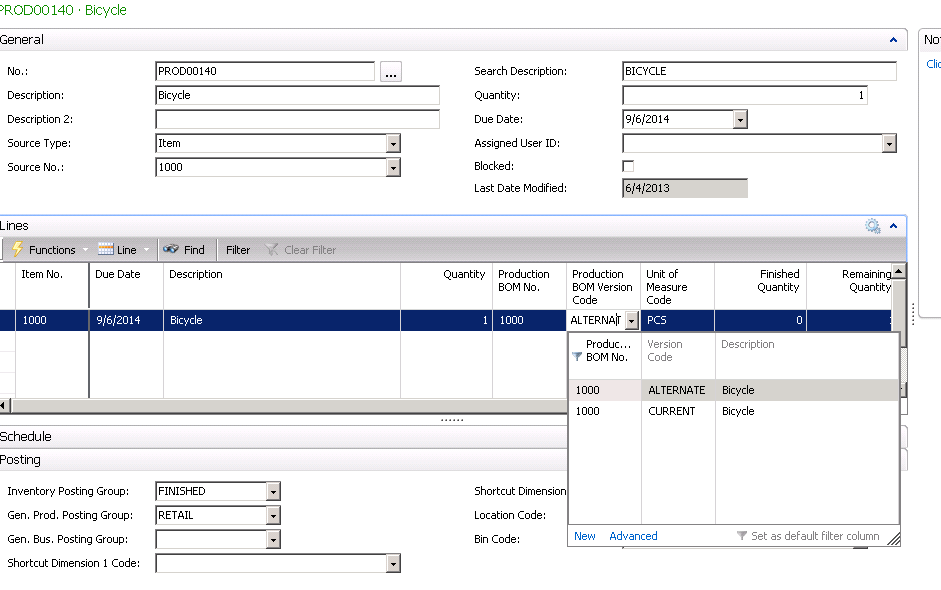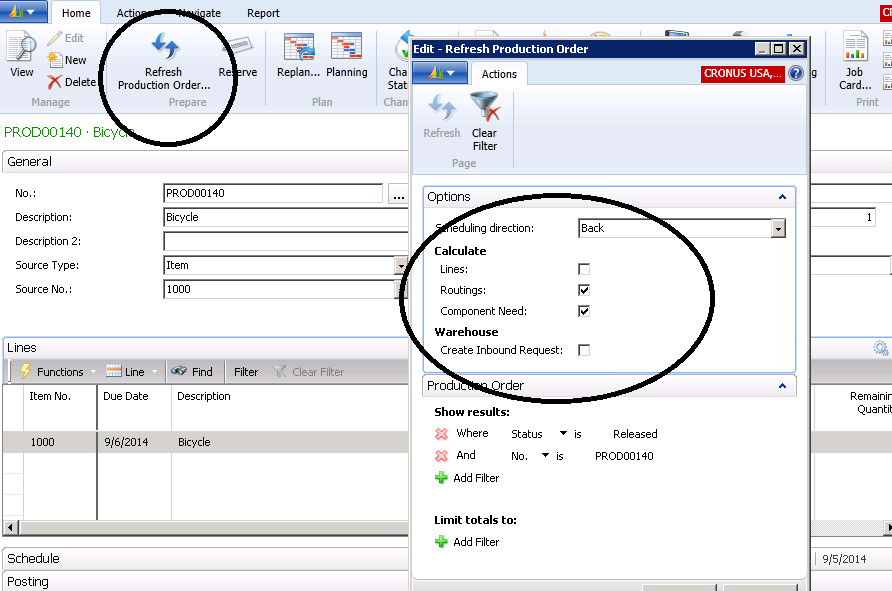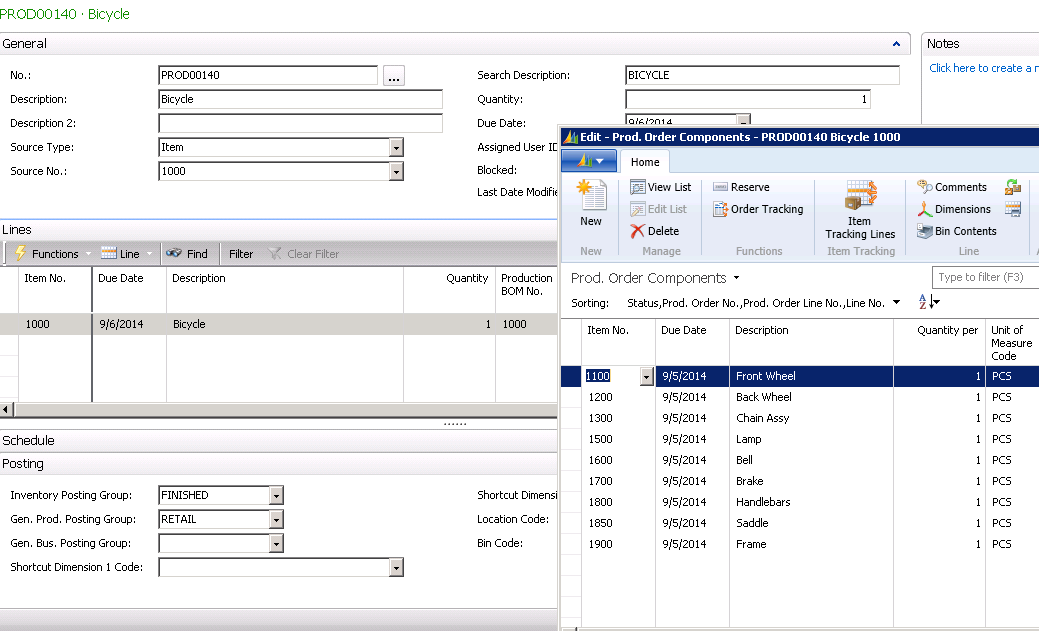Using Alternate Production BOM Versions for Production Orders

The scenario:
Your company produces bicycles and uses Dynamics NAV Production Orders.
The Production Orders feature automatically uses the “Current Version” of the Production BOM, but in this instance we want to use an “Alternate Version” of the Production BOM.
First, we set up the Versions of the Production BOM.
When we open up the Production BOM in NAV 2013, we see what we call the “Header Version”; however, it could also be called the “Version-less Version”. We can see that the Active Version is the Current Version. When a Production Order is created, it will default to the Active Version.
Figure 1 – Production BOM in NAV 2013
If we select Versions from the BOM card, the system will display a list of the versions of the Production BOM’s we have entered. In this case, there are two versions. Note the starting date for the alternate Version; it has been set to 12/1/2099 with the idea that it is so far into the future that it will never be inadvertently used.
Figure 2 – Viewing the Production BOM Version List
We can see the differences in the Production BOM Lines using the Dynamics NAV “Matrix per Version”. Note that there are no Mudguards in the Alternate Version.
Figure 3 – Comparing the difference between Production BOMs using the Production BOM Matrix per Version
Next, we create the NAV Production Order in the normal way. We can see that the system automatically used the Production BOM 100 and the Version set to Current.
Figure 4 – Creating a NAV Production Order
To use the Alternate Version, we select “Production BOM Version Code” and then set the Version to Alternate.
Figure 5 – Select Production BOM Version Code and set the Version to Alternate
To complete the process of using the Alternate Production BOM Version, we need to “Refresh” the Production Order again. The trick to getting the system to use the Alternate Version and to not default to the Active Version is to “un-check” the Lines Option.
Figure 6 – To use the Alternate Production BOM Version, Refresh the Production Order again un-check the Lines Option
We can now see that the system used the Alternate Version of the Production BOM. Note here that there are no mudguards in the Production Order Component List.
Figure 7 – The final Production BOM is shown
For more information on this or any other Dynamics NAV costing topic, please contact ArcherPoint.
Read more “How To” blogs from ArcherPoint for practical advice on using Microsoft Dynamics NAV.
Trending Posts
Stay Informed
Choose Your Preferences
"*required" indicates required fields