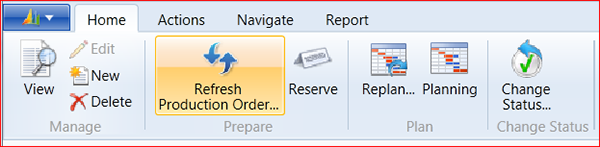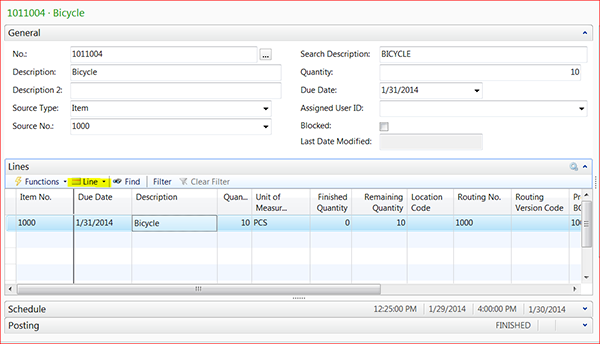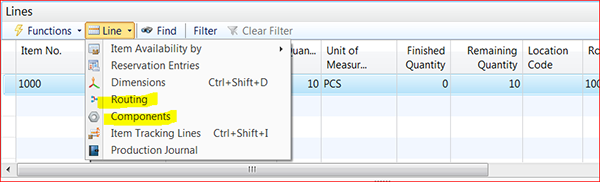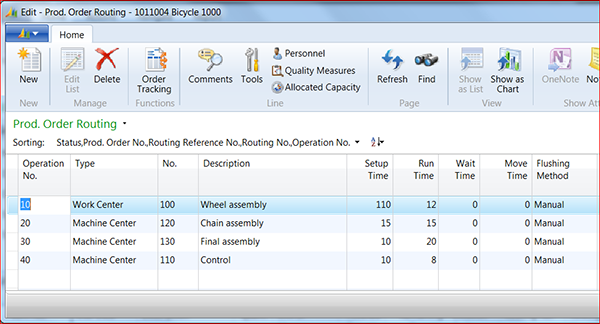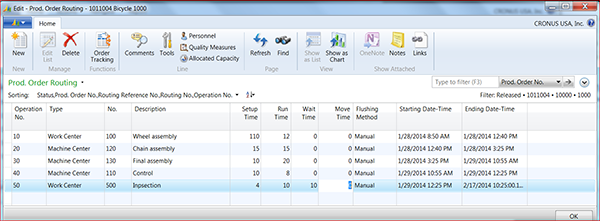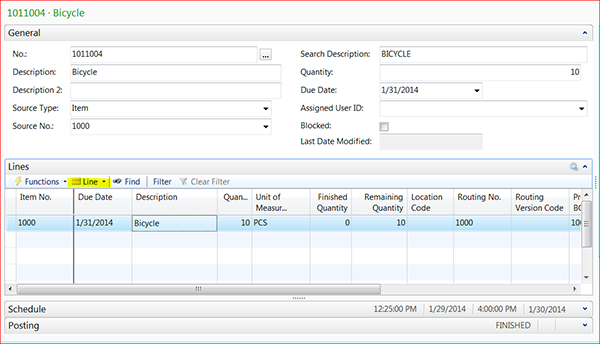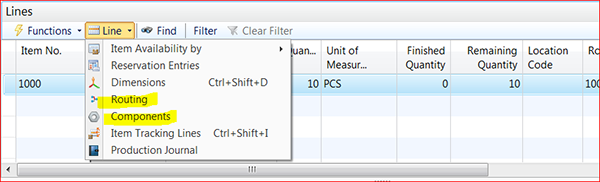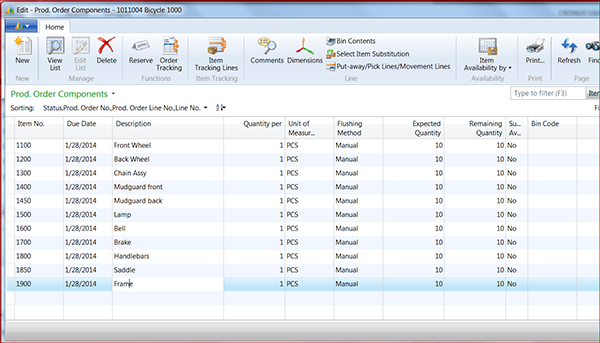Using Alternate BOMs in NAV Part 2 - Modifying Production Processes

Do you need to use alternate bills of materials (BOM) or routings in your business?
In a previous blog on Using Alternate Bills of Materials or Routings in Dynamics NAV, I discussed altering the production order processing steps in Microsoft Dynamics NAV using a predefined alternate BOM or routing.
Repetitive manufacturing uses the same production process and components over and over again. Sometimes though, a one-time change is required to process a batch of material due to a defect or environmental condition.
Whatever the reason, Microsoft Dynamics NAV provides the ability to change the production process and/or components on an order by order basis. This allows you to:
- Add or delete operations steps
- Change the run time on operation steps
- Change components or quantity to be consumed
All of these are possible in Dynamics NAV if the proper steps are followed when processing the production order. This blog focuses on how to change the production process for a production order on an order by order basis.
The first step is to allow Dynamics NAV to create the standard production BOM and Routing. This is done by running the Refresh Production Order function.
Figure 1 – Run the Refresh Production Order function to create the standard production BOM and Rounting
This function creates the production BOM and Routing steps. These steps can be changed to customize the production BOM or Routing. To modify the production process or BOM, follow the steps below:
- Select the production order line.
- Click the Line Options button.
Figure 2 – Select the Line Options from the production order line
- Select Routing to list the routing steps for this production order.
Figure 3 – Select Routing to list the routing steps
- The Routing Steps display as in the screen below.
Figure 4 – Screenshot showing the routing steps
- The routing steps can be changed by adding new operations, changing the processing, or deleting an operation that is not needed. In the example below, I have added an operation to inpect the assembly.
Figure 5 – Add, change, or delete operations as needed
The components for an order can be changed in the same way by:
- Selecting the production order line.
Figure 6 – Changing the components for an order: Select the production order line
- Clicking the LINE Option icon.
Figure 7 – Select the LINE option
- Selecting Component from the option list. The component list displays as in the screen shot below:
Figure 8 – Screenshot of the component list
- Items can be:
- Added.
- Deleted
- Quantity changed.
Note: It is important that you do not run the refresh function or it will reset the operation steps.
If you have any questions on using BOMs or routings in Microsoft Dynamics NAV, please contact ArcherPoint.