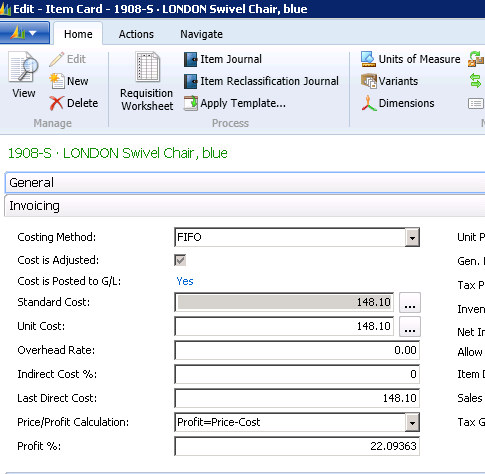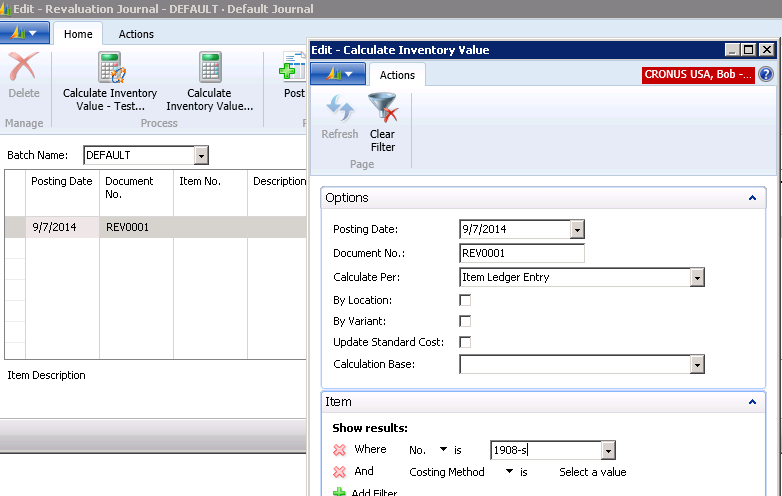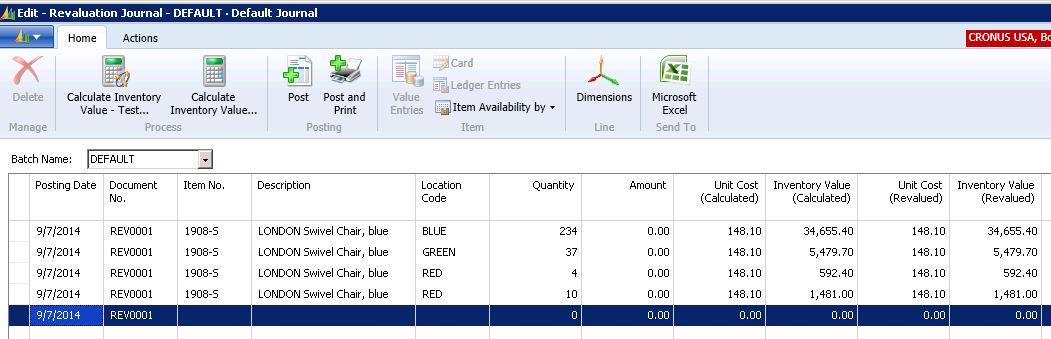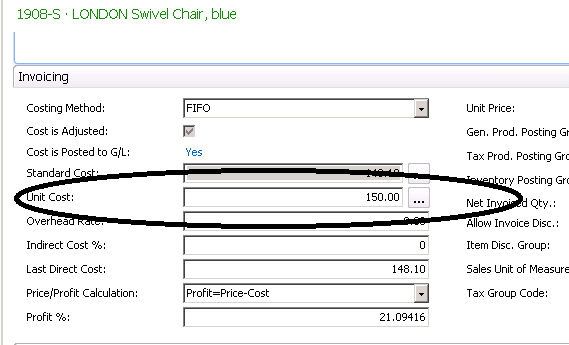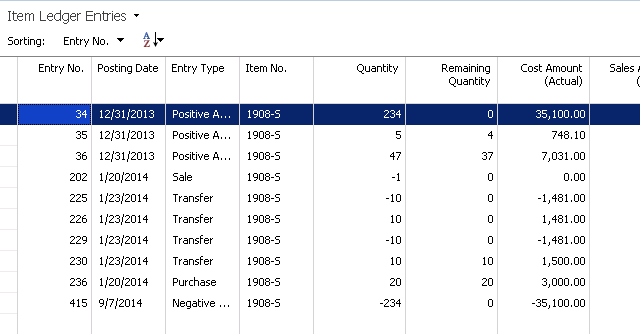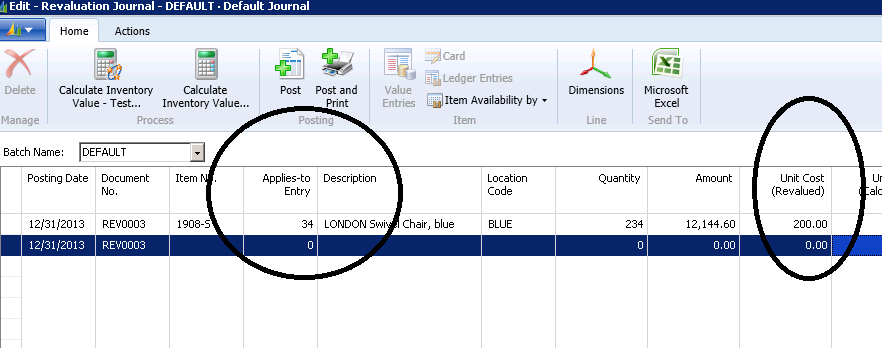Revaluing Inventory with Microsoft Dynamics NAV Revaluation Journal

There are times when it becomes necessary for a company to revalue inventory. This blog entry explains how to revalue inventory using the Revaluation Journal in Dynamics NAV.
NOTE: Because Standard Cost is handled differently, I will explain it in a future entry and deal only with costing Methods of FIFO, LIFO, Average, and Specific at this time.
There are typically two scenarios regarding inventory revaluing. In the first scenario, you would want to revalue all of the remaining quantity in inventory for an item. In the second scenario, you would want to revalue a single increase to inventory (positive adjustment, for instance). This scenario could be caused by an incorrect cost posted in a Dynamics NAV Item Journal in which that inventory has already been deducted from inventory.
Most Dynamics NAV users are familiar with using the Dynamics NAV Revaluation Journal for the first scenario, but are not familiar using it with the second. Let’s look at how to revalue in each scenario using the Revaluation Journal:
Scenario 1
Looking at a Dynamics NAV 2013 Item Card below, we can see that the Unit Cost for this item is 148.10. We would like to revalue the entire inventory to 150.00.
Figure 1 – Item Card showing original cost of $148.10
Using the Dynamics NAV Revaluation Journal, run the function to “Calculate Inventory Value”.
Figure 2 – Run the function “Calculate Inventory Value” using the Revaluation Journal
The function will populate the Revaluation Journal with a line for all of the Item Ledger entries for this item that have a “remaining quantity” greater than zero. Then, repopulate the “Unit Cost (Revalued)” with 150.00:
Figure 3 – Repopulate “Unit Cost (Revalued)”
When the Revaluation Journal is posted, you can see the result on the Item Card, where the Unit Cost is now 150.00:
Figure 4 – Item Card showing revised Unit Cost
Scenario 2
If you would like to revalue a single positive entry only, you will need to use the Revaluation Journal differently. First, find the “Entry No.” you want to revalue in the “Item Ledger Entries” list for this item.
I want to revalue the positive adjustment posted on 12/31/2013. In the Item Ledger Entries list below, the Entry No. for that Item Ledger Entry is 34:
Figure 5 – Locate the Entry No. of interest in the Item Ledger Entries list
Next, populate the Revaluation Journal by manually entering the item number, then the Entry No. Finally, enter the “Unit Cost (Revalued)” and post:
Figure 6 – Enter the item number, the Entry Number, and the Unit Cost (Revalued)
You may encounter the error regarding being out of the allowed posting date range. In this case, you might need to change the General Ledger Setup date range, the User Setup date range, and/or reopen an inventory period. The challenge here is that the General Ledger posting may be in a prior accounting period. If this is the case, you would likely post a General Journal that moves the accounting effect out of the closed period into the current period.
If you have a specific question or unique situation regarding revaluing inventory or any other Dynamics NAV costing topic, contact ArcherPoint.
If you enjoyed this blog, you might like to check out our collection of Development Blogs, as well as our “How To” blogs for practical advice on using Microsoft Dynamics NAV.