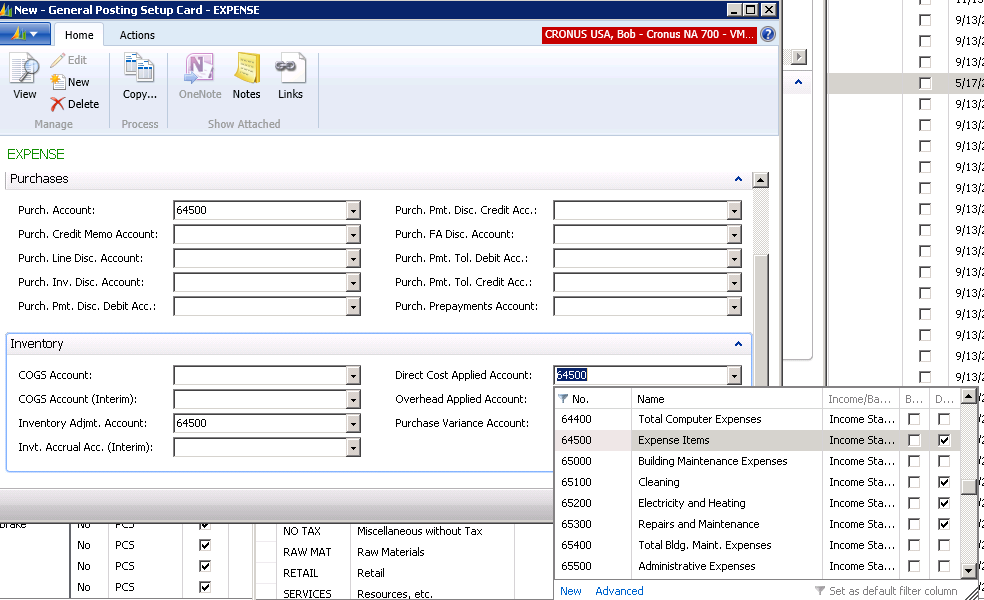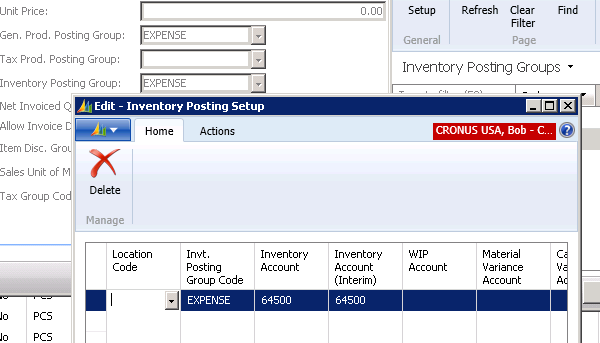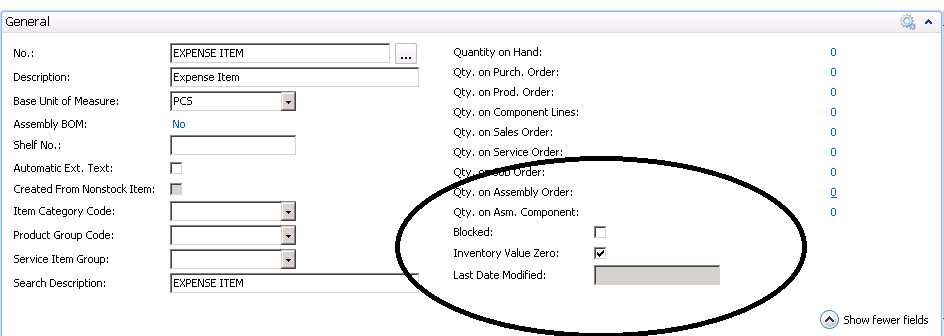How to Handle Expense Items in Microsoft Dynamics NAV

I am often asked how to set up Dynamics NAV to handle Expense Items. After searching the various NAV Forums, I thought it would be helpful to offer my solution.
The Scenario
- You want to set up Expense Items in NAV so that it is easier to enter Purchase Orders without typing the description each time as you would if you charged all expense purchases to a General Ledger Account.
- You want to be able to see the quantity on hand of all of the Expense Items.
- When you purchase an Expense Item, you want to charge the Expense in the General Ledger as opposed to putting the cost in the Balance Sheet Inventory Account.
- When the Expense Items are taken from inventory, you do not want to affect the balance in the Expense General Ledger Account.
- When you run the Inventory Valuation Report, you do not want the Expense Items to be included in the total.
The Solution
- Create a new General Product Group = Expense
- Create a new Inventory Posting Group = Expense
- For each Expense Item, go to the Invoicing Tab and set up as follows:
- Set the Costing Method to FIFO.
- Set the Purchases to be the Expense Account that you want to use.
- Set the Inventory Adjustment Account to be the same Expense Account that you want to use.
- Set the Direct Cost Applied Account to be the same Expense Account that you want to use.
- Set the Inventory Account to be the same Expense Account that you want to use.
- Set the Interim Inventory Account to be the same Expense Account that you want to use.
- On the General Tab, check the “Inventory Value Zero” box.
Accounting Detail
You purchase an expense item for $1.00
- Receive the item – There is No G/L Effect
- Invoice the Receipt – There is a $1.00 debit to the Expense Account and a $1.00 credit to Accounts Payable. What you are left with is $1.00 in the Expense Account and $1.00 in Accounts Payable
- Using the NAV Item Journal, remove the Expense Item from Inventory – There is no G/L Effect
This removes the Expense Item from inventory, but leaves the balance in the Expense Account the same, and because you checked the “Inventory Value Zero” box, the item will not show up on the Inventory Valuation Report.
I hope this scenario and its solution helps with your understanding of expense items. If you have any questions, I invite you to contact us at ArcherPoint.