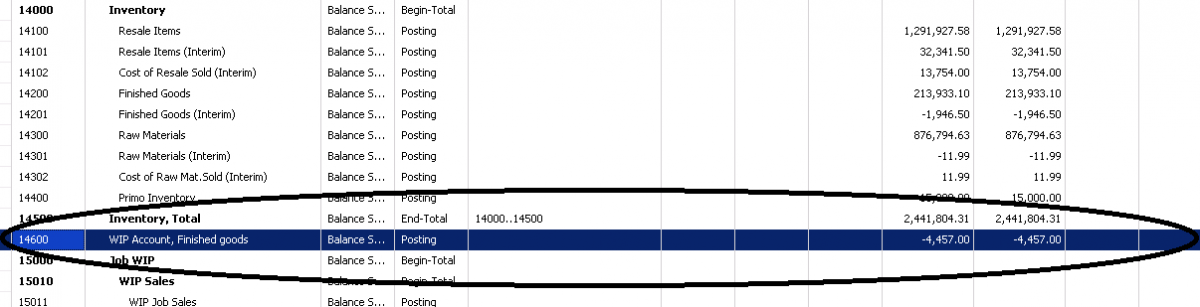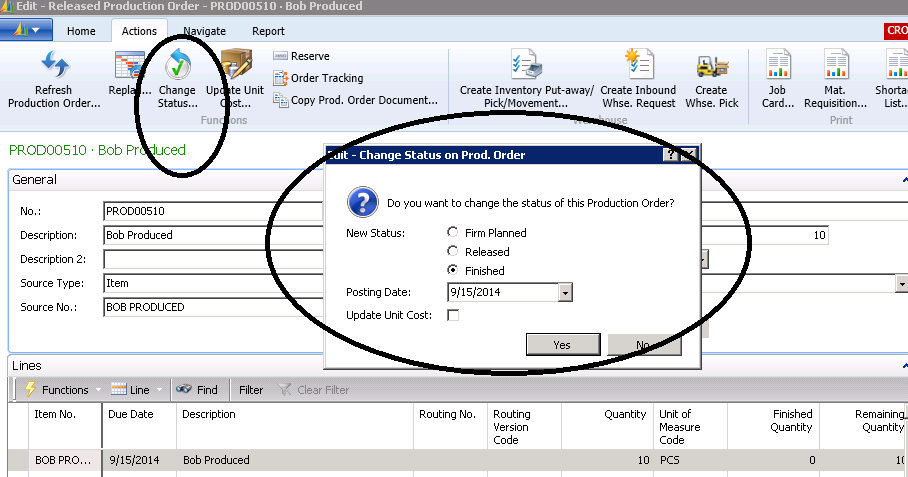Microsoft Dynamics NAV Manufacturing Balance Sheets

We frequently encounter clients with an unexpected Manufacturing WIP Balance.
In some cases, the WIP balance is below zero.
In the screen shot below, we can see that the WIP account has a negative balance, which in the real world we know cannot be true.
Figure 1 – WIP account shows a negative balance, reflecting an error
When we enter transactions in Dynamics NAV to record the consumption of component parts, we get the following G/L entries:
Dr WIP (Balance Sheet) for the Actual Cost of the Components
Cr Component Inventory (Balance Sheet) for the Cost of the Components
When we enter transactions in Dynamics NAV to record Labor and Overhead, we get the following G/L entries:
Dr WIP (Balance Sheet) for Labor applied at a set rate
Cr Applied Labor (Income Statement) for Labor applied at a set rate
Dr WIP (Balance Sheet) for Overhead applied at a set rate
Cr Applied Labor (Income Statement) for Overhead applied at a set rate
When we enter transactions into Dynamics NAV to record the Output of Finished Items, we get the following G/L entries:
Dr Finished Inventory (Balance Sheet) for the Expected Amount (which is the unit cost from the item card)
Cr WIP (Balance Sheet) for the Expected Amount (which is the unit cost from the item card)
The problem shows up when the Expected Cost is different than the accumulated WIP Balance created by the Consumption and Labor entries.
It is vital that the users change the Released Production Order Statuses to ‘Finished’ in a timely manner. The WIP Balances are not ‘trued up’ until the Production Orders are changed to the Finished Status.
After the ‘True Up’, we end up with the following G/L Entries:
Dr Finished Inventory (Balance Sheet) for the difference between Expected and Actual Cost
Cr WIP (Balance Sheet) for the difference between Expected and Actual Cost
Figure 2 – Changing the Released Production Order Statuses to ‘Finished’ is important to avoid negative WIP values
For more information on this or any other Dynamics NAV costing topic, please contact ArcherPoint.
For more step-by-step instructions on how to perform specific tasks in Microsoft Dynamics NAV, see our collection of How-To blogs.