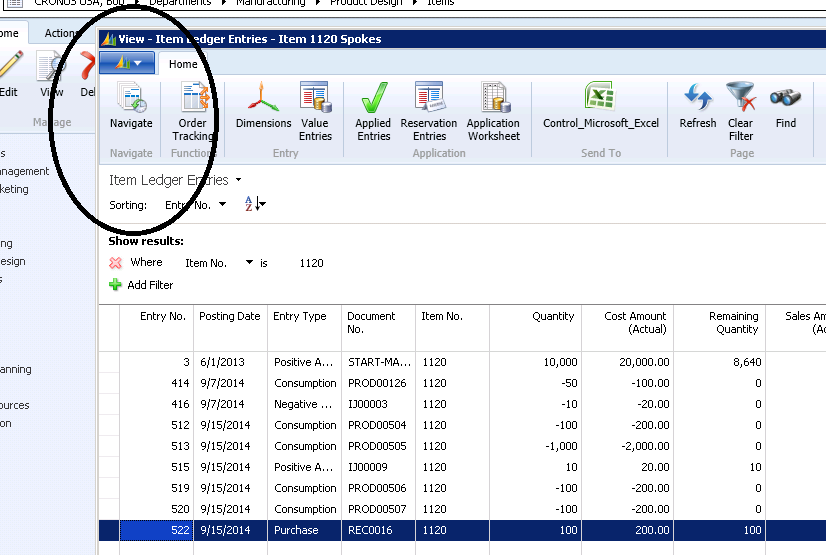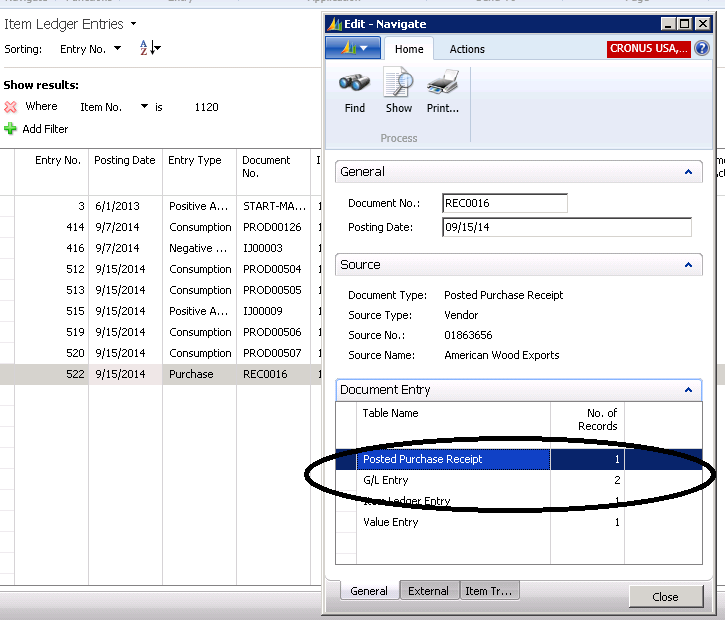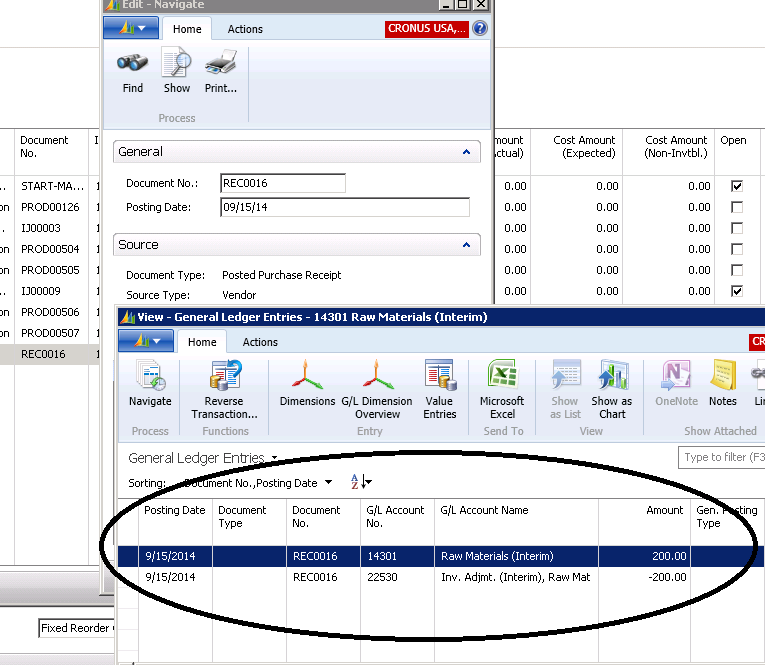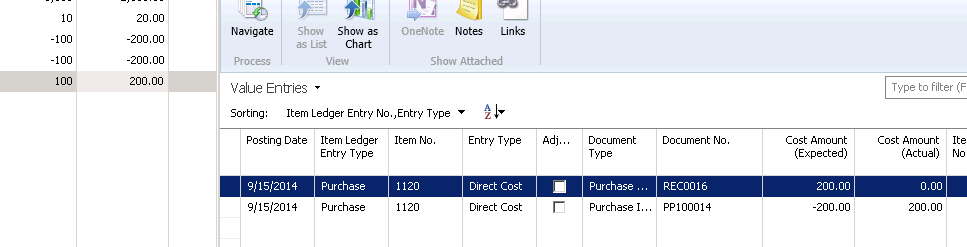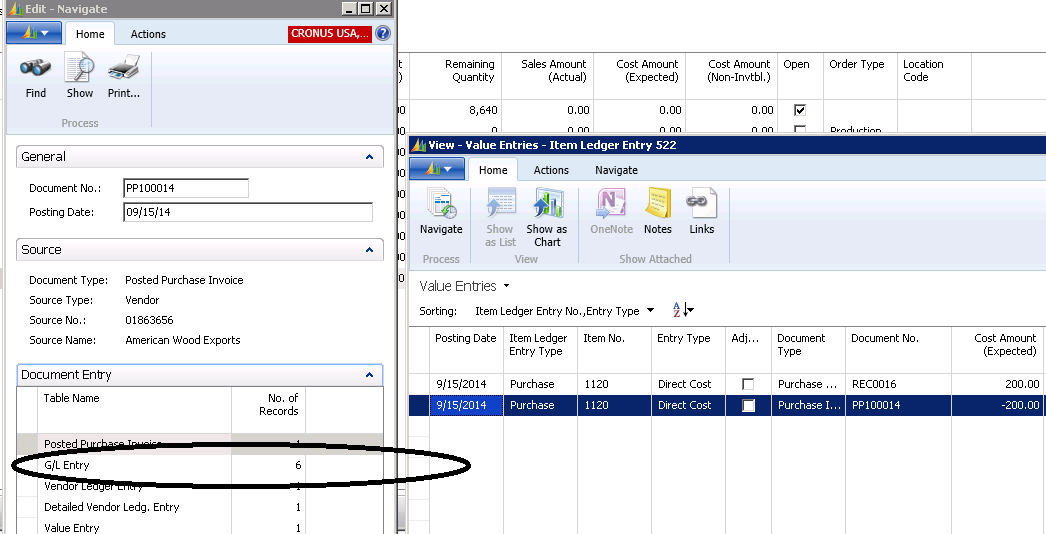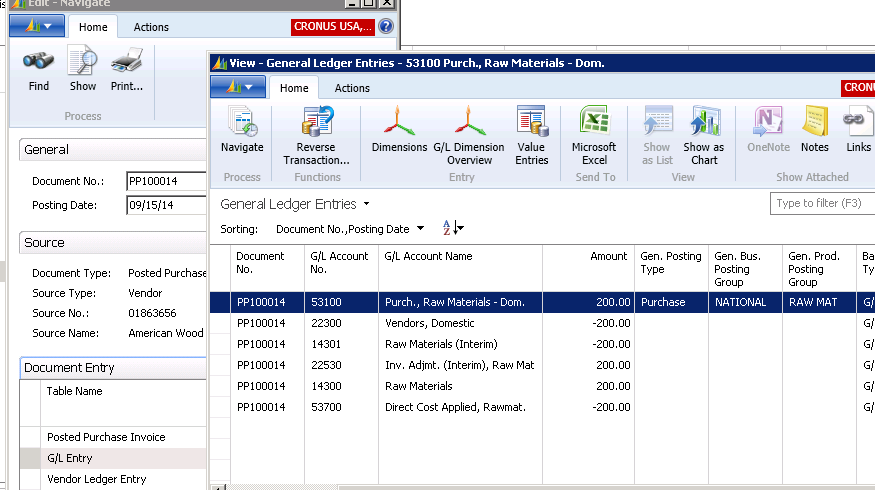Which GL Account Will Purchase Receipts and Invoices Post to?

The other day, the question came up about how to determine which Dynamics NAV General Ledger Accounts are posted to for a Purchase Receipt and Invoice.
First, we need to find our way to the Item Ledger Entry for the receipt you want to analyze.
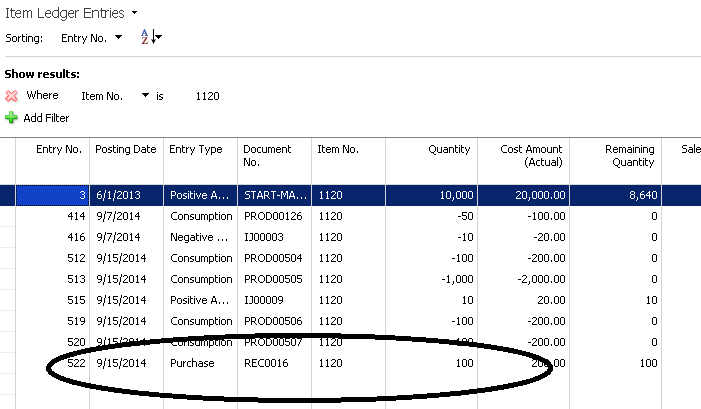
Figure 1 – Item Ledger Entry showing the receipt to be analyzed
The Dynamics NAV feature ‘Navigate’ will take us to the General Ledger Postings.
Figure 2 – Clicking on the Navigate feature on the Item Ledger Entry window…
This is the result of the navigation:
Figure 3 – …will display the detail of the Item. Selecting Show from this screen…
And if we select ‘Show,’ it will take us to the General Ledger Postings.
Figure 4 – …will take the user to General Ledger Postings
The problem is, this only shows us the postings related to the Purchase Receipt and doesn’t include the postings related to the Purchase Invoice. To see both, we need to drill down on the ‘Cost Amount (Actual)’ to see the Value Entries Related to this Purchase Receipt.
Figure 5 – To see both the Purchase Receipt and the Purchase Invoice, drill down on the Cost Amount (Actual)…
Now we can ‘Navigate’ on the Purchase Invoice Document No. to get to the General Ledger Postings as a result of the Purchase Invoice.
Figure 6 – …which will allow the user to Navigate on the Purchase Invoice Document Number to get to the General Ledger Postings…
Now, by selecting ‘Show,’ we can see the General Ledger Postings we created when we posted the Purchase Invoice. If we combine the General Ledger Postings from the receipt and the invoice, we can see the entire results for this Purchase Receipt.
Figure 7 – …now, by selecting Show, the General Ledger Postings for the Purchase Invoice can be seen
For more information on this or any other Dynamics NAV topic, please contact ArcherPoint.
For more step-by-step instructions on how to perform specific tasks in Microsoft Dynamics NAV, see our collection of How-To blogs.
Trending Posts
Stay Informed
Choose Your Preferences
"*required" indicates required fields