How to Make the Business Case for Microsoft Power BI
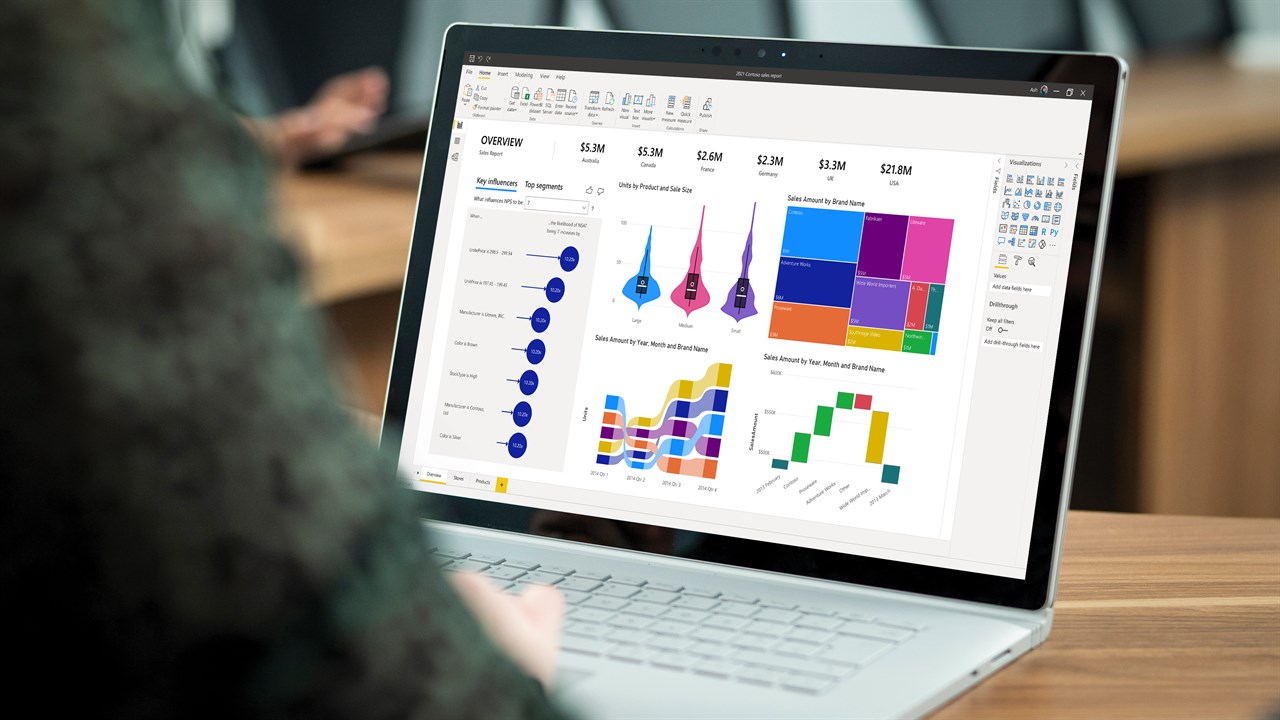
In recent weeks, I have been publishing blogs on various topics around Microsoft Power BI. If you’re a user of a Microsoft business tool—from Office to Dynamics Business Central—you’ve at least heard of, if not using, Power BI for your business intelligence and analysis needs.
Power BI is the business intelligence component of the Microsoft Power Platform, enabling users to visualize data from Dynamics NAV or Business Central instances along with many other systems, including Facebook, Google Analytics, SharePoint, and website analytics.
My first blog, Looking for a Business Intelligence / Analytics Tool? If You’re a Microsoft Dynamics NAV or Business Central User, Power BI is the Best Choice, discussed why Power BI is the logical choice for business intelligence, especially if you’re a Microsoft Dynamics NAV or 365 Business Central user. From a familiar interface and features and ease of deployment to powerful artificial intelligence/machine learning features and a very reasonable price, it is simply the best choice.
My second blog wasn’t originally on my schedule, but with the current situation in the world, the topic is timely. Keeping Critical Data Flowing As Your Workforce Goes Remote: Business Intelligence Made Fast And Easy With Microsoft Power BI discusses how Power BI can help keep your company going after you’ve suddenly had to transition to a remote workforce, keeping you and your staff operating efficiently with instant access to the data you need to run your business and make proactive decisions.
In this blog, we discuss how to make a business case for Power BI. This is something we all have to do when we are asking for funds: convince the person signing the check that what we’re asking for is a good investment. This blog will walk you through how to build that business case for Power BI.
Before we start, here is some very good news:
As you know if you are an Office 365 user, the Power BI app is part of Office 365. There are three levels of licensing: Desktop (free), Pro, and Premium. The Desktop version is an individual license that can only be used by the individual user, but it is very useful. First, it’s a great way to try out Power BI, but more importantly, it’s an excellent tool for building a business case for Power BI Pro or Premium, which allows the entire enterprise to access and utilize data across the organization. We will revisit this later when we discuss building a proof of concept.
Contact ArcherPoint for Help Developing Your Proof of Concept
Starting with the Basics: 3 Key Elements of a Business Case
Let’s start with the basics. What is a business case? It is a persuasive document that is written to try and get someone else to purchase or implement a project that would provide benefit to the company as a whole. While I will not go into details about how to write a business case, I will discuss the Elevator Pitch and the 3 key elements that should go into building an effective business case:
The “Elevator Pitch” is a summary presentation of the details presented in the rest of the document. It is probably the most important piece of the business case as it should be designed to capture the reader’s attention and convince them to continue reading the rest of the document so they will make a favorable decision. It has three key elements but does not go into the details. Here are the key elements:
Key Element #1: Purpose
This is the primary business issue your recommendation will resolve. It is the second most important piece of the business case and arguably could be the most important. Depending on who your audience is for the business case, if the purpose does not resolve an issue that is important to them, you will not succeed. This will come into play later when we talk about a Proof of Concept. When you are choosing your purpose, make sure you choose your audience appropriately to ensure you get the buy-in that you want. For example, you might have to start with one level of management first in order to provide the right Proof of Concept—which we will discuss shortly—for them to then get it deployed across the rest of the company.
Key Element #2: Details
This is the meat of the document: The who, what, where, when, why, and how of your proposal:
- Who: Who does your proposal benefit? Who is the audience for your proposal?
- What: What benefits will your proposal provide? What other options are available to achieve the same benefits? What will the cost be for all of the options? What is the potential ROI for your proposal?
- Where: Where will the benefits of your proposal be deployed?
- When: What is the timeline to get these benefits deployed?
- Why: Why will the company benefit from your proposal?
- How: How will the benefits of your proposal be deployed?
Key Element #3: Recommendation
This is where you explain what you are proposing. Your recommendation can be broken out into phases, such as Proof of Concept, to get your immediate boss excited about the proposal and entice them to assist you in deploying it within other departments or for the entire company.
Building a Proof of Concept for Power BI
With those basics out of the way, let’s discuss how to approach a proposal to purchase Power BI. With a philosophy of “BI for everyone,” Microsoft has designed Power BI to be available for people of every skill set. As such, it is relatively easy and cost-effective to build a proof of concept to present to the management team to build interest in a business case for Power BI deployed across the enterprise.
What is a proof of concept? A proof of concept is a realization of a certain method or idea to demonstrate and verify that some concept or theory has practical potential. A proof of concept is usually brief and might or might not represent the complete picture—just enough to make the case.
Why do you need a proof of concept? Since 80% of the people in the world are visual, a proof of concept offers a visual aspect to what you are putting into words in your business case. A proof of concept is a great tool to sell your concept to others. It should show not only how it works but also how the benefits you outlined in your business case come to life.
How to Build a Proof of Concept
- First, make sure you are clear on your audience…to whom you are trying to sell this concept? This is critical because your audience will determine what metrics you want to portray and what type of visuals you want to add to your report. You will find resistance if your proof of concept does not provide benefits appropriate for the audience.
- What metrics should you visualize? Based on the audience for your proof of concept demonstration, you will want to determine metrics that are important to them. You want them to be your cheerleader for your project, so you want to make sure you are presenting them with metrics that get them excited:
- Should you choose a difficult or easy metric? I would suggest that you choose several metrics but keep them in the same business area. The sexier the metric, the better, especially if it resolves an issue that is already being discussed.
- Remember that a proof of concept is not the completed work, just a subset of what could be, so you want to show the power of Power BI as quickly and succinctly as possible.
- A good report in Power BI should tell a story. Your story should be important to the readers, your audience. A good story is read from left to right, top to bottom. Your audience’s most important metrics should be in the top left corner and then progress through the report to tell your story.
Using Power BI to Build Your Proof of Concept
Ironically, you can use Power BI to build a proof of concept to support your Power BI proposal! What you are intending to propose in your Proof of Concept will determine which version of Power BI you can use, but often, you can use Power BI Desktop, which is free and which you already have. Here are a few examples:
- If you want to build a report in your proof of concept, you can use Power BI Desktop to build the report and show it to others from your computer. Power BI Desktop is free.
- If you want to build a dashboard as your proof of concept, you can use Power BI Desktop to build the model and report, then publish to the Power BI service and build your dashboard in the service. Again, Power BI desktop is free. The Power BI service is free with an Office 365 license.
If you want to show your reports embedded in another application, such as Microsoft Dynamics Business Central or SharePoint, you will need a Power BI Pro license to be able to embed the reports into another application. Power BI Pro on average runs about $10 per user on Office 365…still a bargain for having the power to demonstrate the potential of Power BI.
ArcherPoint can help you build your Microsoft Power BI proof of concept. Give us a call to get started.
Trending Posts
Stay Informed
Choose Your Preferences
"*required" indicates required fields
