ArcherPoint Dynamics Developer Digest - vol 128
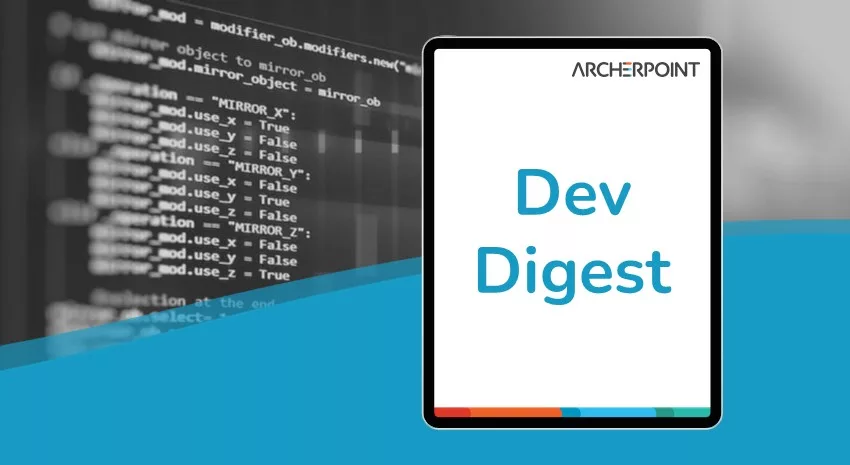
The NAV community, including the ArcherPoint technical staff—is made up of developers, project managers, and consultants who are constantly communicating, with the common goal of sharing helpful information with one another to help customers be more successful.
As they run into issues and questions, find the answers, and make new discoveries, they post them on blogs, forums, social media…so everyone can benefit. We in Marketing watch these interactions and never cease to be amazed by the creativity, dedication, and brainpower we’re so fortunate to have in this community—so we thought, wouldn’t it be great to share this great information with everyone who might not have the time to check out the multitude of resources out there? So, the ArcherPoint Microsoft Dynamics NAV Developer Digest was born. Each week, we present a collection of thoughts and findings from NAV experts and devotees around the world. We hope these insights will benefit you, too.
Dynamics NAV 2017: Troubleshooting Error “Object of type Query with ID 1850 could not be found”
Many are getting into NAV 2017 and learning the ins and outs of this latest release from Microsoft. And, with all new releases, one may encounter an error message or two. Michael Heydasch came across this particular error and shares his insight after investigating the source of said error:
This post includes some troubleshooting steps when diagnosing an interesting error message that ended up having to do with extensions. Matt Traxinger said there are four extensions that ship out-of-the-box with NAV 2017, and if an object is referenced that is not visible or not accessible, your first look should be at extensions.
When validating the Buy-from Vendor on a new Purchase Invoice:
Error “Object of type Query with ID 1850 could not be found.”
Stopped in Codeunit 1854 Item Sales Forecast Notifier
Codeunits visible in Object Designer stopped with 1817 (?) … next available was 1900.
Codeunit 1854 visible in Page AllObj.
Table 2000000038 AllObj not available in SQL.
At a point shortly before the debugger stopped:
Function InitializeSalesForecastQuery had an IF statement:
IF NOT SalesInventoryForecastSetup.GET THEN
EXIT(FALSE);
SalesInventoryForecastSetup pointed to Table 1853. Again, not available.
Could not use Table 1853 as the SourceTable for a new page object, as the TableData was not available.
Could not write code to delete the record, as a variable could not use Table 1853, it was not available.
Could not write code using RecordRef, because TableData 1853 was not available.
Could not disable the Event Subscription, as the Event Subscription table is read-only, even in code.
After some research, I discovered an extension was in play.
Did not find a PowerShell command to list the NAV Apps installed.
Designed new Page object 50098 “NAV Apps” with SourceTable 2000000160 “NAV App”
Ran the page, found “Sales and Inventory Forecast”
PowerShell commands to remove the App/Extension:
PS C:Windowssystem32> Uninstall-NAVApp -Name “Sales and Inventory Forecast” -ServerInstance nav2017test
PS C:Windowssystem32> Unpublish-NAVApp -Name “Sales and Inventory Forecast” -ServerInstance nav2017test
After this everything was okay, we were able to validate the vendor on the purchase invoice.
Saurav shares his two (I mean, three) cents:
- You can check a list of objects which are part of an extension using table “2000000150 – NAV App Object Metadata”
- I think if we don’t want to use an extension we should uninstall it, not just unpublish it.
- For Install / Un-install we can do it from NAV Client (2017 onwards), using Page Extension Management (2500) – Departments/Administration/IT Administration/Extensions.
NAV 2017: Pop-up Notification when Exiting Unposted Orders
Gwen Britt asks, “Has anyone else noticed this cool new feature when exiting an order that hasn’t been posted? You get a pop-up that questions, ‘This document has not been posted. Are you sure you want to exit?’ Anyone know how to make it stop doing that? It’s driving me nuts. Thank you.”
Suresh Kulla informs, “You can disable those on Application Setup – Role Tailored Client – My Notifications.”
Microsoft Knowledgebase Site Updates
Crystal Tollison shares, “For anyone who has tried to access the MS KB site, here is good news (I hope). I am sharing a reply from their helpdesk:
Just a follow-up on the KB dilemma. You should be able to download ‘most’ of the cumulative updates now by using the following link and adding the KB number on the end: https://support.microsoft.com/help/
If you need to find out the KB numbers, just go out to the Microsoft Dynamics 365 Team blog and search on the Cumulative Update.
Downloading was necessary because the KB site was down for a time.”
Leadership Lines
A thought worth pondering…
Figure 1 – The Seven Most Expensive Words in Business: “We have always done it that way”
Stay abreast of what is new in the Microsoft Dynamics NAV community and at ArcherPoint by subscribing to our monthly newsletter, Better Business, by completing the form in our Resource Center.
And, if you are interested in NAV development, be sure to see our collection of NAV Development Blogs.
Trending Posts
Stay Informed
Choose Your Preferences
"*required" indicates required fields
