ArcherPoint Dynamics NAV Developer Digest - vol 238
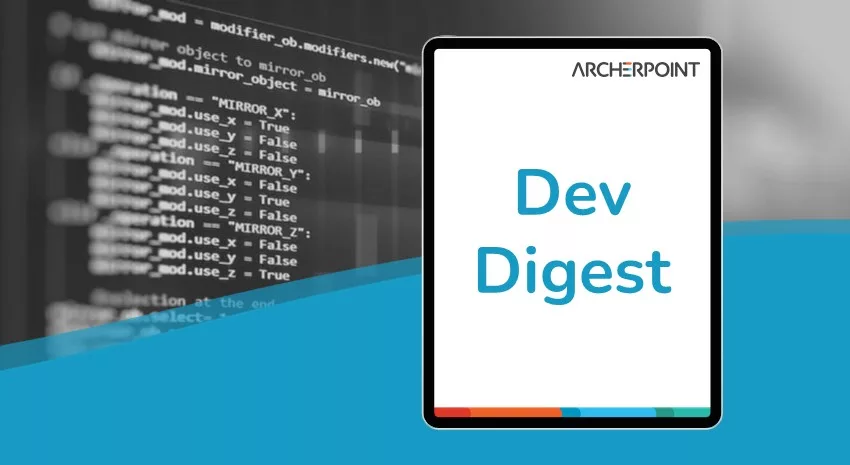
The NAV community, including the ArcherPoint technical staff, is made up of developers, project managers, and consultants who are constantly communicating, with the common goal of sharing helpful information with one another to help customers be more successful.
As they run into issues and questions, find the answers, and make new discoveries, they post them on blogs, forums, social media…so everyone can benefit. We in Marketing watch these interactions and never cease to be amazed by the creativity, dedication, and brainpower we’re so fortunate to have in this community—so we thought, wouldn’t it be great to share this great information with everyone who might not have the time to check out the multitude of resources out there? So, the ArcherPoint Microsoft Dynamics NAV Developer Digest was born. Each week, we present a collection of thoughts and findings from NAV experts and devotees around the world. We hope these insights will benefit you, too.
Find References Built into Visual Studio Code
Kyle says: Developer Tip of the Day: Find References is built right into Visual Studio Code with AL. If you have an object open, you can right-click on the object name in the editor and choose Find All References.
Figure 1 – Find All References in Visual Studio Code with AL
Jon responds: This illustrates why refactoring in AL vs C/AL ends the debate.
The Culture of Computer Programmers
Clive Thompson has published a new book, Coders, that speaks to the impact coders have on our daily lives and explores who they are and how they think, shining a light on the culture of coders today.
Read the Ars Technica interview with the author, Clive Thompson.
SetupType Parameter when Running NAV Administration in PowerShell
Kyle asks: If you run NAV Administration PowerShell and use the command Import-NAVConfigurationPackageFile, what does the -SetupType parameter do? Choices are Company, Application, Other.
Kyle: That command imports RAPIDSTART files. I can’t find any documentation on what those different parameter choices do. It has something to do with the new RapidStart wizard functionality.
Kyle follows up: I tried all three. In all three cases, the rapid package gets loaded (somewhere), but is not visible inside of a NAV company. The only way I can make it show up there is if I call Codeunit 8260 or if I load it manually after the Docker build is finished.
Bill W: I’m think/guessing the company option loads the import data when you create a brand-new company?
Kyle: It does not. I tried that. I even tried creating a new company in the NAV client with the Rapid Wizard turned on, but it still did nothing with a package. It would make sense that the New Company PowerShell command would have a parameter to specify the rapid package name.
We’d love to get your insight on this question by replying to this post.
Developer Tip: Developing in a Docker Container
Kyle says: Developer Tip of the Day: If you have to build a Docker container for local development using Freddy Kristiansen’s scripts, be aware that NAV desktop icons for the Dev, Windows, and Web clients are going to run a process on your host, not inside the Docker container. This means that if you are doing something like report development, you need the report tools installed on your host, not inside the Docker container. This includes things like Report Builder or Visual Studio.
The version of Windows Server that these Docker containers use is the Core version, meaning there is no GUI capability at all, so there is no way to run a NAV client inside the container.
Developer Tip: Trigger and Property Names Haven’t Changed
Kyle’s Developer Tip of the Day: If you are developing in AL, keep in mind that the names of available triggers and properties have not changed. RequestFilterFields, OnPreReport, OnInsert, OnOpenPage – it all matches AL to C/AL. Which means you can cheat by looking in the old Dev client for those properties and triggers.
Matt: Ctrl + Space is also a great way to see what is available.
If you are interested in NAV development, be sure to see our collection of NAV/BC Development Blogs.
Read the “How To” blogs from ArcherPoint for practical advice on using Microsoft Dynamics NAV and Dynamics 365 Business Central.
