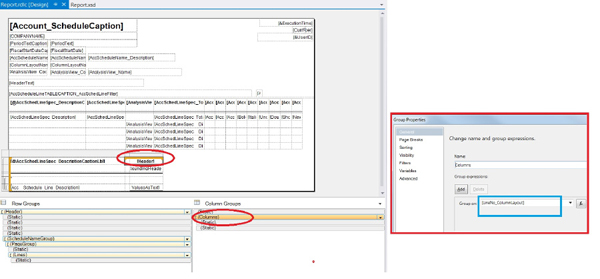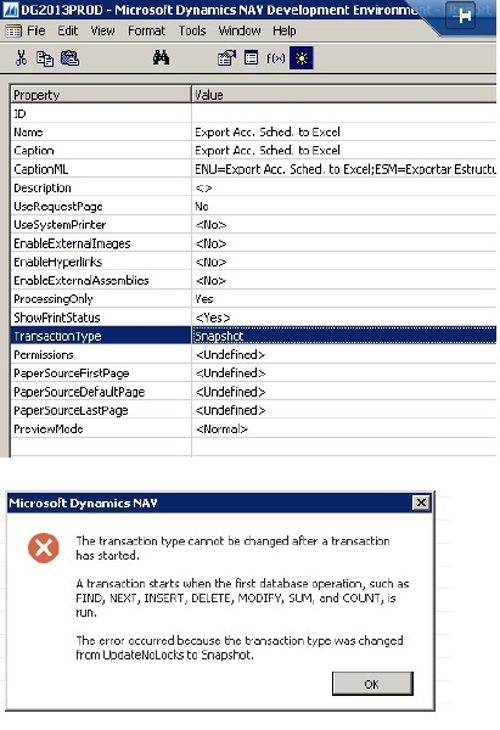ArcherPoint Dynamics NAV Developer Digest - vol 36
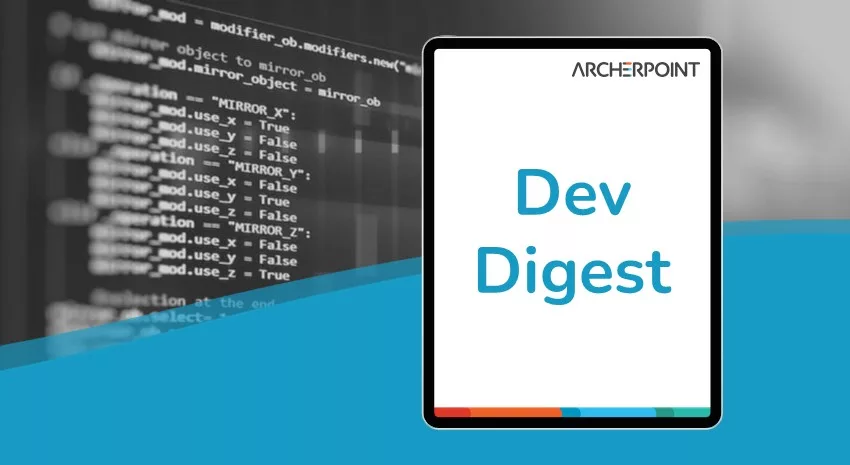
The ArcherPoint technical staff—made up of developers, project managers, and consultants – is constantly communicating internally, with the goal of sharing helpful information with one another.
As they run into issues and questions, find the answers, and make new discoveries, they post them companywide on Yammer for everyone’s benefit. We in Marketing watch these interactions and never cease to be amazed by the creativity, dedication, and brainpower we’re so fortunate to have in this group—so we thought, wouldn’t it be great to share them with the rest of the Microsoft Dynamics NAV Community? So, the ArcherPoint Microsoft Dynamics NAV Developer Digest was born. Each week, we present a collection of thoughts and findings from the ArcherPoint staff. We hope these insights will benefit you, too.
Faithie Robertson on Column Groups in RDLC Reports:
In NAV 2013 R2, when an Account Schedule is printed via Report 25, it has limited columns across the page. A client wanted me to allow more across the page – as many as 13. But when looking at the report I found something rare in RDLC reports – Column Groupings.
These are like Row Groups – except for Columns. The Account Schedule groups the columns by Line No. Multiple records are used in the dataset with the same line number for a G/L Account for each column (i.e. January, February, March, etc…). But when looking at the tablix layout, there are only two columns in the group. The first is a blank spacer column, and the second is the actual column for the line amount. Below is an example of what it looks like, where to find the column groups, and the column grouping for this report.
Figure 1 – Example of column groups and column grouping
Since all columns on the account schedule have the same line number, they all “should” print on one line. And they will – if they have room. Column Groups will continue replicating themselves horizontally until they run out of room on the page. Then they start a second line for overflow. When a new line number comes along, a new line begins on the first page. To test this, run any account schedule with 12 months of columns.
The modifications to the Account Schedule Report to allow for more columns on one page is easy (now that I’ve figured it out! LOL!). Change the report layout to landscape and extend out the report body area (around the tablix) to the fullest width possible. To fit 13 columns, I also had to reduce the font, the margins, and decrease the description column.
I’m thinking I might want to use this same technique somewhere down the road to create reports on the fly. It’s pretty cool that we just have to use the one column and spacer. 🙂
Faithie Robertson on sending output to Excel:
I ran into something today I’ve only seen twice, and thought I’d share it. I needed to add some output to Excel in Report 29 “Export Acc. Sched. to Excel”. I added the rows to be output, compiled the report, and got an error stating “The Transaction Type cannot be changed after a transaction has started. …. The error occurred because the transaction type was changed from UpdateNoLocks to Snapshot.” SOMEHOW in the one compile of the report, a property (Transaction Type) was changed on the report. The resolution is simple – just change it back to UpdateNoLocks.
Figure 2 – Screenshot of error when sending output to Excel
Dan Sass shared a link on reducing the time it takes to compile a Dynamics NAV 2015 database:
How to Compile a Database Twice as Fast (or faster)
By partitioning the set of objects into distinct sets, the author shows how multicore machines can compile the objects in parallel, thereby reducing the time it takes to compile by upwards of twice as fast.