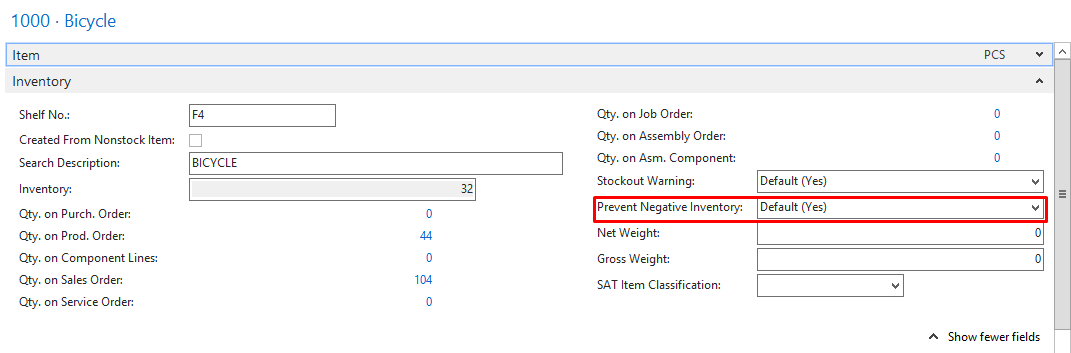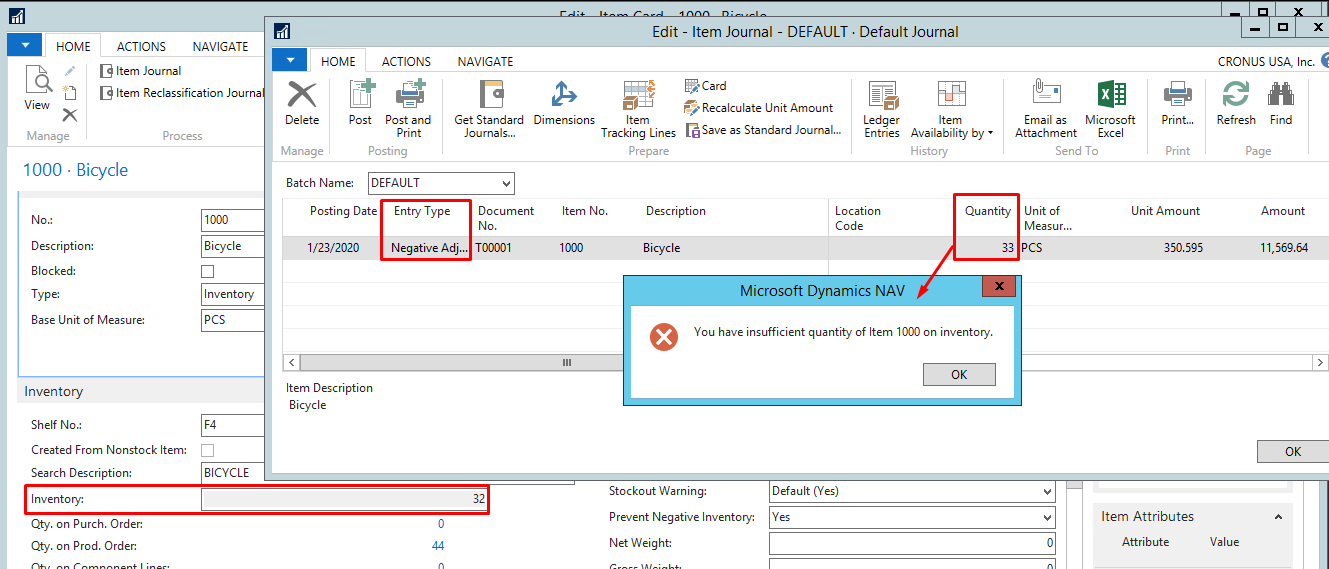How To Disable Posting Negative Inventory in Microsoft Dynamics NAV

Prior to Microsoft Dynamics NAV 2013 R2, developers had to customize Dynamics NAV to disable posting negative inventory, but in NAV2013R2 Microsoft have starting offering this feature as standard. One can now set up so that outbound posting that brings inventory below zero is blocked. This can be set up per item or for all items. We can put a check mark in Prevent Negative Inventory field, which specifies if you can post transactions that will bring inventory levels below zero. To do this, open Inventory Setup and Set Prevent Negative Inventory to True as shown below.
Figure 1 – Inventory Setup in Microsoft Dynamics NAV
The selection that you make in this field indicates the value in the Prevent Negative Inventory field on individual item cards. The values will be either Default (Yes) or Default (No), which you can change.
You can check the Value in the Item Card as shown below. If you want to allow an item to post Negative Inventory then set No on this field for that item.
Figure 2 – Item Card in Microsoft Dynamics NAV
Once this is set up and you try to post an Item that has insufficient inventory, you will get an error message, as the system will not allow to Post Negative Inventory as shown below.
Figure 3 – Posting a Negative Adjustment for Quantity More than Inventory in Dynamics NAV
While a simple feature, ensuring it is setup correct from the start could save you time and frustration. If you have any questions about this feature or any other Microsoft Dynamics NAV questions, for any version, please contact us today, and one of our Dynamics NAV experts will be in touch.
Read more “How To” blogs from ArcherPoint for practical advice on using Microsoft Dynamics NAV. In addition, if you are interested in Dynamics NAV development, please check out our collection of NAV Development Blogs.