Inventory to General Ledger Reconciliation in Microsoft Dynamics NAV
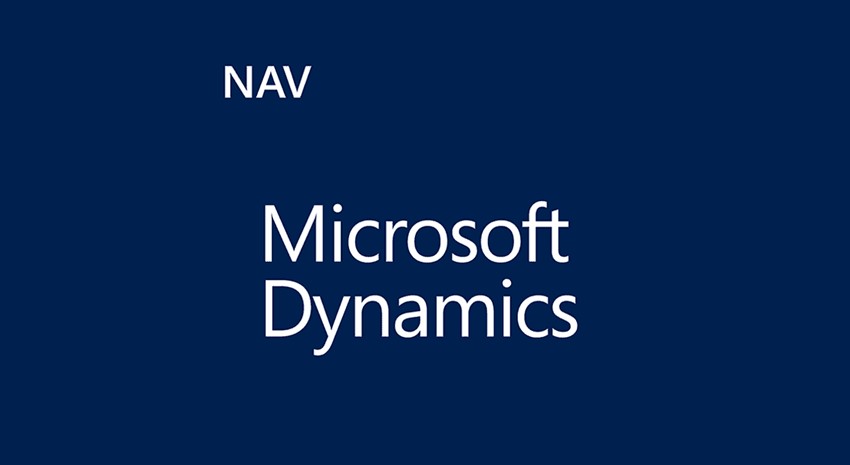
The Inventory to G/L reconciliation effort in some com[current-page:url:absolute]panies can be challenging. The Inventory to G/L Reconciliation Report in Dynamics NAV makes the effort quite easy (or should I say a lot less difficult).
The Report runs through the Dynamics NAV Value Entry Table to calculate the inventory value and to calculate the amounts of Received Not Invoiced and Shipped Not Invoiced. The report also determines if the amounts in the Value Entry Table have been posted to the General Ledger.
If we look at the sample report below we find the following columns and totals:
- Inventory Valuation
- This is the Total Value of the Inventory
- Excludes Production WIP
- Includes Invoiced Inventory
- Includes Received but not Invoiced Inventory
- This Amount should tie to the Inventory Account plus the Interim Inventory Account
- This is the Total Value of the Inventory
- Received Not Invoiced
- This is the Value to the Inventory that has been Received but not invoiced
- This can include Purchased Items
- This can include Production Output on Production Orders that have not been ‘Finished’
- This Amount should tie to the Interim Inventory Account
- This Amount should also tie to the Received but not invoiced A/P Accrual Account
- This is the Value to the Inventory that has been Received but not invoiced
- Shipped Not Invoiced
- This is the Value of the Inventory that has been shipped but not Invoiced
- This should tie to the Interim COGS Account
- Total Expected Cost
- This is the Sum of Received not Invoiced and Shipped not invoiced
- Received Not Invoiced Posted to G/L
- Shipped Not Invoice Posted to G/L
- Expected Cost Posted to G/L
- Expected Cost to be Posted
- If there is an amount here, then you need to run the batch job ‘Post Inventory to G/L’
- Pending Adjustment
- Invoiced Value
- Invoiced Value Posted to G/L
- Invoiced Value to be Posted
- If there is an amount here, then you need to run the batch job ‘Post Inventory to G/L’
Figure 1 – Example Inventory to G/L Reconciliation Report in Dynamics NAV
For more information on this or any other Dynamics NAV topic, please contact ArcherPoint.
Read more “How To” blogs from ArcherPoint for practical advice on using Microsoft Dynamics NAV.
