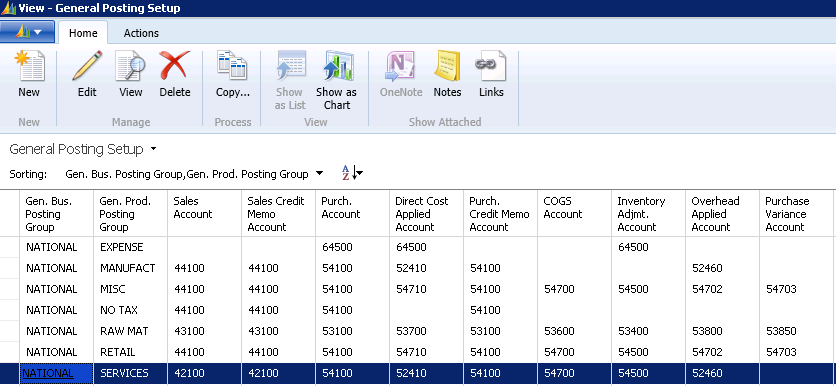Purchases and Direct Cost Applied Accounts in Microsoft Dynamics NAV

When working on new Dynamics NAV implementations (and for that matter, existing NAV solutions), we get a lot of questions about the Purchases and Direct Cost Applied Accounts—namely, what are they used for?
We were trained in accounting that, when an inventory purchase receipt is invoiced (vouchered), we would debit the Inventory Account and credit the Accounts Payable Account and be done with it. Dynamics NAV doesn’t handle it that way.
When we look at the General Posting Setup in Dynamics NAV 2013 (see below), we see that there is a column for the Purchases Account and the Direct Cost Applied Account.
Figure 1 – General Posting Setup in Dynamics NAV 2013
When a purchase receipt is invoiced (vouchered) in NAV, we get the following General Ledger entries:
- Dr Purchases Account for the Actual Invoice Amount
- Cr Accounts Payable Account for the Actual Invoice Amount
- Dr Inventory Account for the Actual Invoice Amount (or Standard Cost if using Standard cost Method)
- Cr Direct Cost Applied Account for the Actual Invoice Amount
The Purchases and Direct Cost Applied accounts should net to zero.
The net effect of these postings is that the Inventory and Accounts Payable Accounts are debited for the actual amount.
The first thing to do is to understand how this works in Dynamics NAV and set up your Posting Groups appropriately. Then we are still left with the question, “Why?”
We are still left with no satisfactory answer. One explanation that was given to us is that some companies budget for inventory purchases. With the purchases account, it is then easy to compare actual to budget. Another explanation is more technical in that, depending on your setup, you can just get the General Ledger Postings for the A/P side of the transaction, then later with the Adjust Cost-Item Entries Program get the Inventory side of the transaction.
Do you have questions about other functionality in Dynamics NAV? Contact ArcherPoint; we’ll be happy to help you find the answers.
For more step-by-step instructions on how to perform specific tasks in Microsoft Dynamics NAV, see our collection of How-To blogs.