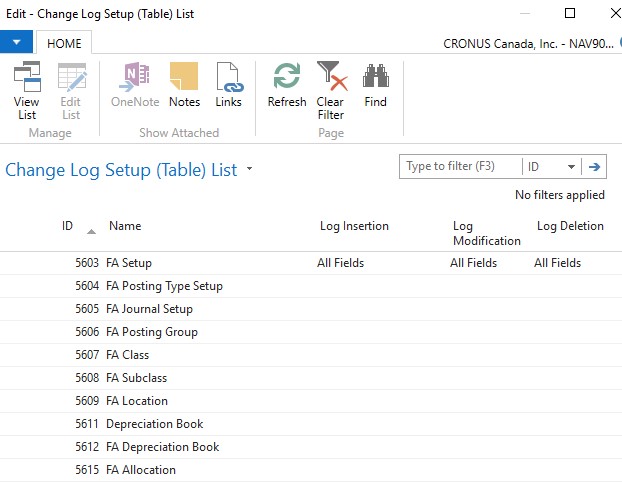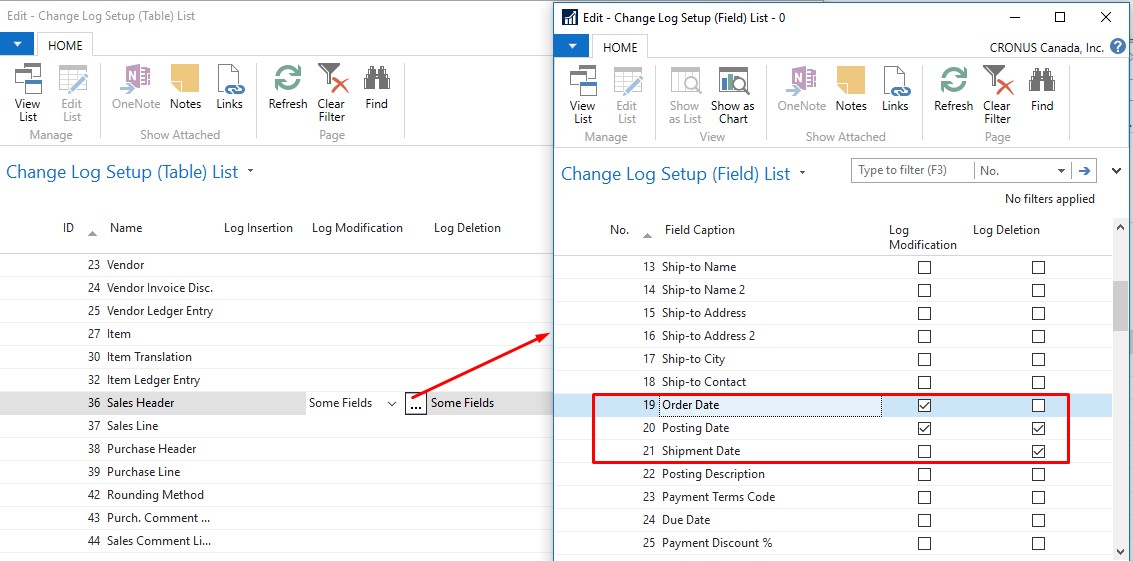Change Logs and Microsoft Dynamics NAV 2016

As a Dynamics NAV user, you may need to identify who and when someone has modified a Field Value. For example, if you want to record all changes in the Allowed Posting Dates field within in the General Ledger Setup, using the Change Log is ideal. While you can use the Roles and Permissions tool, this only allows for controlling who can make the changes, it does not record which user changed it and when. With the Change Log, we can log the Insert Modify and Delete operation in the whole table or selected Fields to record any changes.
Activating the Change Log in Dynamics NAV
To activate the Change Log navigate to Departments/Administration/IT Administration/Tasks, under General select Change Log Setup. From there set Change Log Activated to TRUE.
Figure 1 – Enable Change Log in Dynamics NAV 2016
Now from the Action Tab, select Tables. This will open the Change Log Setup (Table) List. Select the tables for which you want to activate the Change Log. And, select the appropriate fields. Please note that if you select All Fields, a log entry will be created whenever any data element in a table changes. If you select Some Fields, a log entry will be created whenever any data element in a selected Table field changes. Using Assist Edit you can select the fields that you want to use to Track Changes.
Figure 2 – Change Log Setup Table List with Change Log for All Fields
Figure 3 – Change Log Setup Table List with Change Log for Selected Fields in Dynamics NAV 2016
Once you have setup all tables that you want to change the Log for, you then need to reopen the NAV Client to the Change Log to start recording changes.
View Change Log Entries
To view the Change Log entries, navigate to Departments/Administration/IT Administration/General/Change Log Entries. From here you can find log entries for the tables which you have configured in setup. Each entry will contain primary keys (only first 3 primary keys in a table), type of change, old value, and new value of a field, date, and time of log.
Best Practices for Change Log Setup
Some best practices for setting up and using the Change Log include:
- Don’t setup Change Log for all tables and all fields in table. While it is very easy to setup, it will have huge impact on database size as each event from each user will be logged.
- Try to keep Change Log on selected fields of setups that impact your business, again to help manage the size of the database.
- Don’t setup Change Log on transaction tables like Sales Header and Line, Item Journal Line, or on Ledger tables like Item Ledger Entries or General Ledger Entries.
- Setup Change Log for setup Tables, and if you want it on transaction tables, then activate the Change Log for selected fields only.
If you have any questions about this function or other Dynamics NAV questions for any version, contact ArcherPoint.
Read more “How To” blogs from ArcherPoint for practical advice on using Microsoft Dynamics NAV.
Trending Posts
Stay Informed
Choose Your Preferences
"*required" indicates required fields