Understanding the Differences Between Jet Reports and Jet Analytics
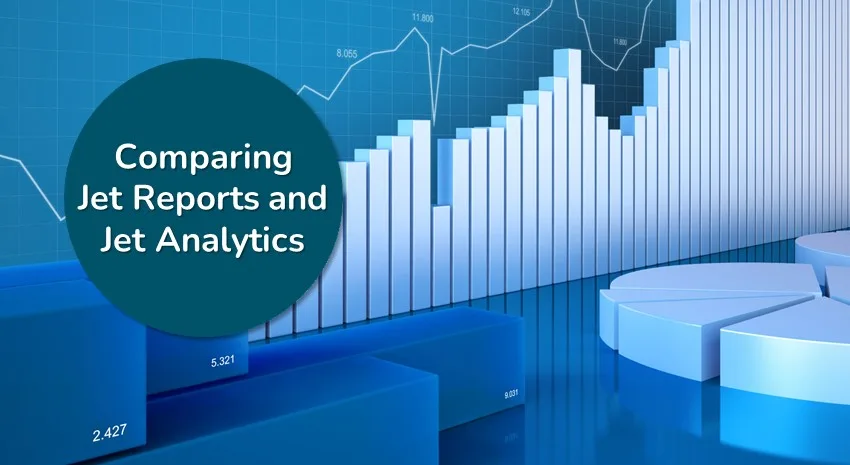
Created by the same company, Jet Reports and Jet Analytics both serve as powerful tools for data reporting and analysis—but they are built for entirely different purposes.
If you’re trying to decide which is best for your needs (or whether you should use both), this blog provides a clear comparison to help you make an informed choice.
Jet Reports: Real-Time Reporting without Complexity
Jet Reports is a user-friendly reporting tool that works directly within Excel. Unlike other reporting products that require advanced technical skills, Jet Reports is designed for business users, making reporting simple, intuitive, and effective.
Jet Reports offers a range of key features designed to simplify and enhance reporting. With real-time reporting, you can access live data from Business Central, SQL databases, or other data sources, ensuring accuracy and up-to-date information by connecting to every table and field in your ERP system. Built for Excel, Jet Reports allows you to create reports using Excel’s familiar interface and functions, eliminating the need to learn new software or complex coding like SQL. It also automatically pulls in dimensions and manages flow fields from Business Central, making it easy to filter, analyze, and report on key metrics. Additionally, Jet Reports provides broad compatibility, working seamlessly with Business Central SaaS, BC On-Prem, SQL databases, data warehouses, and more.
Jet Reports is ideal for businesses that need quick, real-time access to data without setting up a full data warehouse. It’s particularly useful for finance teams and individuals who frequently work within Excel to manage ad-hoc financial reports, track operational performance, or monitor daily metrics.
Jet Analytics: Transforming Data for Advanced Reporting
Jet Analytics is a robust data preparation solution designed to organize and structure data for efficient and speedy reporting. Instead of directly pulling live data every time like Jet Reports, Jet Analytics processes and stores data in a controlled way, making advanced analysis and large-scale dashboards more practical.
Jet Analytics offers powerful features designed to simplify data management and analysis. Its data warehousing capabilities create a dedicated repository for critical information, eliminating the need to constantly query live systems and enabling reports to load in seconds, even with large datasets. The platform also includes pre-built data cubes for areas like Sales, Finance, and Inventory, making it easy to analyze trends and metrics across multiple datasets. With broad system integration, Jet Analytics connects seamlessly to platforms such as Business Central, Salesforce, SAP, and Google Analytics using tools like Jet Data Manager. Additionally, it is fully compatible with BI tools like Power BI, Excel PivotTables, and other visualization platforms, allowing businesses to create interactive dashboards and advanced reports with ease.
If your reporting needs involve analyzing large datasets, handling complex multi-source data, or creating in-depth dashboards, Jet Analytics is the clear choice. It’s especially valuable for organizations where real-time reporting is less critical, but speed and structured insights are a priority. Industries requiring historical trend analysis and advanced performance metrics will also benefit from Jet Analytics.
Jet Reports or Jet Analytics: What’s right for you?
While Jet Reports and Jet Analytics are different, they are designed to complement one another. Here’s a quick comparison to help you decide:
| Feature | Jet Reports | Jet Analytics |
| Key Focus | Real-time, quick Excel reporting | Advanced, structured data analysis |
| Best for | Ad-hoc reports and live data reviews | Large datasets, dashboards, and trend analysis |
| Ease of Use | Works directly in Excel with simple setup | Requires initial setup for data warehousing |
| Performance | Might slow with large datasets | Optimized for speed by pre-organizing data |
| Compatibility | Business Central, SQL databases | Multi-system integration, BI tools like Power BI |
| Additional Benefits | Real-time updates | Combines data from various sources |
Why Not Both?
The good news is you don’t have to choose. When you purchase Jet Analytics, you get Jet Reports included at no extra cost. This combo allows you to cover both real-time data needs and high-performance reporting from structured data.
- Use Jet Reports for quick Excel-based reporting.
- Rely on Jet Analytics for speed and scalability when handling complex or large-scale data.
By using them together, businesses can achieve a balanced approach to data management and reporting, maximizing both speed and flexibility.
Key Questions to Consider
- Do you need real-time data frequently? If so, Jet Reports is a great first step.
- Is your team struggling with slow or overly complex reports? Jet Analytics might be the solution.
- Are you looking for powerful dashboards or combining data from various systems? Jet Analytics, with its integration capabilities, can better serve you.
No matter your choice, both tools empower businesses to gain data-driven insights faster and more effectively.
Need help deciding? Contact ArcherPoint for all your Jet needs.
Trending Posts
Stay Informed
Choose Your Preferences
"*required" indicates required fields
