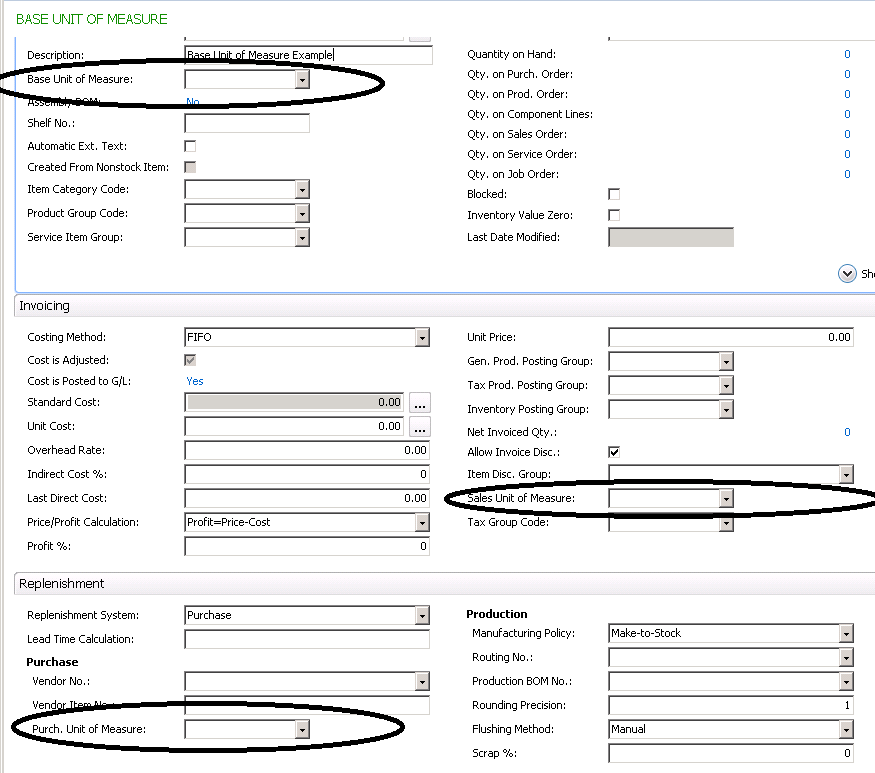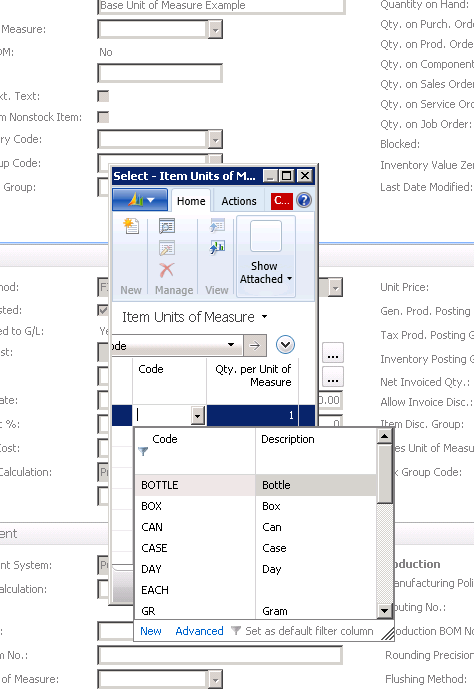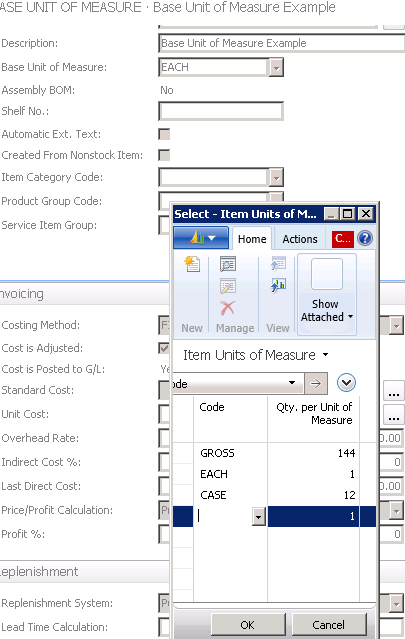Considerations for Setting Up Base Unit of Measure in Dynamics NAV

Microsoft Dynamics NAV is very flexible when it comes to setting up Units of Measure for items. But careful consideration should be used before setting up the Base Unit of Measure. Once the Base Unit of Measure is established and there are transactions recorded for the item, the Base Unit of Measure cannot be changed.
When looking at the Quantity on Hand, we see that it is displayed in the Base Unit of Measure. Also, all costing is done in the Base Unit of Measure.
If we look at a Dynamics NAV Item Card, we can see that there three places to enter Units of Measure: Base Unit of Measure, Sales Unit of Measure, and Purchase Unit of Measure. The Sales and Purchase Units of Measure are “defaults” when entering Sales and Purchase Orders and can be changed on the item card.
Figure 1 – There are three places to enter Units of Measure on the Dynamics NAV Item Card: Base Unit of Measure, Sales Unit of Measure, and Purchase Unit of Measure
When setting up the Base Unit of Measure, we get drop downs to the Unit of Measure Table. The Units of Measure can be whatever you want them to be and there is no list of standard units of measure in Dynamics NAV. You can create units of measure to meet your needs.
Figure 2 – Drop downs to the Unit of Measure Table allow the user to define the Units of Measure as needed
Once the Base Unit of Measure is set up, you can set up alternate units of measure with a conversion factor (Qty. per Unit of Measure). This factor is always related to the Base Unit of Measure whose Qty. per Unit of Measure is always 1.
Figure 3 – Configure alternate units of measure with a conversion factor related to the Base Unit of Measure with Qty. per Unit of Measure of 1
To avoid having decimal quantities of items on hand, always set the Base Unit of Measure to be the smallest unit that the item can be represented. In my example above, EACH would be the smallest and would be set to the Base Unit of Measure.
For more information on this or any other Dynamics NAV costing topic, please contact ArcherPoint.
For more step-by-step instructions on how to perform specific tasks in Microsoft Dynamics NAV, see our collection of How-To blogs.