Customize Dynamics NAV Introduction to Microsoft Flow Part 1
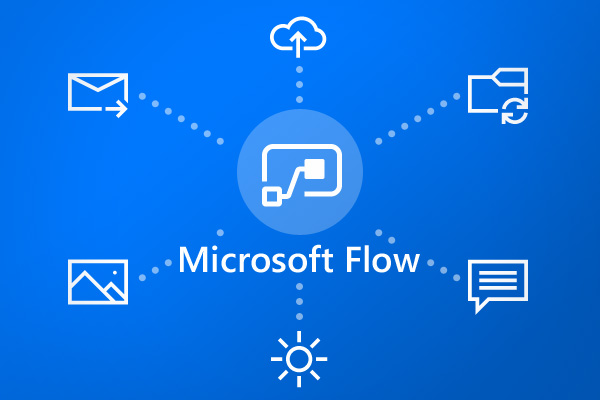
We all feel pressure to work smarter, faster, and with less. So, we look to technology for help. With the advent of the cloud and SaaS (Software as a Service), we’ve made great strides in getting foundational technology in place with lower costs and less hassle.
But this evolution has brought about a paradigm shift that is both very positive—and potentially negative. Anyone in any department of your business can now create or improve a process by downloading an app or something else that is quick and convenient.
The problem is, they don’t ask for permission to load it or use it, which leads to issues with consistency, compliance, and security. In addition, there simply is not an app or other solution for every single need, so many needs still remain, and those needs are met (sort of) by “solutions” that cobble together email, spreadsheets, and who knows what else.
That’s why Microsoft made a commitment to put the power of computing into the hands of the people who understand their needs best—making it fast and cost-effective—with the introduction of Microsoft Flow and Microsoft PowerApps. With these two powerful tools, your people get their needs met without the need for programmers and the additional cost and complexity of a software development project.
This 2-part series introduces you to Microsoft Flow and Microsoft PowerApps, showing you how much you can achieve quickly and easily.
Part 1: Introduction to Microsoft Flow
Microsoft Flow is a cloud-based tool for automating workflows across the ever-increasing number of applications and SaaS services that users rely on to do their jobs every day. Like IFTTT (If This Then That), a free, web-based service used to create applets, Flow allows you to react to an event in one service and do something with the data from that event in another service. In short, it lets you create and automate workflows across multiple applications and services—responding to notifications, transferring information, entering data, and so on…and requires NO coding skills.
Microsoft Flow makes it possible to automate just about any scenario you can think of (and that goes for any business in any industry). With built-in templates and a simple visual designer, anyone can design a flow that works anywhere.
Common Uses for Flow
Flow is most commonly used to trigger notifications, but it can also be used to copy files and collect data. For example, if you want to track how often people are talking about a subject and what they’re saying, you can create a flow that captures anything that comes across social media with a mention of that subject, then copy those pieces of data into a database. The primary types of flows are: automated, button, scheduled, and business process. You can also integrate your flow with Office 365, Dynamics 365, and other tools and applications.
Flow also comes with templates, each designed for a specific job, to make it easier to build a flow. You can find a template for everything from flagging an email from a certain person to backing up your files. But you are in no way limited to using templates; they’re provided to help you get started building a flow that fits your needs precisely.
Managing a Flow
You can manage a flow through an app or on your desktop, and the Microsoft Flow Admin Center provides your administrator (most likely an IT person) to manage users, roles, and permissions to ensure compliance and security.
How to Start Using Flow
So, how do you start using Flow? Sign up, or sign in (on your tablet, phone, or desktop) if you already have an account. The start page has templates and information about Flow’s features and functionality.
To learn more about Flow, visit Microsoft’s Getting Started page, or contact the Microsoft experts at ArcherPoint. Read Part 2, Introduction to Microsoft PowerApps.
Trending Posts
Stay Informed
Choose Your Preferences
"*required" indicates required fields
