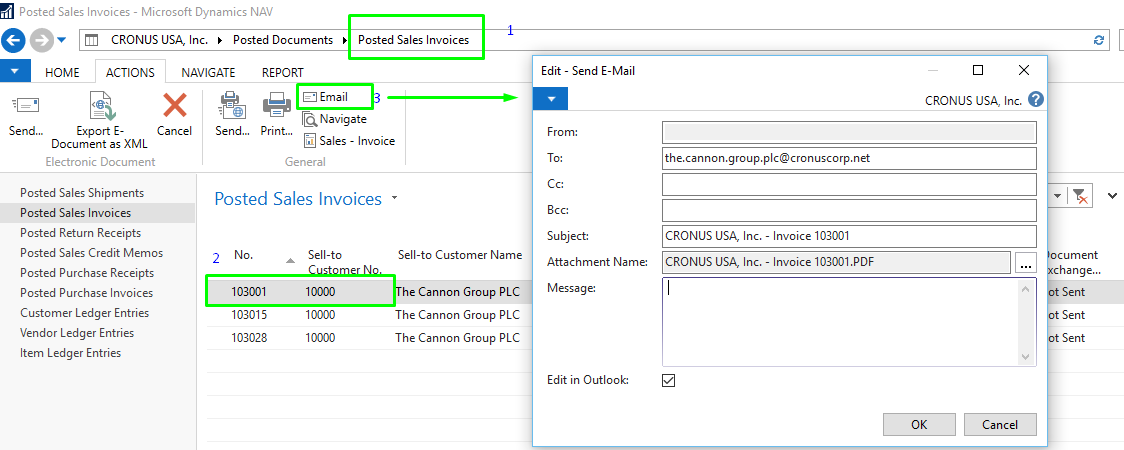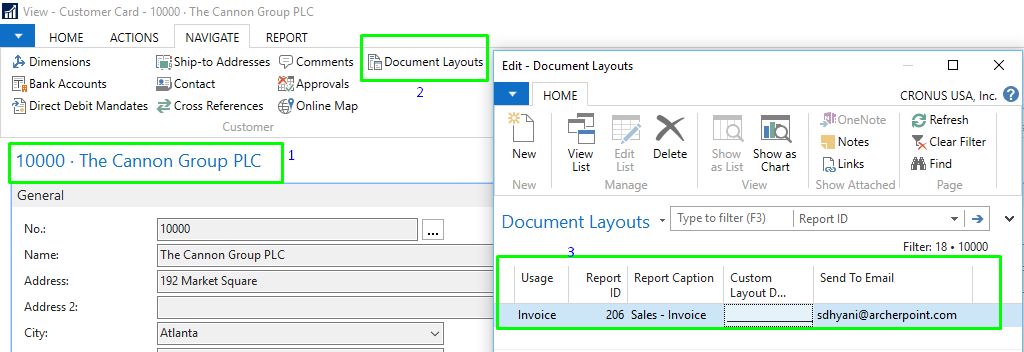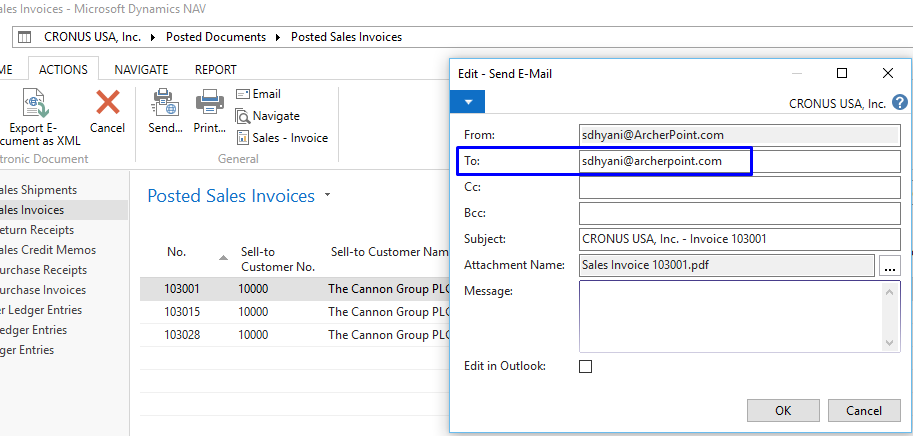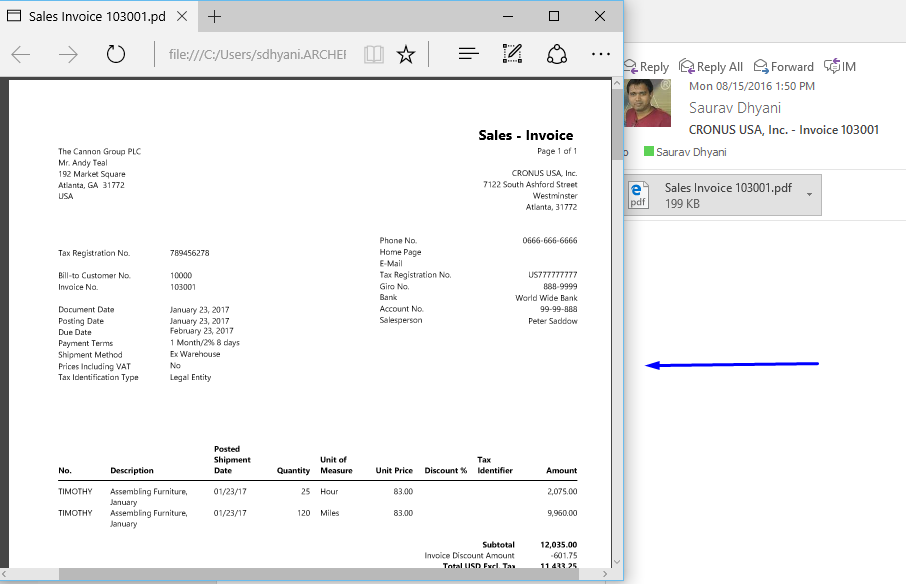Emailing Document Reports in Microsoft Dynamics NAV 2016

One of the new features in Dynamics NAV 2016 is the ability to email document reports directly to customers. This post gives step-by-step instructions on how to use this new feature in various scenarios.
Sending an Email Confirmation
This is a fairly common occurrence and should be a simple process: your customer requests an order; you want to send an email confirmation when you post the invoice. However in older NAV versions, you needed to implement a custom solution developed by your NAV Partner to make this a seamless process. Now with NAV 2016 it can be. A new feature has been added and you can now email a document with an attached copy of a report. To do so:
- Open the Posted Sales Invoices page
- Select the invoice that you want to email
- From the Action Tab, select the action Email
Figure 1 – Email Document with Customer Email
If you want to send a document without opening email in Outlook, then un-check the Edit in Outlook, and you can specify the form Email Address and other details in the same window. Once you click ok and your SMTP server is configured for the NAV Company, then the system sends an email to the customer.
Sending Email Confirmations: Additional Scenarios
Now consider the following scenarios:
You have multiple sales invoice reports customized in your NAV solution and your Report Selection Report is configured specifically for internal use only. For reporting to the customer you have a separate report developed by your NAV Partner.
OR
The email address specified on customer card is not to be used to send email address. Instead you want to send to a different email address.
Both of these scenarios can be addressed in NAV 2016. To do so:
Open Customer Card and from the Navigate tab, select Document Layout. Then create a New Record:
- Usage – Invoice
- Report ID – Your Customer Sales Invoice Report ID
- Send to Email – Email ID of the customer that you want to use for sending email
Figure 2 – Document Layout
After creating Document Layout, and if we try to select Email Action from Posted Sales Invoice, the window will pop up as shown below:
Figure 3 – Email Document with Email from Document Layout
Once you click OK, the email will be sent to the specified email address with attachment of the report specified in the Document Layout:
Figure 4 – Email Send from Dynamics NAV
In addition to the ability to email documents, NAV 2016 has included other new features that should help make daily workflows easier and more efficient. If you have any questions about this function or other Dynamics NAV questions for any version, contact ArcherPoint.
Read more “How To” blogs from ArcherPoint for practical advice on using Microsoft Dynamics NAV.
If you are interested in NAV development, check out our collection of NAV Development Blogs.
Trending Posts
Stay Informed
Choose Your Preferences
"*required" indicates required fields