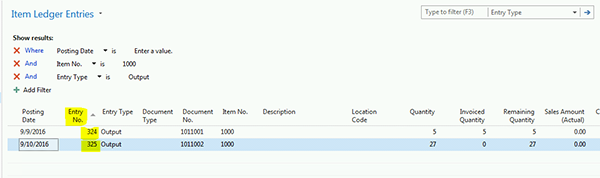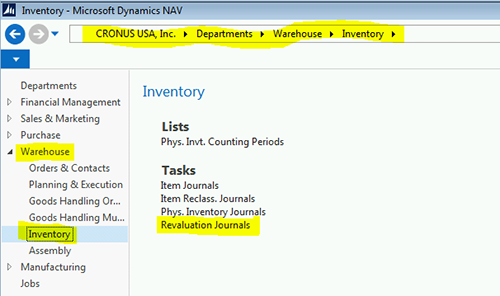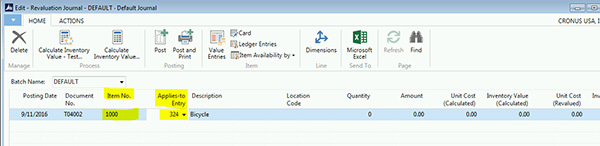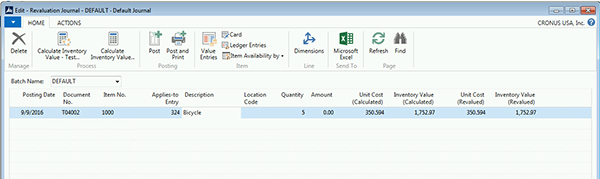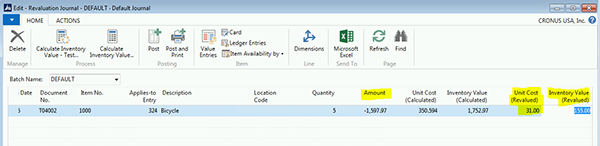How to Revalue an Output Journal Entry in Microsoft Dynamics NAV

There are times that you need to revalue an Output Journal entry due to an error in processing. If the Output Journal entry is left with the incorrect cost, Inventory and COGS entries for future (or already processed) sales shipments will be stated incorrectly if the processing error is not corrected.
Follow the steps below to revalue that Output Journal Entry:
1. Find the Item Ledger Entry that needs to be corrected. This can be done several ways, but one way is to filter on the Item Ledger entry records using the following criteria:
- Item Number
- Entry Type = Output
- Document No = Production Order No.
Figure 1. Example of filtering.
2. Open the Revaluation Journal by following the links: Warehouse > Inventory > Revaluation Journal.
Figure 2. Example of Link to Revaluation Journal
3. Populate the Revaluation Journal by entering the following fields:
- Document No. – This may automatically assign a number, or you may manually assign a document number
- Item Number – Item No. of the item being revalued.
- Applies to Entry – Item Ledger entry of the output journal being corrected. This can be entered manually, or can be found by drilling into this field and selecting the correct Item Ledger Entry.
Figure 3. Example of the Journal Line with Applies-to Entry field populated.
4. NAV will populate the balance of the fields.
Figure 4. Example of Revaluation Journal line populated.
5. Populate the Unit Cost (Revalued) field with the correct Unit Cost for this transaction. Populating this field will:
- Recalculate the Inventory Value (Revalued) to equal the new inventory value of the transaction.
- Calculate the Amount field to equal the amount of the revaluation journal (the correcting amount).
Figure 5. Example of the Revaluation Journal with the Unit Cost Changed.
6. After reviewing this transaction to make sure the new Unit Cost revalued field is correct, you can post the journal.
7. This will now correct the inbound cost of the item ledger entry. The entries that will be created are:
- Inventory account associated with this item’s Inventory Posting group code (at that location).
- Inventory adjustment account associated with that Gen. Prod. Posting group code for that item.
8. Be sure to run the Adjust Cost Item Entries report after posting this journal. The adjust cost item entries report would find any transactions that have consumed this inbound transaction, and adjust the cost of those entries to match the new unit cost. This means all the COGS entries that were created for this item at the wrong cost will be corrected.
If you have any questions about this process or other technical questions about Dynamics NAV, please contact ArcherPoint.
Read more “How To” blogs from ArcherPoint for practical advice on using Microsoft Dynamics NAV.