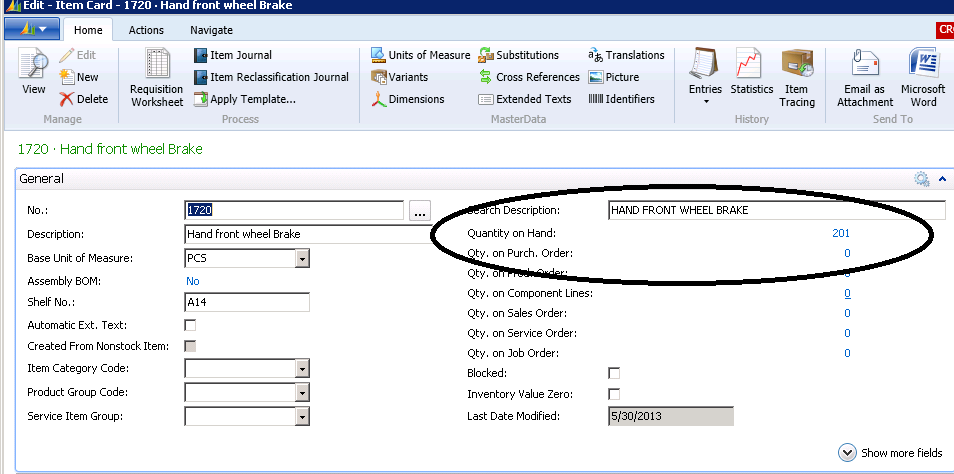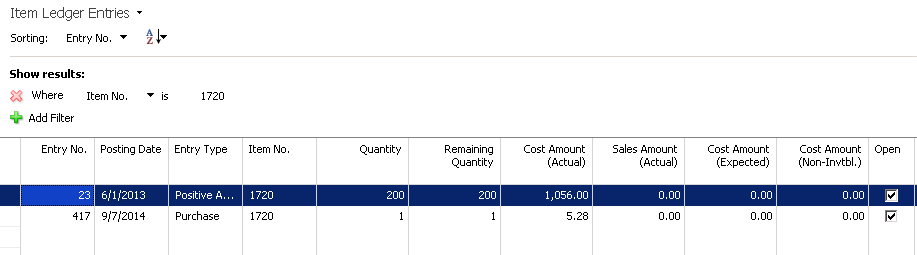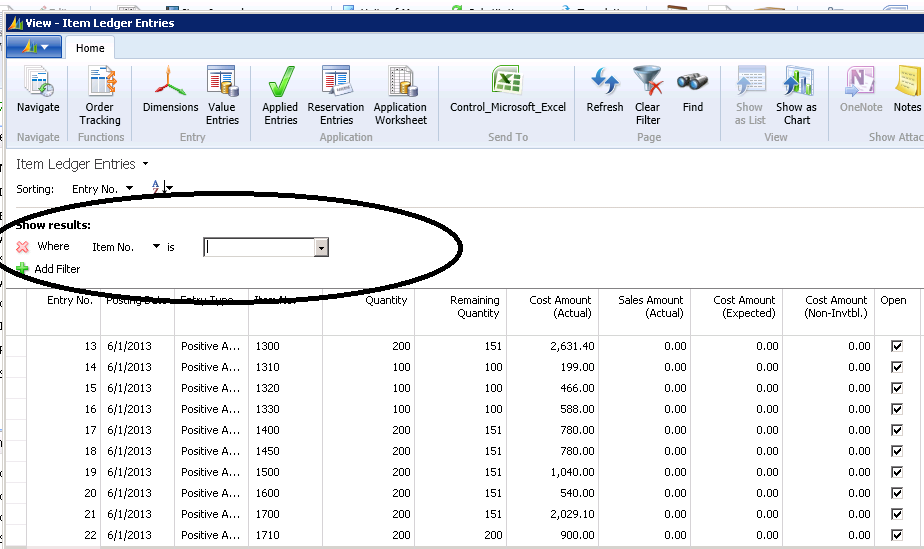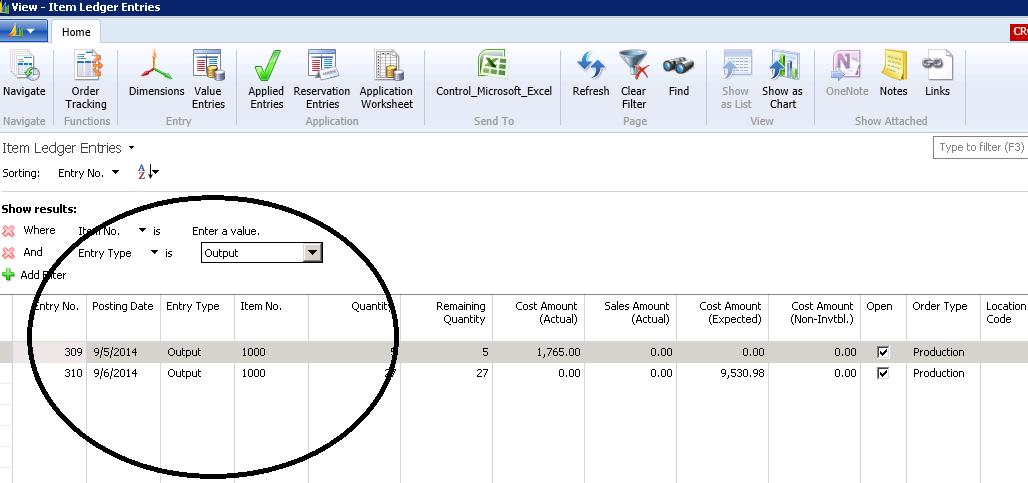How to Run Tables in Microsoft Dynamics NAV 2009 RTC or NAV 2013

For consultants who are not a developers, it is frustrating not to be able to “Run Tables” as we used to do from the Dynamics NAV Classic Client Object Designer. We frequently need to Run Tables for diagnostic and analysis purposes. There is a very simple solution.
Example:
You want to make a list of all of the Production Output for a period of time. To do this, you need to see all of the Item Ledger Entries in the system and then filter on Entry Type = “Output” and a Date Range.
From any Item Card, drill down on Quantity on Hand:
Figure 1 – From any Item Card, drill down on Quantity on Hand
This will give you a list of the Item Ledger Entries for the current item:
Figure 2 – List of Item Ledger Entries for the current item
To see all of the Item Ledger Entries in the system remove the Item No. filter:
Figure 3 – Remove the Item No. filter to see all the items
Then set filters to get the information that you are looking for. In this example, we have set the Entry Type to “Output” to create a list of all of the Production Output:
Figure 4 – Set the filters to get the information of interest
You can then export this list to Excel.
We hope that this was helpful.
For more information on this or other Microsoft Dynamics NAV topics, please contact ArcherPoint.
Read more “How To” blogs from ArcherPoint for practical advice on using Microsoft Dynamics NAV.
Trending Posts
Stay Informed
Choose Your Preferences
"*required" indicates required fields