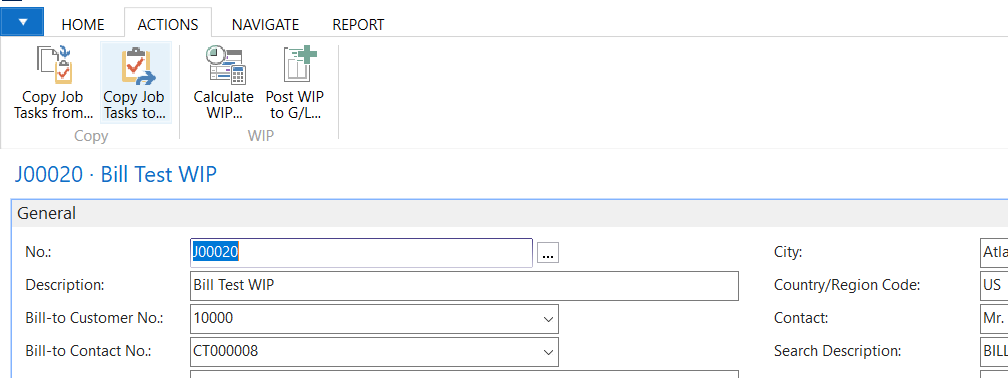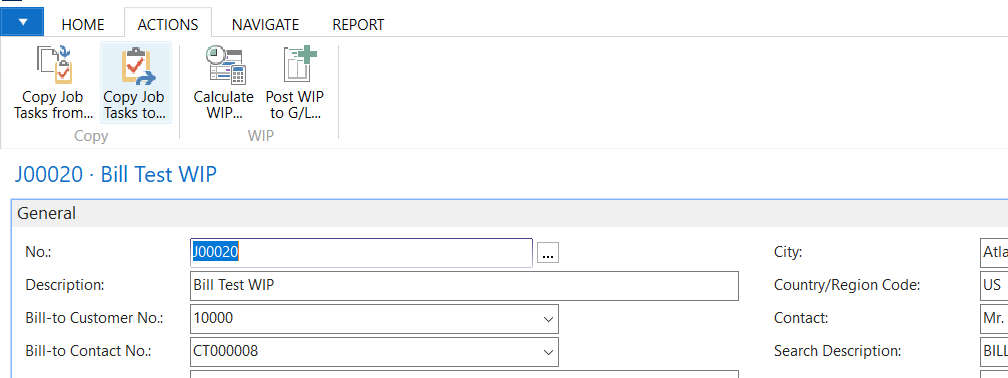How To Run Work in Progress in Dynamics NAV or Business Central

Work in Progress (WIP) is used to match cost with revenue. This blog discusses different methods of costing WIP and provides instructions for running the WIP process in Microsoft Dynamics Business Central or Dynamics NAV.
Methods for Costing WIP in Business Central or Dynamics NAV
Microsoft Dynamics 365 Business Central and Dynamics NAV provide 5 methods of costing WIP:
- Completed Contract
- Cost of Sales
- Cost Value
- Percent of Completion
- Sales Value
The most commonly used methods in the US and in accordance with North American Generally Accepted Accounting Principles (GAAP) are Percent of Completion and Completed Contract.
Percent of Completion
This method is based on the percentage of usage consumed compared to the Total Scheduled (referred to as Budgeted in later versions) Usage. Therefore, the more accurate the job cost estimates are the better the WIP entries track and report the cost. The percent of usage consumed is then applied to the Total Contract (referred to as Billable in later versions) Price to determine the amount of revenue to book. At the end of the project, the job is changed to “completed” status. The interim WIP entries are reversed, and the actual cost and revenue are booked into the income statement accounts.
Completed Contract
This method will post all cost consumption and sales invoices to the WIP Balance Sheet Accounts. Only when the job is completed will there be any recognition of cost and revenue to the income statement. Once the job is completed, all cost consumed and revenue invoiced will be booked to the Income Statement.
Cost of Sales and Cost Value
These methods are based on the principle that revenue should be recognized in the same period it is booked. Unlike Percent of Completion, where revenue is booked based on the percent of work completed, they recognize revenue when it is billed to the customer.
Sales Value
This method is based off usage and revenue recognized based on a percent of usage much like Percent of Completion. However, unlike Percent of Completion, the calculation is based on the expected price of the actual consumption rather than the cost.
Running the WIP Process
There are two steps involved in running the WIP Process: Calculating WIP and Posting WIP to the G/L.
- From the Job Card:
- Select the Action Tab on the Menu ribbon.
- Select and run Calculate WIP. This will run the process to calculate WIP.
Figure 1 – Calculating WIP in Microsoft Dynamics 365 Business Central When the process is completed, you will get a prompt to see the Posting entries it would produce.
- From the Job Card:
- Select the Action Tab on the Menu ribbon
- Select and run Post WIP to the G/L
Figure 2 – Posting WIP in Microsoft Dynamics 365 Business Central The WIP entries will be posted to the G/L accounts based on what you have set up in the Job Posting Groups.
Figure 3 – Posted WIP entries in Microsoft Dynamics 365 Business Central
Running the WIP Process in Batch for All Jobs
To run the WIP Process for several Jobs, navigate to the Periodic Activities under Jobs:
- Go to Department>Jobs>Periodic Activities
- Run
- Job Calculate WIP
- Job Post WIP to G/L
We trust you found this blog informative. If you have any questions about job cost accounting, WIP, or other Microsoft D365BC or Dynamics NAV functionality for any version, contact ArcherPoint.
Read more “How To” blogs from ArcherPoint for practical advice on using Microsoft D365BC and Dynamics NAV.
If you are interested in NAV or Microsoft D365BC development, check out our collection of NAV and Business Central Development Blogs.
Trending Posts
Stay Informed
Choose Your Preferences
"*required" indicates required fields